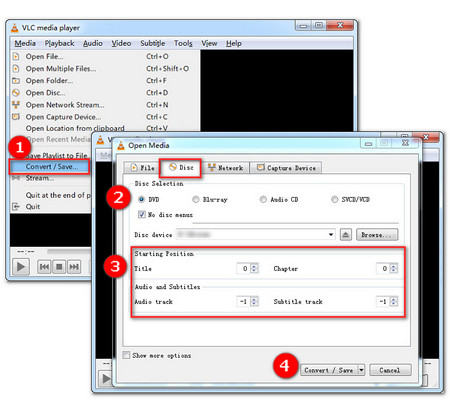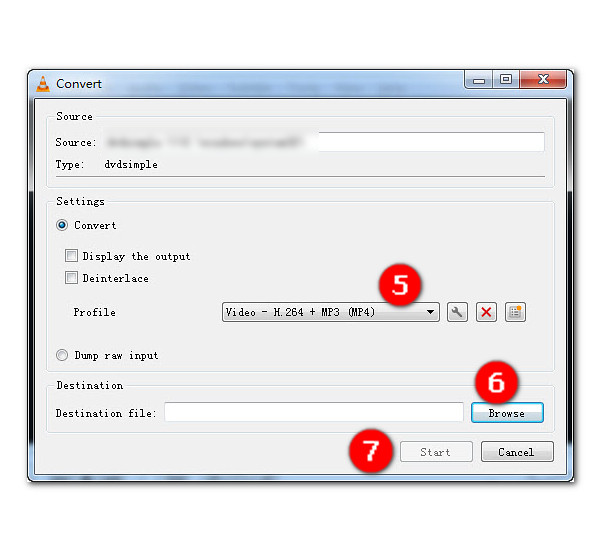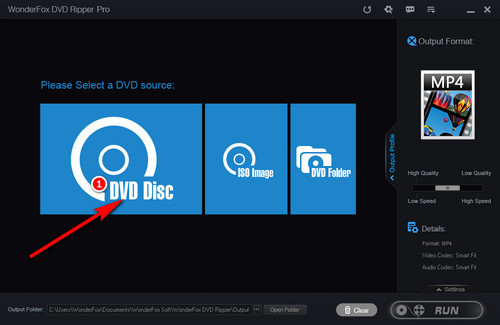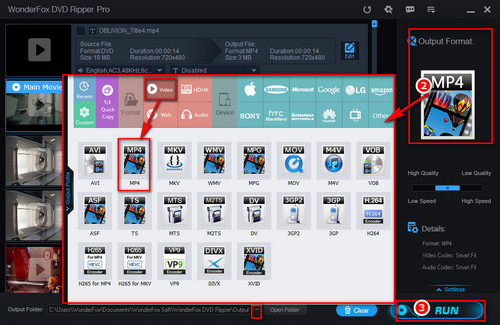Since VLC is not a professional DVD ripper, there are many problems you may encounter while trying to convert DVD to MP4 with VLC, such as no audio after conversion, audio and video out of sync, and other issues. Some common shortcomings or limitations of VLC rip DVD to MP4 are as follows:
1. Weak crack: For some encrypted DVDs, VLC will not help.
2. Limited output format support: When converting DVDs to video, VLC only supports a limited number of formats, such as MP4, WebM, and OGG. Therefore, if you want to convert a disc into a larger range of formats, VLC may disappoint you.
3. Slow conversion: In our test, it takes more than 60 minutes to convert a 132-minute DVD to MP4.
4. Lack of additional features: Although you can rip DVD to MP4 with VLC, VLC is powerless if you want to cut DVD clips, add special effects, and more.
Therefore, a professional DVD ripping tool is essential. If you want such a program, you can try WonderFox DVD Ripper Pro, a powerful DVD copy application that allows you to convert DVD to MP4, MOV, MKV and other video formats in high quality. It can work with all DVDs, thanks to its advanced decryption technology. Moreover, it can utilize hardware acceleration to give you 50x faster conversion speed. There is also a full video editor that supports video trimming, cropping, and adding subtitles. Now, free downloadfree download this tool and see how to convert DVD to MP4 on Windows with this software below.