![]() by Hales
by Hales
Updated on Nov 21, 2025
This article will go over how to clip/trim video with the help of WonderFox HD Video Converter Factory Pro, an all-in-one video converter and editor. Download the video clip editor and follow the tutorial below:
Trimming videos can be an easy task when using the right tool. WonderFox HD Video Converter Factory Pro is the perfect video trimmer for Windows users. It can cut any video file and audio file, including MP4, MKV, MTS, TS, AVI, MP3, WAV, and so on, to shorten the length, split file, or create multiple shorter clips. The program is easy to use and it is a quick process. Check out the next part to learn details of how to cut/clip video with this software.
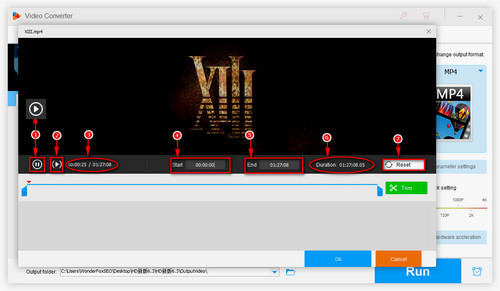
After adding the video file, click on the ![]() pattern to go to the video clip editing page using video clip editor.
pattern to go to the video clip editing page using video clip editor.
① ![]() : Click this button to pause the video.
: Click this button to pause the video.
![]() : Click this button to play the video.
: Click this button to play the video.
② Click here to replay the video.
③ Here shows the length of the video playback and the length of the whole video.
④ When you slide the slider below the video to select a video clip, 4 and 5 show the point at which the cut video starts and the end point.
⑤ The same as 4.
⑥ The full length of the cut video is shown here.
⑦ Click the Reset button to reset the cut video.
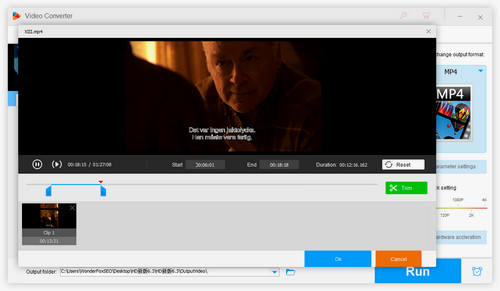
When you have selected the video clip you want to cut, click Trim button on the right side to see the clip appears below and name it with Clip1.
💡 Duration will display the length of the video, which can be accurate to the three digits after the second to ensure the accuracy. At this point, you can continue to slide the slider to select the video clip you want to edit.
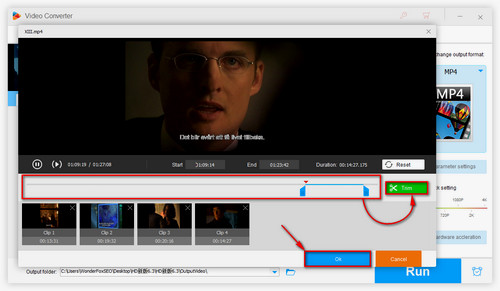
After entering the video trimmer window,
Step 1: Slide the slider below to select the video clip, and click the Trim button on the right to add a new video clip.
Step 2: Repeat step 1 to create multiple video clips.
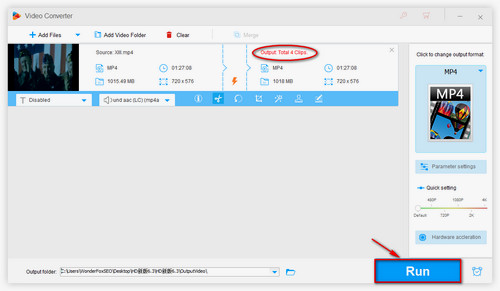
Once everything is set, click OK. You’ll return to the main interface where the multiple clips will still appear as one task at the top of the list. Finally, choose an output folder and click Run to start the process..
Here, you can not only learn how to clip videos, but also learn how to trim audio files. Like video clipping, you can clip audio files as the method of video clipping.
Some online mainstream videos are the pursuit of everyone, you can trim online videos like YouTube anytime, anywhere, and learn more about the online video cutting tutorial below.
How to Trim YouTube Video with 3 Handy Methods
A Simple and Practical Method to Chop YouTube Videos
Top 5 Free Online Video Cutters: Cut Local and Online Videos Handily
More often, we have a lot of local videos that we collect or shoot. If you want to trim or clip and edit, how can you do that? The following tutorials provide you how to cut MP4 video files, how to trim and edit AVI, VOB, WAV, MKV, MTS (M2TS) files, and tell you the tutorial of how to cut video in Windows Media Player. Want to know more, pay attention to the answer given here.
How to Split MP4 Files
How to Trim MP4 Video Files Handily
How to Cut Video in Windows Media Player
How to Cut AVI Files with the Best AVI Splitter
How to Cut VOB Videos with the Ultimate VOB Cutter
How to Trim Videos on Windows – Three Easy Methods
How to Cut WAV Files in 3 Practical and Useful Methods
Top 3 Free MKV Splitters – Enable You to Cut MKV Files at One Go
MTS Cutter/M2TS Cutter – How to Cut MTS/M2TS Video Effortlessly
Music plays a very important role in our life, and editing a good concert is more pleasing. Whether you want to cut music online or use the offline editing software to cut MP3 music, we will introduce you the 5 online MP3 editors, and also provide you the most practical audio cutting and editing tutorials to give you the comprehensive solution to the problem of audio clipping. So please read the following tutorial on how to cut audio files.
How to Cut MP3 in VLC Media Player
Three Ways to Cut Audio Files Effortlessly
How to Trim an MP3 File in Windows Media Player
Two Methods on How to Crop Music without Hassle
The Detailed Review on Top 5 Online MP3 Editors
CUE Splitter – Split CUE File from A Single Big Audio File
The Best WAV Cutter - How to Cut WAV Files in 3 Practical and Useful Methods
The Professional DVD Video Ripper to Easily Grab DVD Video

WonderFox DVD Ripper Pro
WonderFox DVD Ripper Pro is a very friendly DVD ripper that allows you to convert DVD video to multiple video formats such as MP4, AVI, and extract audio from DVD movies. Don't forget the most important thing, this software can directly convert DVDs to mobile phones, tablets and other Android and Apple devices. You deserve to own it.