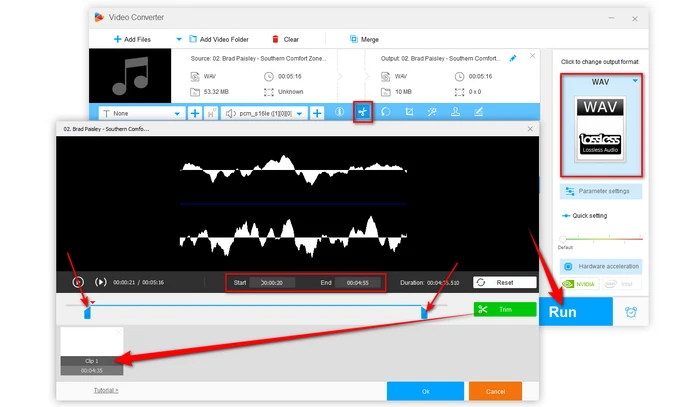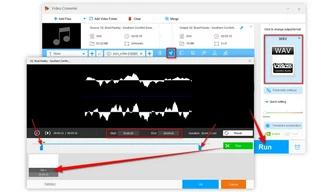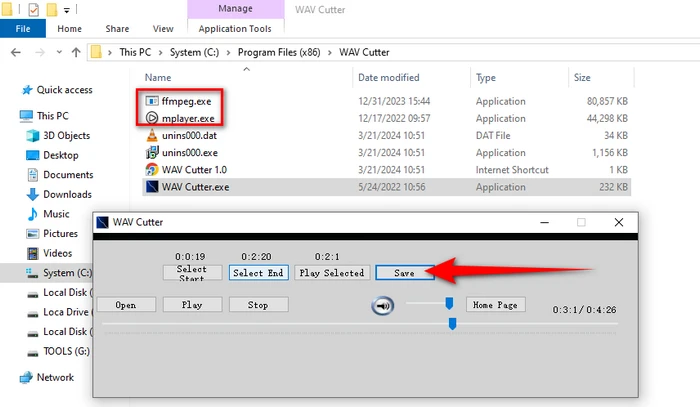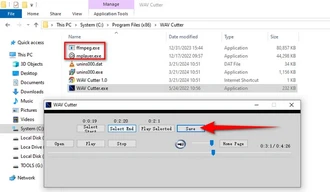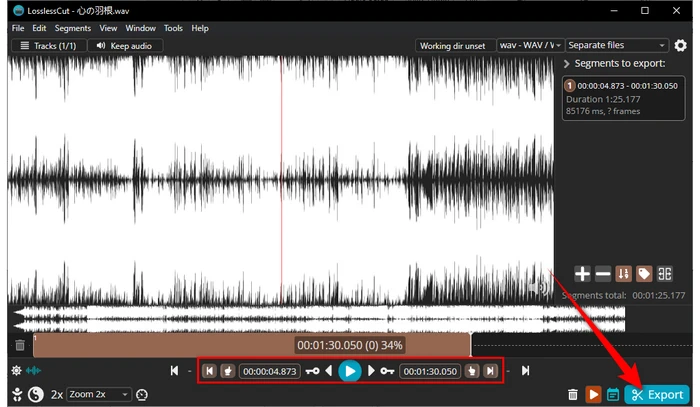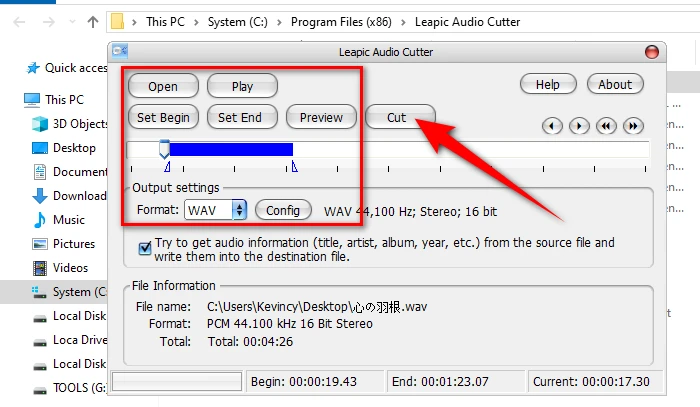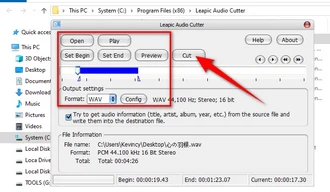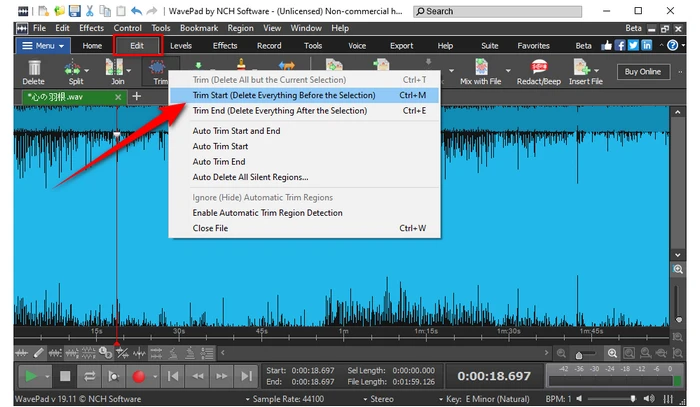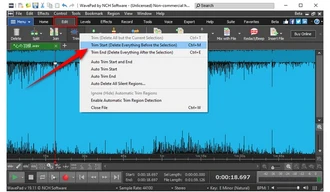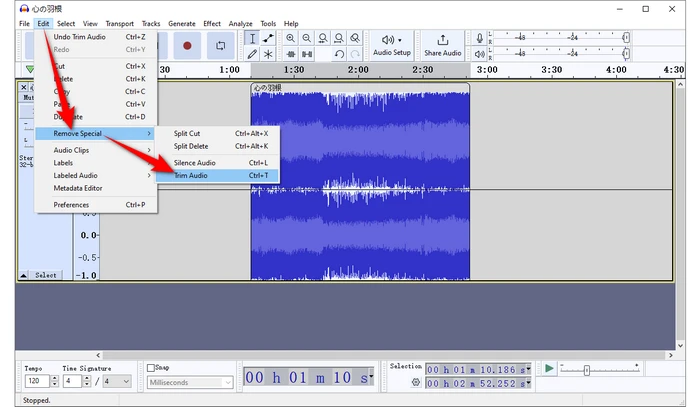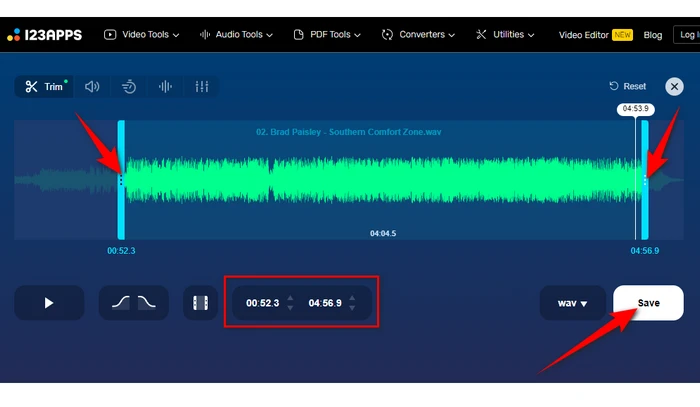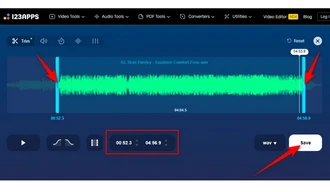There comes a time when you need to trim WAV files for your requirements, the process can often involve complicated audio editing software with a steep learning curve.
However, there are also free WAV cutters that make it a breeze. Here, we'll explore several tools that stand out for their ease of use, user-friendly interfaces, and, importantly, their cost-free nature.
A Hand-Picked List of Free WAV Cutters
#1. WonderFox Free HD Video Converter Factory
- Install and runInstall and run the freeware on your computer.
- Open the "Converter" option and add your WAV file(s).
- Click on the "Trim" button to open the trimming window.
- Use the sliders or enter the Start/End timestamps to select the portion of the WAV file you want to keep.
- Preview the segment and click "Trim" to produce a cut clip. Click "OK" to apply the trim.
- You’re allowed to cut the WAV file into multiple segments.
- Repeat the above steps on another WAV file if you've added multiple WAV files.
- Select an output format (WAV is recommended to avoid quality loss).
- Choose a destination folder. Click "Run" to trim your WAV file(s).
#2. WAV Cutter
If your sole focus is WAV files, WAV Cutter is a barebones but effective program. It offers a no-frills interface geared towards straightforward WAV trimming tasks. It requires FFMPEG and MPlayer to be installed on your system, but the software will guide you on obtaining these.
- Launch the software, click "Open" and add the WAV file you want to cut.
- Play the WAV file, use the playback controls to select the start/end points for the trim.
- Preview the selected portion.
- If satisfied, click "Save" to name the output file.
- Then click "Save" to start shortening your WAV file.
Be aware Microsoft Defender may mistakenly flag and prevent the installation of WAV Cutter. In this case, you can bypass the warning and proceed with the installation.
#3. LosslessCut
With a robust toolbox powered by FFmpeg, LosslessCut excels at more than just WAV cutting. It is a powerhouse when it comes to cutting audio and video files without compromising on quality.
- Visit the LosslessCut's GitHub repository to download and unzip the package.
- Run LosslessCut, drag and drop your WAV file into the window.
- Play the WAV file, use the hand-shape icons at the bottom to set the start/end points.
- Enter the start/end timestamps and adjust the frames to make it more accurate.
- Preview the trimmed part.
- Click "Export" to customize options like file name, destination, output format, etc.
- Once satisfied, click "Export" to start the lossless cutting process.
#4. Leapic Audio Cutter
Leapic's Audio Cutter offers a straightforward solution for users who need a dedicated WAV cutting tool without the complexity of multi-faceted audio editing software. It keeps things simple with an uncluttered interface.
- Launch the application, click "Open" to add your WAV file.
- Start playing in the build-in audio player.
- Click "Set Begin" and "Set End" buttons to pinpoint the cut range.
- Preview your trim, and use the backward/forward buttons for fine tuning.
- Choose WAV as the output format and configure the parameters as you wish.
- Click "Cut" to name your trimmed WAV file.
- Finally, click "Save" to initiate the processing.
#5. WavePad
If you need more advanced features beyond WAV files cutting, the free WavePad editor is worth a look. As a full-featured suite, it offers comprehensive tools for audio editing, and enhancement.
- Download and install WavePad from NCH Software's website.
- Import your WAV file and navigate to the editing section.
- WavePad displays a detailed waveform of your audio file, making it easier to identify the sections you want to cut or trim.
- Navigate to "Edit" menu, use WavePad's "Trim" tool to select and delete everything before and after the selection.
- Preview your trim and fine tune it by entering the Start/End timestamps at the bottom.
- (Optional) Beyond cutting, WavePad offers a range of effects and enhancements you can apply to your audio.
- Finally, go to "File" > "Save File As", name your shortened WAV file and click "Save".
#6. Audacity
Audacity is an excellent free open-source audio editor, but its learning curve may seem steep if your only goal is basic WAV trimming. Though not as streamlined as other WAV cutters, Audacity is very capable once you acclimate to its workflow.
- Download and install Audacity from its official website.
- Launch the application and click "Open" to select the WAV file you want to cut.
- Use Audacity's selection tools to highlight the portion of the WAV file you want to cut.
- Press "Space" to preview the segment and fine tune it by entering the Start/End timestamps at the bottom.
- Once satisfied, go to "Edit" > "Remove Special" > "Trim Audio".
- Audacity will delete everything except the selected portion.
- (Optional) While your focus might be on cutting, Audacity offers a plethora of editing features, from noise reduction to equalization, should you need to edit your WAV file further.
- Now, go to "File" > "Export Audio", configure your needed options, then click "Export".
#7. Free WAV Trimmers Online
If you prefer desktop-free editing, there are also capable online options for quick WAV trimming:
These online WAV cutters generally follow a similar process:
- Visit any of the website listed above.
- Upload the WAV file you want to cut.
- Use the provided controls to set the start and end points for the trim.
- Click the "Cut" or "Trim" button to process the file.
- Download the trimmed WAV file once the processing is complete.
Frequently Asked Questions
Q1: Will trimming a WAV file reduce its quality?
A: No, trimming or cutting a WAV file does not affect its quality, as WAV files are lossless and uncompressed. The trimmed portion will retain the same quality as the original file. The key is to use a tool that doesn't re-encode the file.
Q2: Do I need advanced audio editing skills to cut WAV files?
A: Most of the tools mentioned are designed with user-friendliness in mind, making it easy for anyone to cut WAV files.
Q3: Are these WAV cutters truly free?
A: Yes, the tools mentioned here offer free versions that are fully functional for cutting WAV files. Some might have paid versions with additional features, but for basic cutting, the free versions are sufficient.
Q4: Can I trim multiple sections from my WAV at once?
A: Yes, many free WAV cutters let you make multiple sequential cuts in one pass through their simple interface.
Q5: How can I trim a WAV file on a mobile device?
A: While there are some mobile apps that support trimming WAV files, the options are generally more limited compared to desktop applications. However, some online tools are mobile-friendly for cutting WAV files.
Wrapping Up
With these free yet user-friendly WAV trimmers, it's never been easier to clip your WAV files for any project. Whether using a full-fledged editor or a streamlined desktop-free online tool, choose the one that suits your needs and start your WAV trimming work in minutes. Cheers!