"Can I upload WMV to YouTube? Do I need to convert them? What’s the procedure?"
Feel confused about uploading your WMV videos to YouTube? The following article is here to explain why you failed to upload WMV files to YouTube and show you an easy way to upload your videos to YouTube without any issues.
Tips. Get the powerful WMV to YouTube converter here in advance and keep reading!https://www.videoconverterfactory.com/download/hd-video-converter-pro.exehttps://www.videoconverterfactory.com/download/hd-video-converter-pro.exe
The answer is yes. You can upload WMV to YouTube. Currently, WMV can be accepted by YouTube, but it’s not suggested for uploading. YouTube does not like the codecs that WMV format contains, and it will re-encode WMV files, eventually resulting in the lower video quality. Then you may wonder “How can I upload WMV to YouTube with high quality?” In that case, you’d better convert WMV files to MP4 format with H264 video codec and AAC audio codec, the best encoding format for YouTube upload.
Next, I will show you how to convert WMV to MP4 efficiently for uploading to YouTube or other websites. You can download the recommended converter program to get ready and keep reading.
To convert WMV files for better uploading to YouTube, you need a professional video converter like WonderFox HD Video Converter Factory Pro. It’s an all-in-one application that can deal with various kinds of video issues. Using HD Video Converter Factory Pro, you can easily convert WMV to MP4, AVI, MOV, etc. for better uploading to YouTube. It also provides a YouTube preset with the best uploading settings. With it, you can convert and upload WMV and other videos to YouTube and more sites without any issue.
Now, free downloadfree download the software and follow the instructions below.
First, launch HD Video Converter Factory Pro. Open the Converter among five function modules (Converter, Downloader, Recorder, GIF Maker and Toolbox). Drag and drop your WMV file into the main interface. Alternatively, you can click Add Files to load the video.
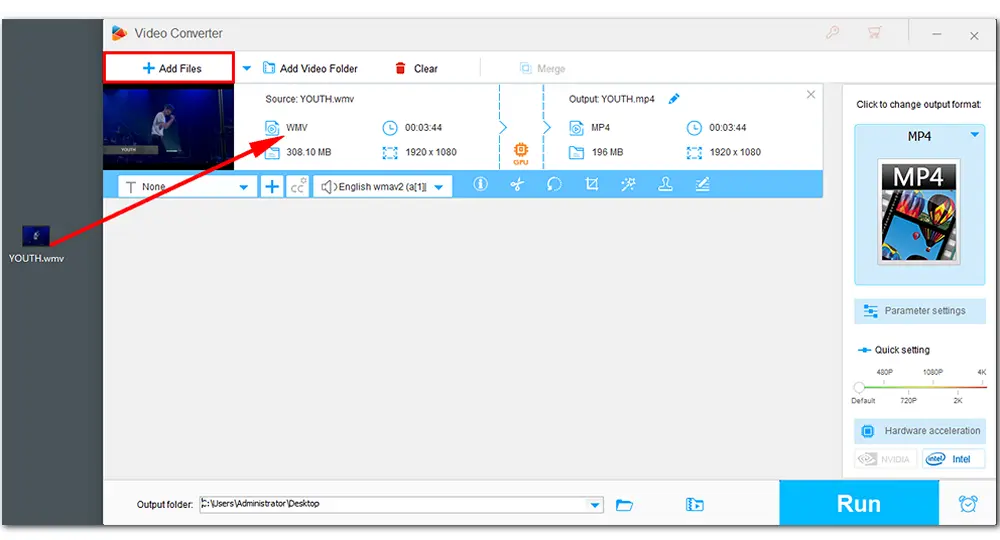
Unfold the format list located on the right side of the program. Head over to the Web category and select MP4 (compatible with YouTube) as the output format. You can clearly see this format contains AAC audio and H264 video encoders in the parameter settings.
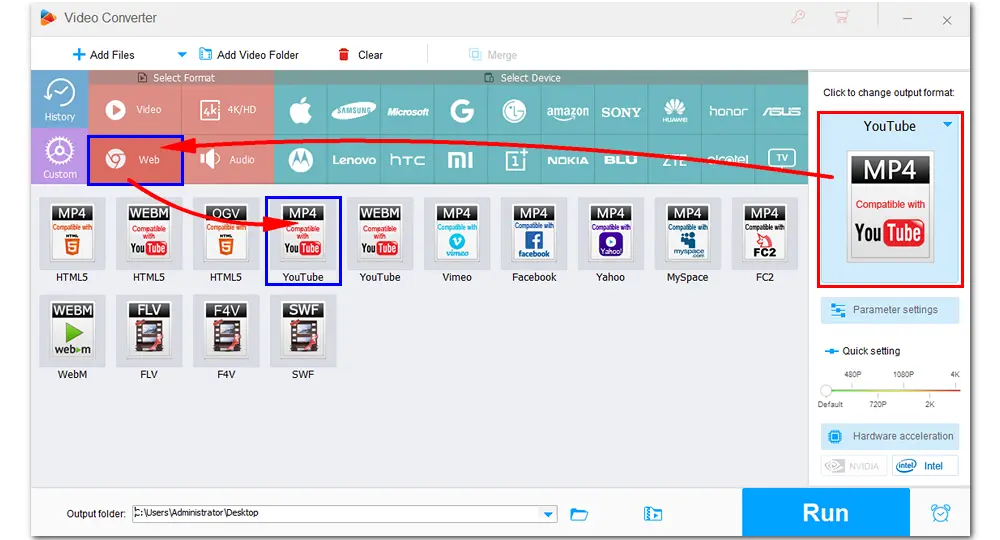
(Optional.) After selecting the output format, you can edit the video based on your needs, such as cutting WMV video, cropping, adding subtitles/effects/watermarks/audio track, and so forth.
Choose one output folder to save the converted WMV video. Then press Run to start the conversion process for uploading WMV to YouTube.
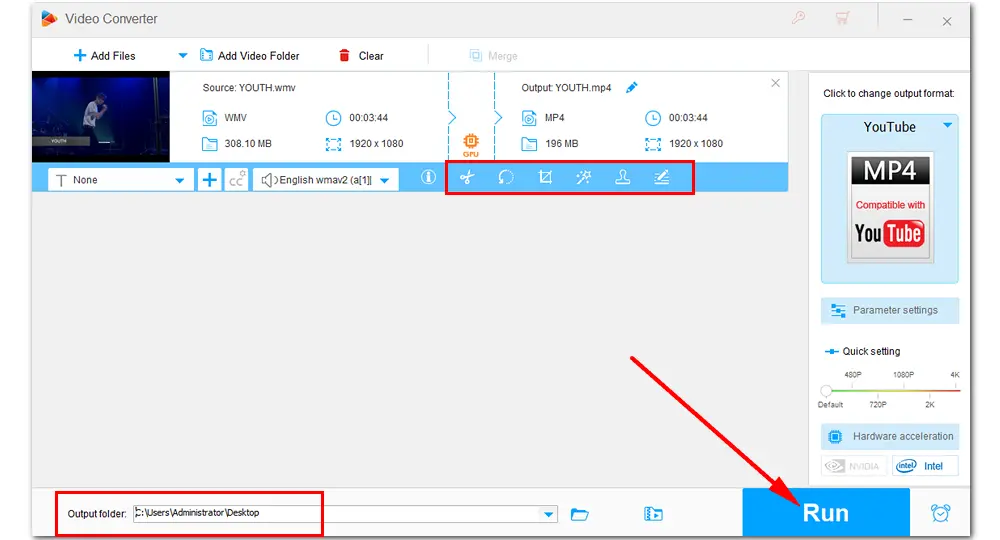
After converting WMV file, you can move along and upload the video to YouTube now. If you are not familiar with the uploading steps, follow the directions below:
1. Open YouTube and sign in to your account.
2. Click the Create button on the left side of your account, then click Upload video.
3. Press SELECT FILES, find the converted WMV video in your folder and pick it.
4. As the video is uploading, you can edit the basic information (title, description, tags) and the advanced settings of the video (cards, end screen, visibility).
5. After the video is completely uploaded, it will be processed again. Wait a few seconds or minutes until the video processing is complete. Then, you have succeeded in uploading WMV to YouTube.
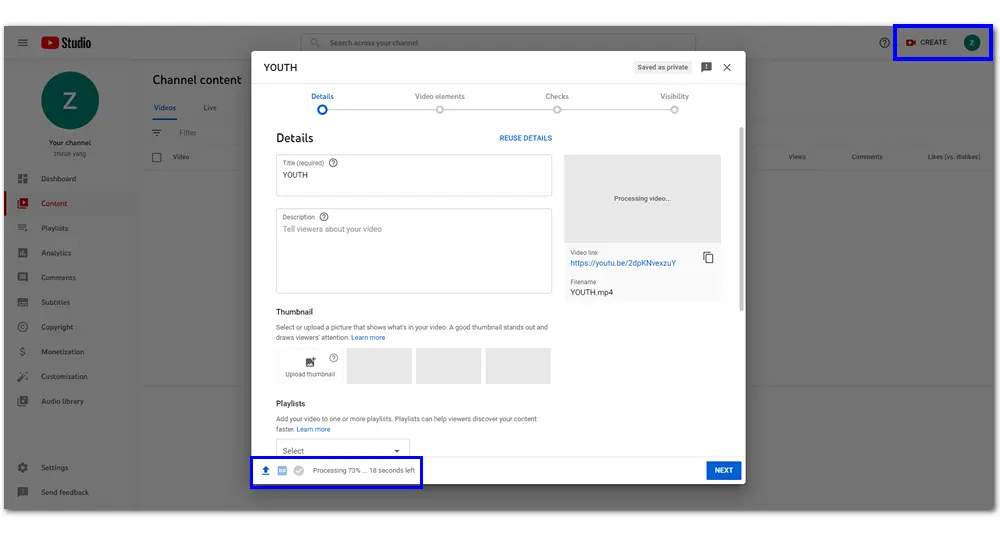
Though MP4 video with H.264 video codec and AAC audio codec is recommended for YouTube, it is not the only format supported by YouTube. Before uploading your videos to YouTube, you can check and make sure that the video is in one of the following formats:
MOV, MPEG-1, MPEG-2, MPEG4, MP4, MPG, AVI, WMV, MPEGPS, FLV, 3GPP, WebM, DNxHR, ProRes, CineForm, HEVC (h265)
If the file format you're using is not listed above, use WonderFox HD Video Converter Factory Pro to convert your files.
That’s all about how to upload a WMV file to YouTube with high quality. Hope you can solve your video issues with ease. If you find this article is somewhat helpful, please share it through your social media. Thanks for reading!

WonderFox HD Video Converter Factory Pro
1. Convert videos to 500+ formats and devices.
2. Download YouTube/Facebook/Vimeo videos.
3. Record live streams, TikTok and other videos.
4. Merge/compress large files without difficulty.
5. Make GIFs from a video or a set of pictures.
Privacy Policy | Copyright © 2009-2026 WonderFox Soft, Inc.All Rights Reserved