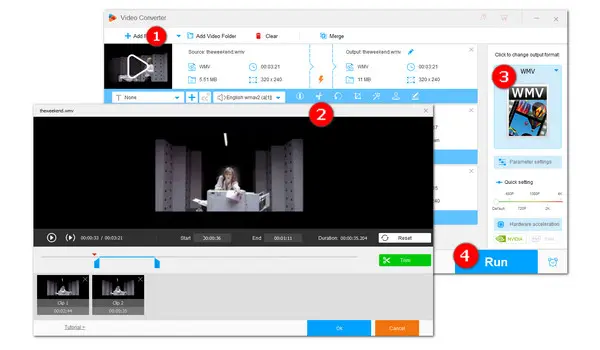
WMV stands for Windows Media Video. It is a series of video codecs and their corresponding video coding formats developed by Microsoft. You can play a WMV video with various media players. And most online social platforms also support WMV format. If you have some WMV videos and want to cut them to upload, a great WMV cutter will be a must. However, there are too many video cutters on the Internet and you don’t know which to choose. Then read on. In this guide, I will show you how to cut WMV videos easily with the best WMV video cutter for Windows, as well as detail how to cut a WMV file online.
If you want a simple and efficient video trimmer, you can use WonderFox HD Video Converter Factory Pro. It's the easiest WMV video editor you’ve ever used, making your editing hassle-free. This software not only enables you to trim video while previewing but also allows you to make more edits to your video, like splitting videos into parts, merging video, rotating video, adding special effects, attaching subtitles and watermarks to videos. The features are self-explanatory and easy to handle.
Free downloadFree download this fantastic utility on your PC, then let’s dive into how to trim WMV files fast and easily.
Run HD Video Converter Factory Pro. Click on the Converter button to enter the main interface. Then hit + Add Files to add your WMV video file into the program. Or you can straightly drag and drop all your videos into it.
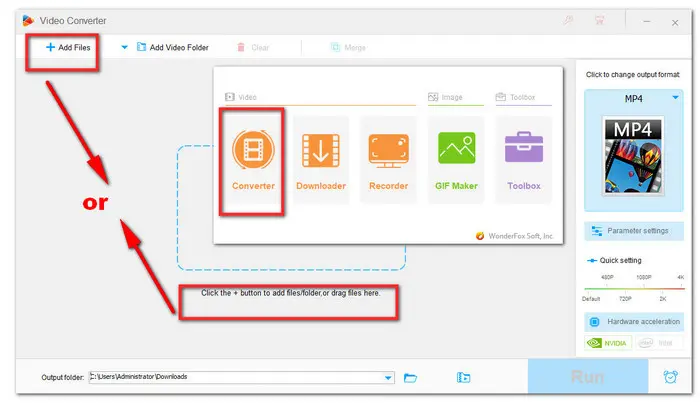
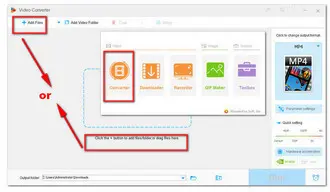
Click on the Trim icon under the video. After entering the editing window, drag the sliders or type in the start and end time to select the clips you need. Then, click on the Trim button to save the clips. Repeat it to get multiple clips. Next, you can hit OK to save all your video clips.
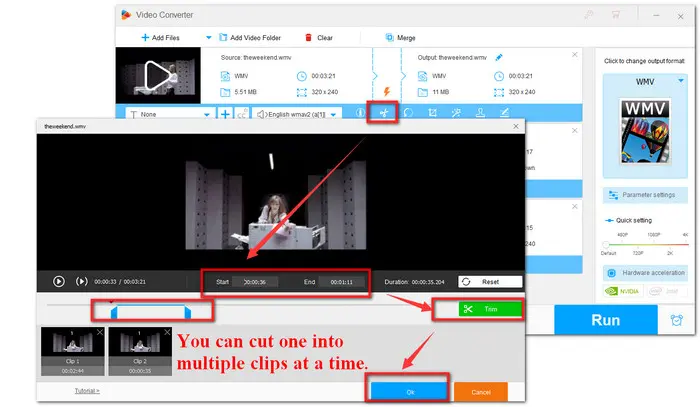
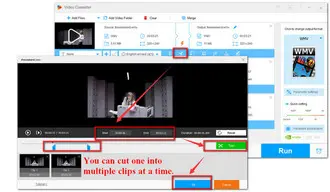
After backing to the main interface, navigate to the output format image icon and click to unfold the output format list. You can keep the format unchanged, or choose any format or device you need. As you can see, there are over 500 optimized presets for you. You can convert WMV to any format, such as WMV to MP4, WMV to AVI, and WMV to MKV.
Tips. You can change video settings in the Parameter settings module. You’re able to customize resolution, encoder, bit rate, frame rate, aspect ratio as well as audio settings.
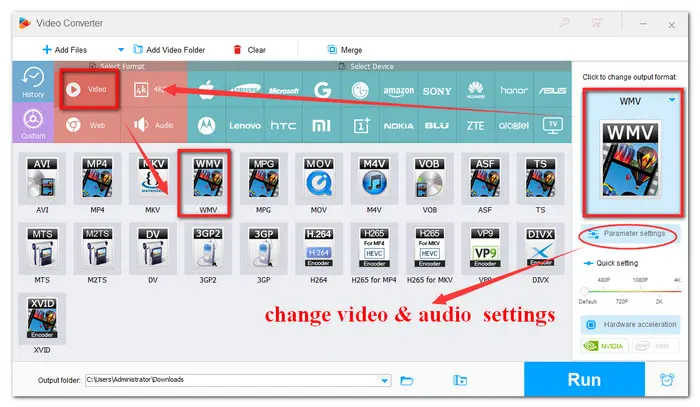
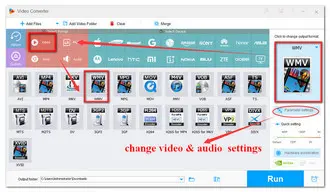
At last, click the inverted triangle icon at the bottom of the interface to set an output folder. Press Run button to export the trimmed WMV video clips.
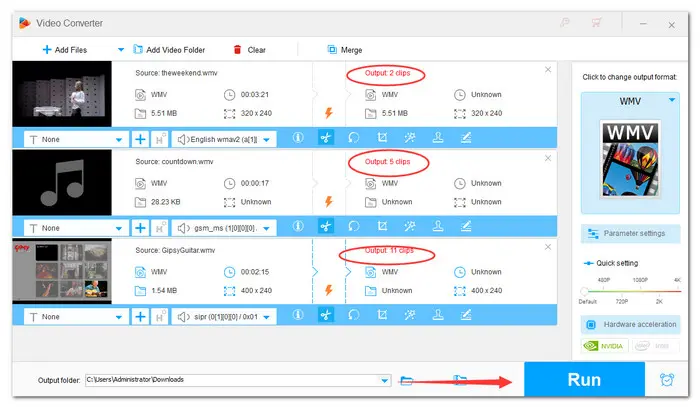
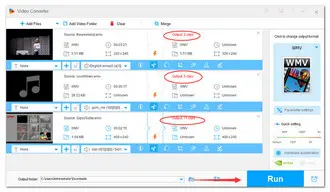
If you don’t want to download any software on PC, you can choose an online cutter. There are a large number of WMV cutter tools available to you in the internet. Here we introduce you with a popular online tool—VEED.IO. It is well qualified for this job. However, this tool can only process video files under 200MB in size. The following are the steps:
1. Visit https://www.veed.io/edit/a9ad126c-1f76-4aac-8fbf-d1530c7024c8;
2. Upload your WMV file by clicking on blue button “Choose WMV File”;
3. Click on the location where you want to cut the video on the timeline or editing pane. Hit the Split button right above the timeline. Then choose the portion and right click the mouse to delete the unwanted parts;
4. Finally, hit the “Export” button to save your edited video to an MP4 video.
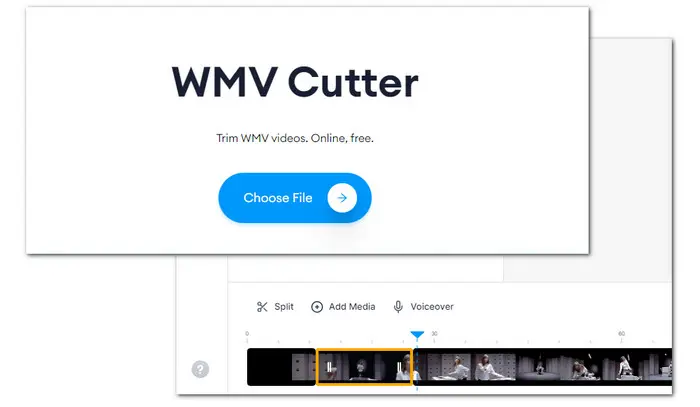
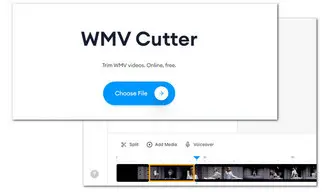
That’s all for how to cut WMV video files fast and easily. Just choose what want you like and try it. I sincerely hope this post is helpful. Thanks for reading.
Terms and Conditions | Privacy Policy | License Agreement | Copyright © 2009-2025 WonderFox Soft, Inc.All Rights Reserved