Dolby TrueHD provides incredible surround sound quality for Blu-ray movies and other high definition video content. But sometimes compatibility issues arise, particularly when a Dolby TrueHD audio track is not working in a specific video file. In such scenarios, converting Dolby TrueHD to the more compatible DTS audio becomes necessary. Next, I will walk you through the entire process using an efficient application: https://www.videoconverterfactory.com/download/hd-video-converter-pro.exehttps://www.videoconverterfactory.com/download/hd-video-converter-pro.exe
Dolby TrueHD is an advanced lossless audio codec technology developed by Dolby Laboratories for high-definition optical disc formats like Blu-ray and HD-DVD. It can support up to 8 audio channels with sample rates of up to 192 kHz and up to 24-bit depth. This allows TrueHD to deliver incredibly immersive and theater-like surround sound.
However, Dolby TrueHD has limited device compatibility compared to the more widely supported DTS audio format. Many older Blu-ray players, HDTVs, AV receivers and even modern gaming consoles may not fully support decoding or passing through Dolby TrueHD audio, resulting in video no sound issues.
Changing Dolby TrueHD to DTS can ensure broader compatibility with various home theater setups and media players. Although DTS uses lossy compression, the sound quality is still very good at higher bitrates while retaining surround sound information.
As a feature-rich A/V processor, HD Video Converter Factory Pro allows you to batch convert Dolby TrueHD audio tracks to DTS in video files easily. Download this novice-oriented app and give it a shot.
Instead of upgrading your equipment or waiting for the device firmware update, WonderFox HD Video Converter Factory Pro is a fantastic video/audio processing tool that helps you batch convert Dolby TrueHD audio tracks to DTS in video files efficiently. This GUI-based app has an intuitive interface that makes it quite accessible to everyone. Here's how it simplifies the process.
DownloadDownload, install, and run the application. Open "Converter" and press "Add Files" button to add all your video files with TrueHD audio. Alternatively, you can execute a simply drag-and-drop action.
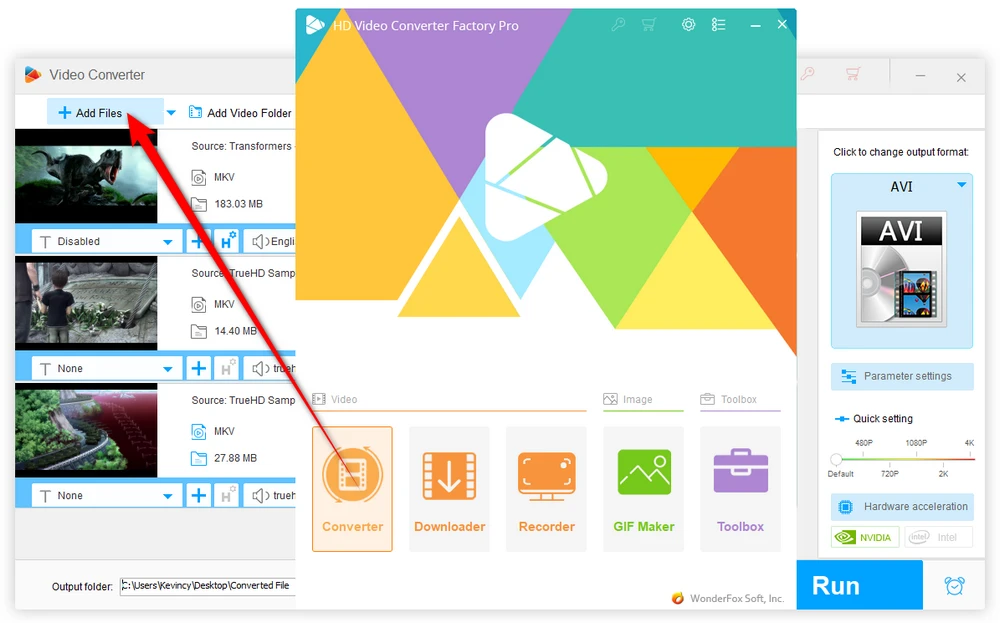
TrueHD audio is typically saved in video files with .mkv, .mp4, or .m2ts filename extension. If you just want to change the audio track in the video but keep the original container format, click on the Format Profile image on the right side to expand a complete list of 500+ configured presets. Then go to "Video" category to select "MKV", "MP4" or "M2TS "profile right there.
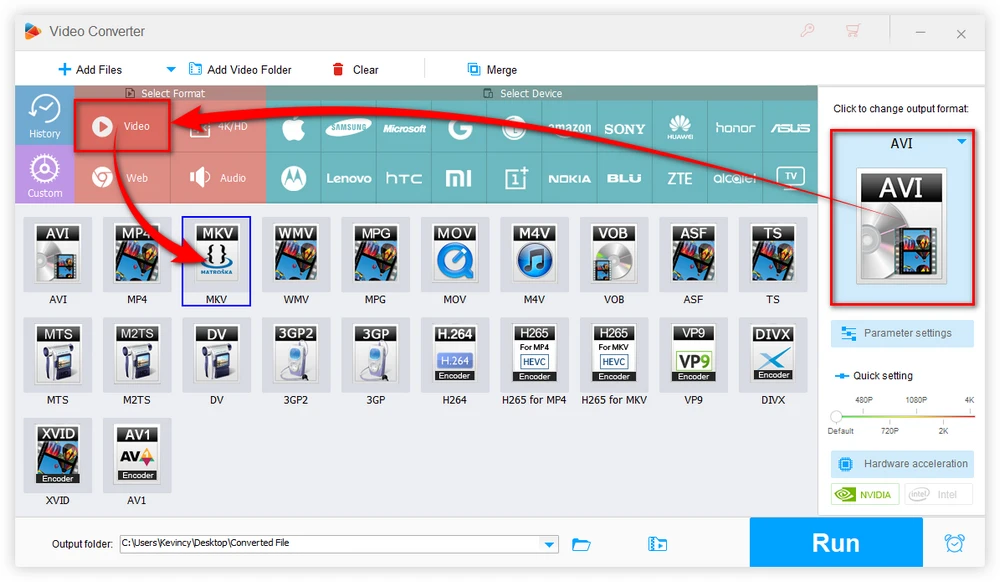
Open "Parameter settings" window, and choose "DTS" option in "Audio Encoder" section. Meanwhile, you're able to downmix 7.1-channel to stereo or 5.1-channel to stereo, modify audio bit rate, sample rate and volume. If needed, you can also make other changes for video parameters. Then, click OK to save the settings.
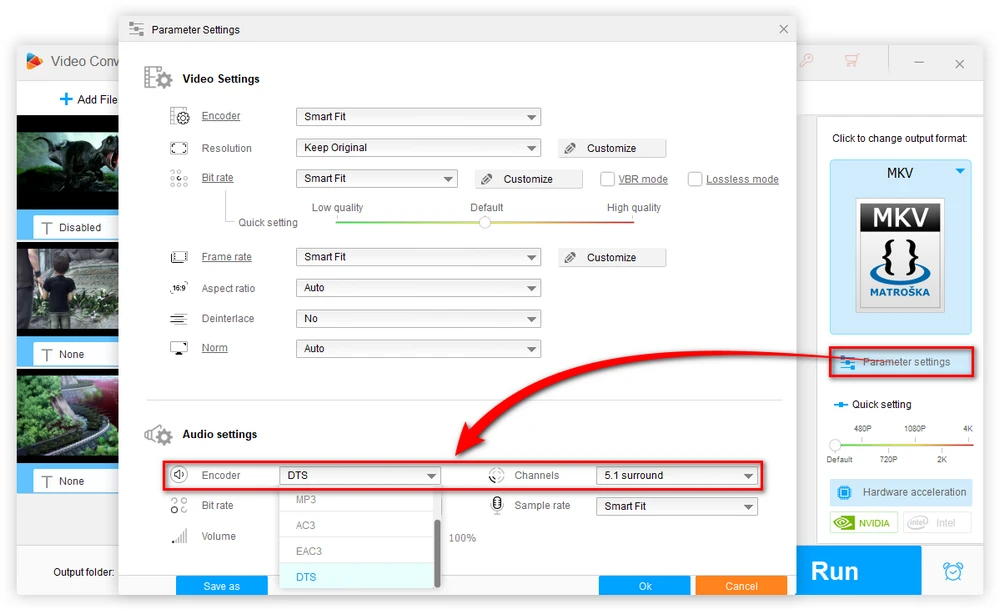
Once you've configured all the necessary settings, choose a destination folder to save the output files by pressing the Down Arrow icon on the bottom. Finally, hit the "Run" button to batch convert TrueHD audio to DTS in video files.
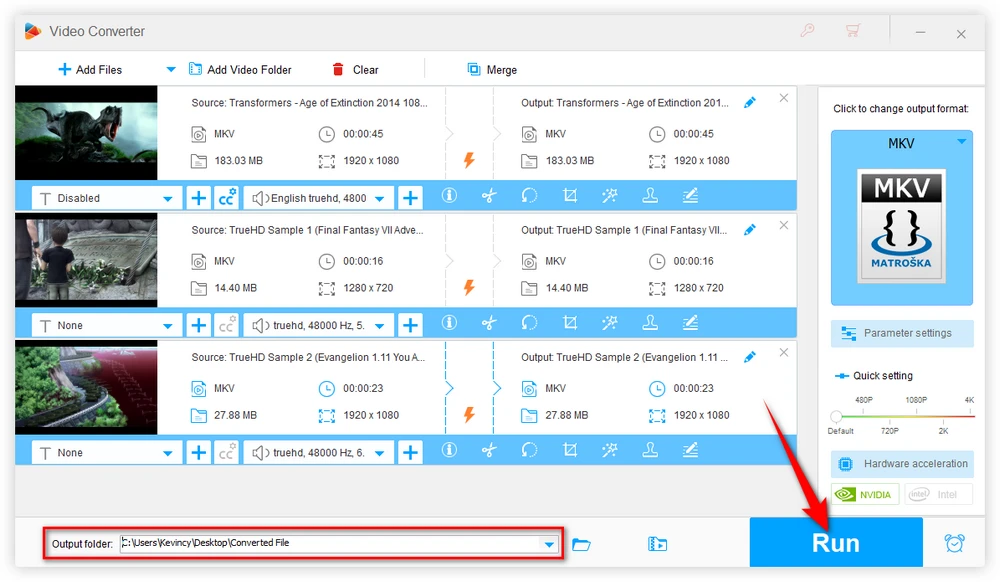
Here are some pro tips to help you get the best results when converting TrueHD to DTS:
As you can see, converting Dolby TrueHD to DTS in video files is a straightforward process that can be rapidly done using HD Video Converter Factory. With a little bit of setup and some basic knowledge of video conversion, you can easily convert your video and audio files to ensure that they play on any device or platform.
A: Yes, there will be some decrease in audio fidelity since DTS uses lossy compression while TrueHD is a lossless format. However, DTS is still capable of excellent multi-channel sound at higher bitrates. The quality trade-off boosts device compatibility.
A: For optimal DTS audio quality, use highest bitrates your hardware can support up to maximum of 1509 kbps. Most Blu-ray movies use a range of 768 kbps to 1536 kbps to balance quality and size. Higher is better overall.
A: No. By default, only the audio stream within video container is converted leaving the original video track unmodified. Optionally can alter/encode video too. This avoids quality loss from repeated video re-encoding.

WonderFox HD Video Converter Factory Pro
1. Download video/music from 1000+ pop websites.
2. Convert video/music to 500+ optimized presets.
3. Compress large-sized videos with no quality loss.
4. Handy editing features suitable for green hands.
5. Record live streams, gameplay, webinar, video call...
6. Create unique GIF from video or separate images.
7. Ringtone Studio, Subtitle Extractor, and MORE...
Privacy Policy | Copyright © 2009-2025 WonderFox Soft, Inc. All Rights Reserved