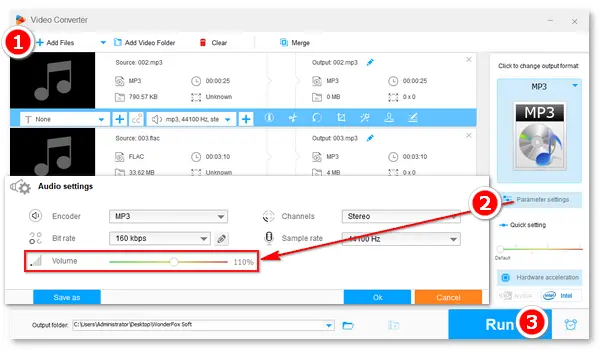
In the following article, we will learn about the seven best volume normalizers for Windows 10. Read on to get your favorite normalizing tool for free!
Besides using a sound normalizer app, you can normalize sound via “Loudness Equalization” in Windows 10 (a feature that can adjust the audio output to turn the louder and quieter sound to an average loudness level). Here is how to:
• Right-click on the speaker icon on your Windows 10 computer. Select Sounds.
• Go to Playback and choose the default speaker. Then, click Properties.
• In the pop-up window, go to the Enhancements tab, find Loudness Equalization, and check it.
• Click OK to save the change.
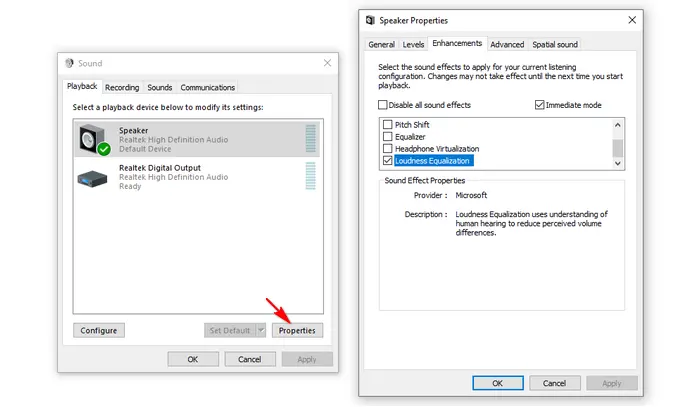
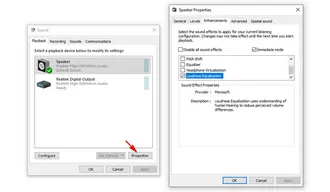
Official website: https://www.videoconverterfactory.com/free-hd-video-converter/
WonderFox Free HD Video Converter Factory is a professional audio and video converting tool for Windows PCs. It allows you to edit audio files by trimming and modifying audio settings like volume, channels, bit rate, and sample rate. It can permanently turn up or down the volume level from 10% to 200%.
It can recognize all mainstream audio & video formats and help you change the file format for other purposes, such as playing on portable devices, editing in other programs, or uploading to websites.
How to normalize volume in Windows 10 with Free HD Video Converter Factory:
InstallInstall the software and run it on your PC. Click “Converter” > “Add Files”. Then, choose an output format and click “Parameter settings” to adjust the volume level. Press “OK” > “Run” to finish the task.
Hot Search: Normalize Audio | Normalize FLAC | Normalize MP4 Volume
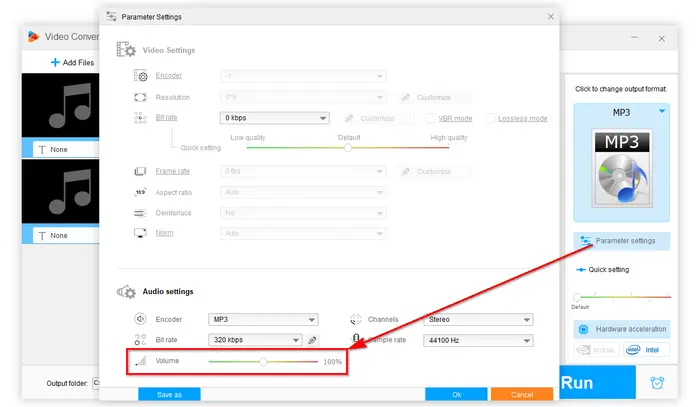
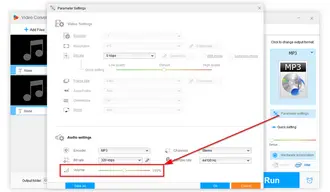
Official website: https://mp3gain.sourceforge.net/
MP3Gain is a free audio normalization software tool for multiple platforms. It can losslessly adjust the volume for single files or an album where all MP3 files would have the same perceived loudness. Besides, it can perform statistical analysis to determine how loud the file actually sounds to the human ear.
However, it only accepts MP3 and cannot change the volume of other audio files such as WAV, FLAC, M4A, OGG, etc.
To use the MP3Gain sound normalizer in Windows 10, open it on your device and select “Options” > “Filename Display” > “Show File Only”. Then, tap the “Add File(s)” button to add your MP3 files for volume normalization. Change the dB of the Target “Normal” Volume and click “Track Gain”. Once done, exit the interface.
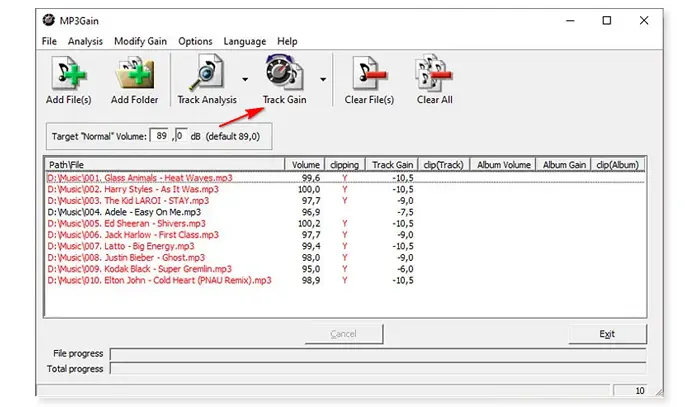
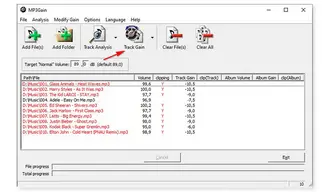
Official website: https://www.audacityteam.org/
Another commonly used audio normalizer for Windows 10 is Audacity. It is a free and open-source digital audio editor to edit tracks with intuitive tools, including cutting, pasting, volume mixing, altering frequencies with equalizers, high and low-pass filters, and more.
It supports file import, export, and conversion of popular audio formats like MP3, M4A, AIFF, FLAC, and WAV.
To normalize audio files in Audacity, follow the steps:
Open Audacity and click “File” > “Open” to import your audio files. Then, press Ctrl + A to select all the tracks and go to “Effect” > “Normalize”. In the pop-up window, check “Normalize peak amplitude to” and type your desired value (dB). Click “Apply” to start the process. Finally, go to “File” and select an option to Export your audio files.
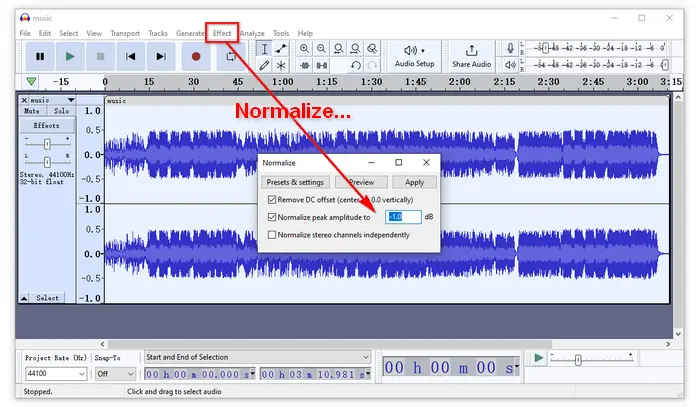

Official website: https://www.videolan.org/
VLC is a popular multimedia player for Windows. Besides playing local or streaming media files, it is loaded with many other features, such as downloading YouTube videos, converting audio and video formats, normalizing volume, ripping DVDs, etc.
Though equipped with a number of functions, VLC is still easy to use for everyone.
To use the VLC volume normalizer, please follow the complete guide >>
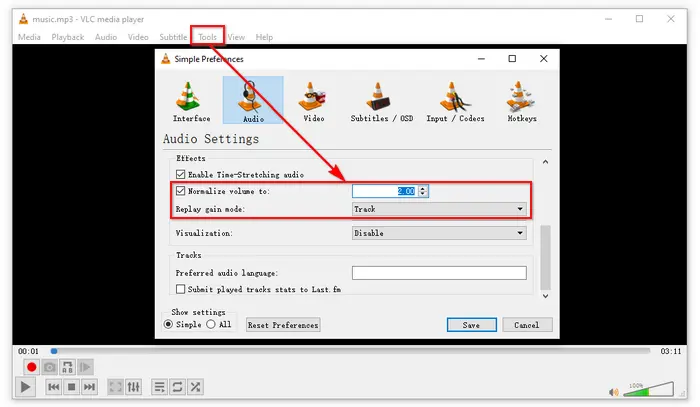
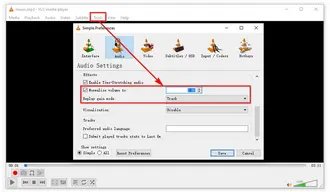
Official website: https://handbrake.fr/
The open-source video transcoder, HandBrake, provides a sound normalization feature that allows users to adjust the dynamic range of some audio formats. It can open a wide variety of video formats and handle audio tracks from the source files. For example, it can re-encode AC3 audio from your video into AAC for playback on mobile devices, increase audio gain, and alter audio bitrate.
In HandBrake, click “Open Source” to add the video you want to normalize volume. Under the “Summary” tab, choose an output format (MP4, MKV, or WebM). Then, go to the “Audio” tab, change the “Gain” volume, and adjust other settings if necessary. Specify an output file destination and name and click “Start Encode” on the top menu bar.
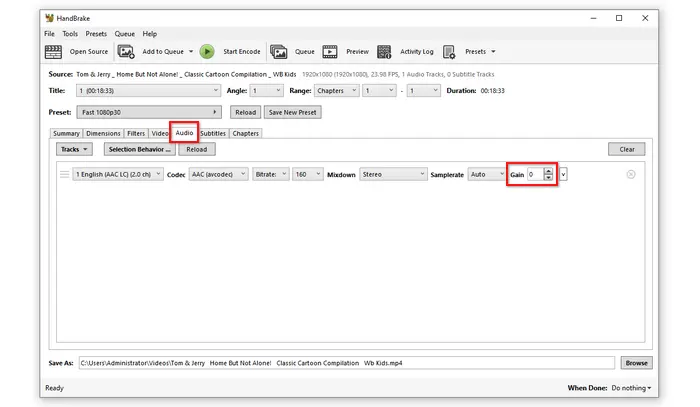
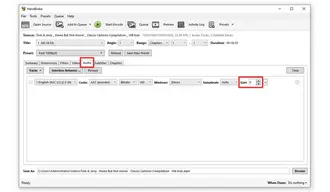
Official website: https://www.aimp.ru/
AIMP is a free audio player for Windows and also includes tools to convert and edit audio files. It can either normalize your tracks’ loudness by the signal peaks or ReplayGain at options > “Sound Effects” > “Volume” > “Peak normalization” or “Replay gain normalization” > adjust the value (dB) > “Close”.
The AIMP player and sound normalizer app supports virtually all audio codecs, including MP3, AAC, AC3, FLAC, WAV, MIDI, OGG, Vorbis, and more.
It also works on Android (6.0 and up).
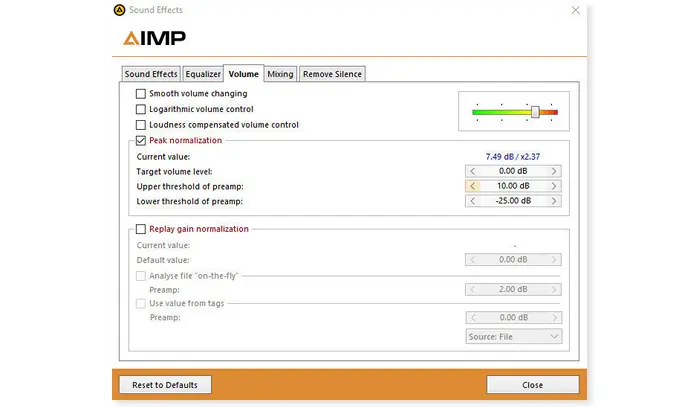
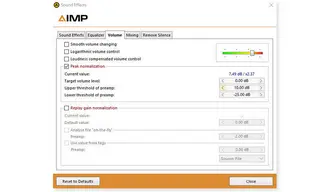
Official website: http://kanssoftware.com/index.htm
The Sound Normalizer app is developed by Kanz Software for Windows users to improve sound quality. It can analyze audio files in common formats like MP3, MP2, AC3, and PCM within seconds. Once the file is analyzed, you can normalize it by modifying the two sound channels (left and right).
By the way, the software also allows you to edit audio files’ tags and even convert WAV to MP3 (or vice versa).
Yet, the Sound Normalizer software is not totally free. You can try it for 30 days and pay a registration fee ($34) to continue using it after the evaluation period.
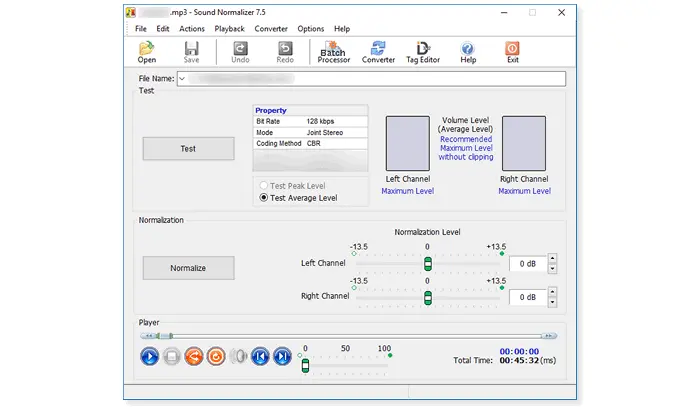
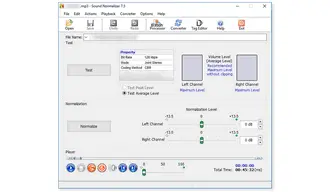
This article introduces the best free sound normalizer for Windows 10, which can help you play music files at the same volume level. Just free download and try your favorite audio normalization software. If you encounter any issues, you can request support from the official website. Thanks for reading this post, and have a good day!
FAQ: How many dB should I normalize to?
It is suggested to set the peak normalization below 0 dB.
-1 dB is optimal because going beyond this value may distort your audio and make it hard to listen to. Also, it leaves room for you to apply other sound effects.
Terms and Conditions | Privacy Policy | License Agreement | Copyright © 2009-2025 WonderFox Soft, Inc.All Rights Reserved