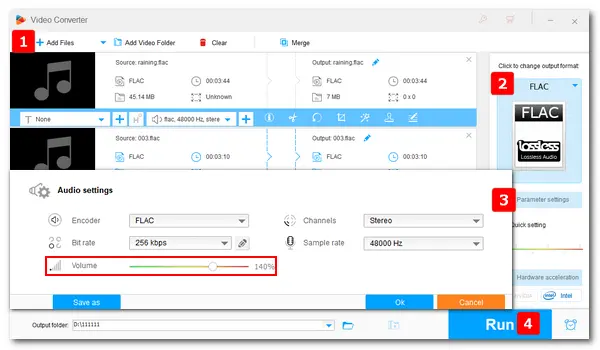
Normalizing audio is the process of adjusting the volume across an audio track by a fixed amount to reach a target level, so everything sounds the same. It’s effective for creating consistent levels between audio files during the mixing.
Next, I will show you how to normalize FLAC and play audio files at the same volume level. Learn more about the recommended FLAC normalizer and follow the simple guide below.
WonderFox HD Video Converter Factory Pro is a professional application for processing audio and video files on Windows PCs. It can normalize volume for FLAC, MP3, WAV, M4A, and other sound files. Besides, it allows you to change the audio bitrate, sample rate, and channels. The software offers many output profiles, and you can easily change the file format from FLAC to MP3, ALAC, WMA, etc. Now, free downloadfree download and install the software on your PC. Let’s see how to normalize FLAC files and do more edits in the simplest way.
Launch the software and select Converter on the home interface. Then. click the Add Files or Add Video Folder button to import your FLAC files.
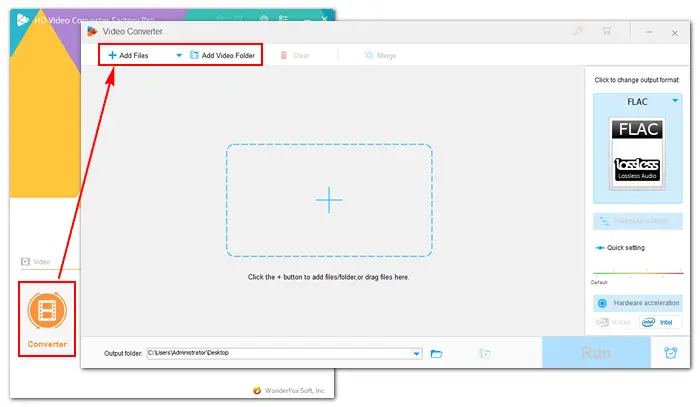
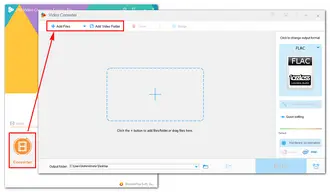
Select a target format from the output format menu. For example, choose FLAC under the Audio category.
Then, click Parameter settings under the format image on the right side. Navigate to Audio settings and drag the slider of Volume to set your wanted level. Once done, press OK to save the change. In addition to volume, you can modify other settings based on needs. Here are some tips you may need:
Convert Audio Sample Rate | Change FLAC Bitrate | Stereo to Mono
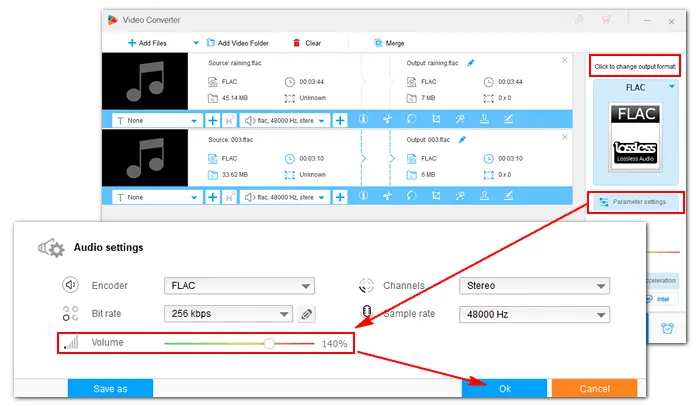
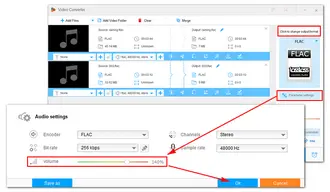
Click the inverted triangle button at the bottom to specify an output path. Finally, click Run to export the normalized FLAC files. When the process is over, a window will pop up and prompt you to check the results.
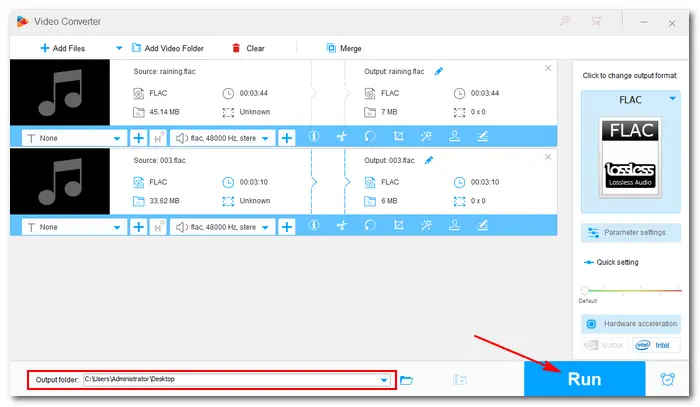
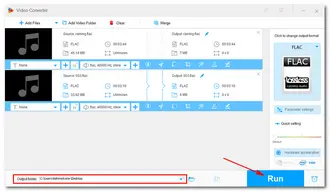
Well-known as a multimedia player, VLC also provides a number of configuration options to help improve your viewing and listening experience. It can normalize the audio file with the replay gain for the track and album. Beyond that, VLC Media Player offers many other filters to change the audio pitch, delay, gain, equalize, remap, downmix the audio to mono, and more.
If you haven’t installed the powerful ReplayGain FLAC normalizer on your computer, download the latest version from its official site: https://www.videolan.org/vlc/
1. Launch VLC Media Player and open your FLAC file in the program.
2. Click Tools at the top toolbar and select Preferences.
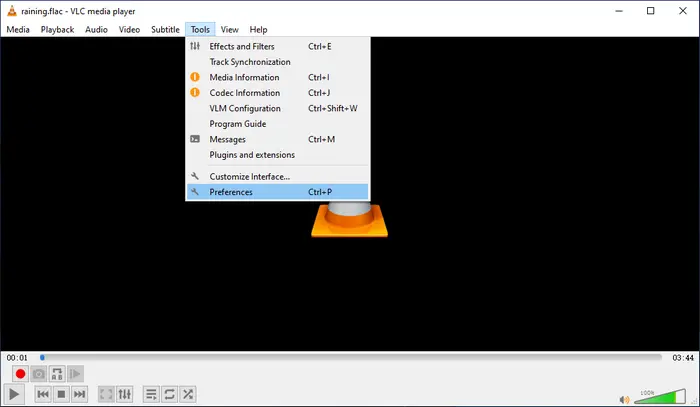
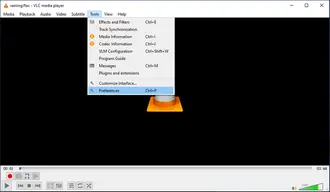
3. Go to the Audio tab and navigate to the Effects module.
4. Tick the box before Normalize volume to and set your needed value.
5. Below is the Replay gain mode. Choose Track or Album from the dropdown list.
6. Click Save to apply the audio effects (normalize FLAC files).
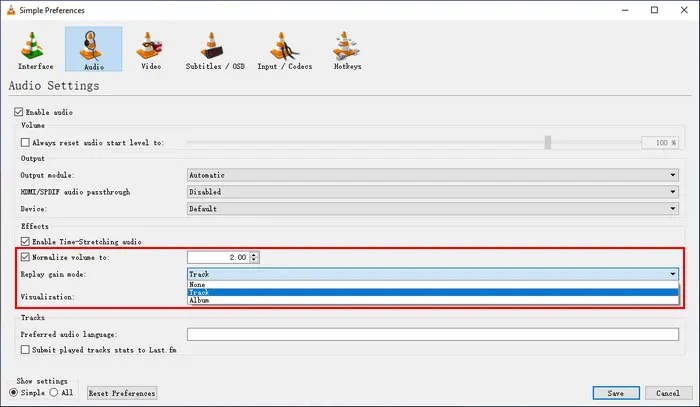
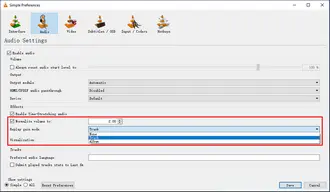
You can show All settings and go to Audio > Filters > Compressor to adjust the specifics of the audio normalization. As you can see, there are many other audio filters, such as audio pitch changer, audiobar graph, delay, equalizer, spatialaudio, etc. You can use these tools to make more tweaks to your FLAC file.
That’s all about the two FLAC normalizers and how to normalize a FLAC audio file. Have I made everything clear? Anyway, I hope this article is helpful to you. If you still have problems, don’t hesitate to contact us. We will be glad to help you!
Terms and Conditions | Privacy Policy | License Agreement | Copyright © 2009-2025 WonderFox Soft, Inc.All Rights Reserved