Does Sony Vegas support FLV? What’s the best solution to fix FLV in Sony Vegas not opening error? Follow this post to get the answers!
Quick answer: The most efficient solution is to convert the unsupported file to a Sony Vegas format using a handy video converter. https://www.videoconverterfactory.com/download/hd-video-converter-pro.exehttps://www.videoconverterfactory.com/download/hd-video-converter-pro.exe
NO. FLV is not included on the list of Sony Vegas-supported formats. Here are the video and audio formats that Sony Vegas uses:
Video:
Apple ProRes, Blackmagic RAW, HEVC/H.265, AVC/H.264, MP4, MPEG-2, MPEG-1, AVI, WMV, M4V, Sony XAVC / XAVC-S / XDCAM EX / HD 422 / MXF / ProDisc / HDCAM SR, MPEG IMX, DV, HDV, AVCHD, Panasonic P2, RED RAW
Audio:
AIFF, AAC, MP2, MP3, M4A, OGG Vorbis, WAV, WMA, FLAC
Resolutions:
SD, HD, 4K, 8K
Even worse, the FLV video format, developed by Adobe Systems, becomes less common than in the past since the retirement of Adobe Flash Player. Users easily encounter playback and import issues when opening FLV files offline. In such cases, they are encouraged to switch the FLV format to MP4 or other popular standard formats.
HD Video Converter Factory Pro offers a quick and simple solution to any format and codec incompatibility issue like FLV in Sony Vegas not working properly. Download the app and fix the issue in only 3 steps!
Converting FLV to a Vegas Pro-supported format, H.264 encoded MP4, for instance, is the best way to solve the FLV in Sony Vegas error. To do this, you can get help from WonderFox HD Video Converter Factory Pro.
This GPU-accelerated video converter not only can help batch transcode FLV files effortlessly to make it Vegas Pro-friendly, be it MP4, AVCHD, or ProRes, but also includes configuration options for other parameters, including audio codec, resolution, bitrate, sample rate, audio channels, and more.
Free download this efficient video converter and learn the detailed steps to fix the Vegas Pro FLV importing error:
Start HD Video Converter Factory Pro, click the Converter button, and then import the source .flv files by dragging and dropping or by clicking the center plus sign.
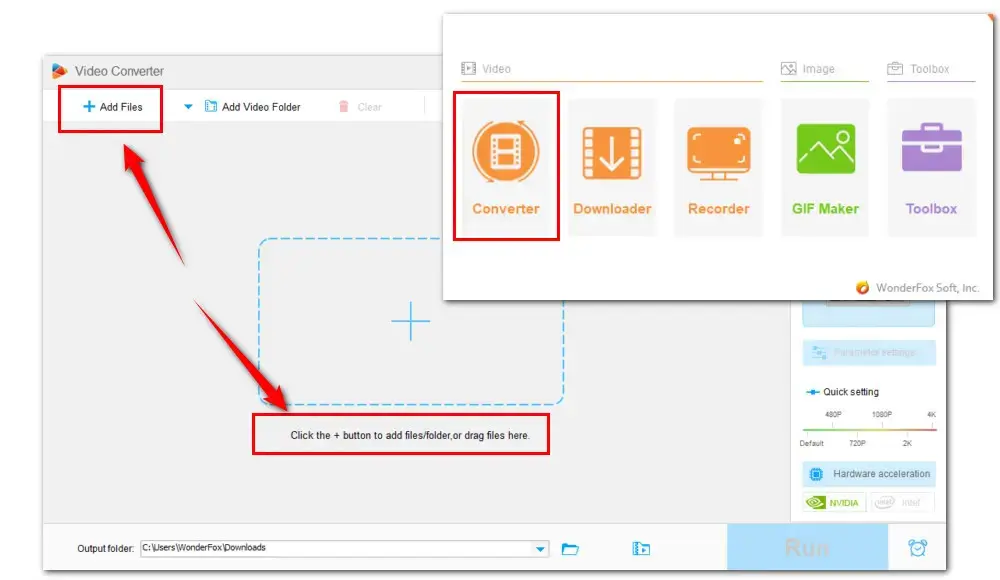
Click the image at the right to open the full list of output format profiles. Choose a format that Vegas Pro can import in the Video category, for example, MP4.
You can also go to the 4K/HD category to choose AVCHD, or click the Apple symbol in the Select Device part to select Apple ProRes.
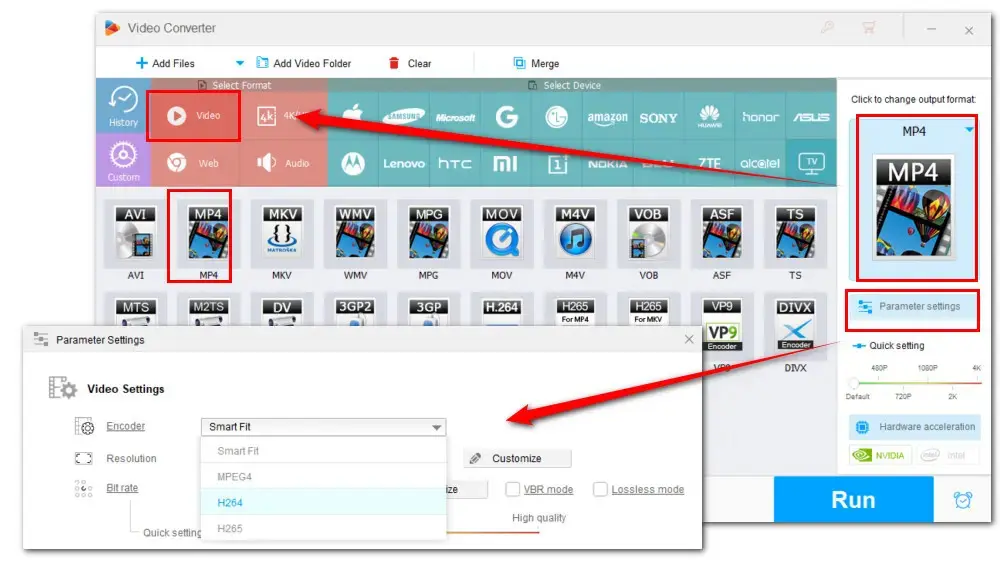
Go to Parameter settings to select a needed video and audio codec, for example, MP4 (H.264, AAC).
You can also customize other parameters, such as downscaling the resolution, changing aspect ratio, reducing frame rate, switching from mono to stereo, etc.
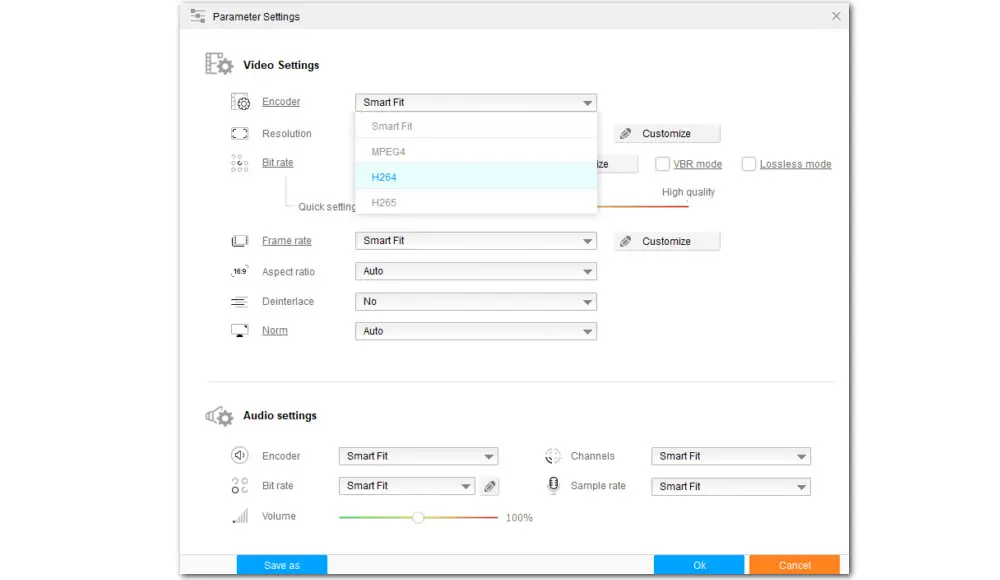
Choose a location on the bottom to save the output files.
Finally, hit Run button to start the conversion with GPU acceleration. After done, you can enjoy a seamless editing experience in Sony Vegas Pro.
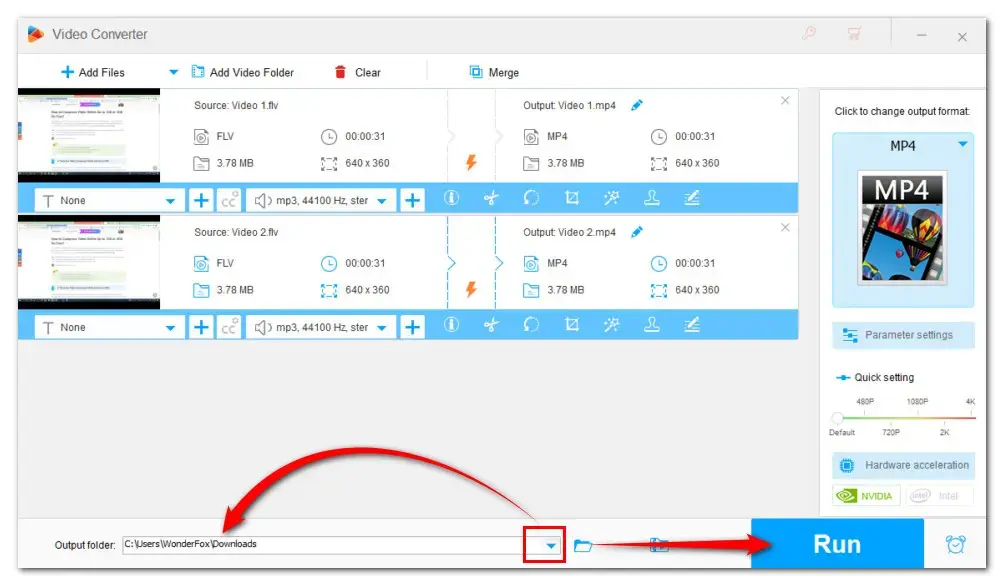
The “FLV Sony Vegas importing” error is completely caused by format compatibility. So long as you convert it to a format supported by Sony Vegas, you can edit the files smoothly.
BTW, the recommended HD Video Converter Factory Pro is not merely a video converter, it can also serve as a recorder, video downloader, compressor, GIFs maker, and more interesting features are waiting for your exploration.
Thanks for reading till the end. Have a nice day!
1. Why can’t I open MP4 files in Sony Vegas?
Unlike the FLV Sony Vegas error, the format incompatibility is not the only reason that Sony Vegas not importing MP4 issue should blame for. Other reasons could be file corruption, software crashes, outdated version, and so forth.
Besides, Vegas Pro supports MP4, which doesn’t mean all codecs in MP4 are compatible with it. This also results in troubles like Vegas Pro not importing MP4 files or MP4 files not working properly in Vegas Pro. Fortunately, the error caused by codec incompatibility can be easily fixed with the help of WonderFox HD Video Converter Factory Pro.
2. Why Sony Vegas doesn’t support MOV?
Won’t open MOV files in Sony Vegas? The chances are that the codec inside of your MOV file is not supported by Sony Vegas. Similar to the last question, this can be easily fixed by video transcoding in most cases.

WonderFox DVD Ripper Pro
1. Convert DVD to MP4, MKV, and other digital videos;
2. Rip audio files from DVD to MP3, WAV, FLAC, etc.
3. Bypass any kind of DVD copy protection;
4. 1:1 quick copy to ISO image and DVD folder;
5. Cut, rotate, add subtitles, add effects, and more...
* This software is designed for personal fair use only.
Privacy Policy | Copyright © 2009-2025 WonderFox Soft, Inc.All Rights Reserved