Video slicing, or more generally, video cutting, is one of the basic video editing tasks we perform in daily life. Focusing on how to slice videos, this tutorial will share a simple yet functional video editor for this task. You can directly install the software here and follow the guide below:
https://www.videoconverterfactory.com/download/hd-video-converter.exe
https://www.videoconverterfactory.com/download/hd-video-converter.exe
We can slice videos to remove undesired parts, reduce the file size, create video compilations, make a video well-supported by social media platforms, or for other purposes. Most video processing software and relevant software includes a video slicer or video cutter, so it is never difficult to implement a video slicing task. If you are using the Windows OS, WonderFox Free HD Video Converter Factory can help you achieve that in a breeze. Read on for more info.

WonderFox Free HD Video Converter Factory is designed for simplifying video conversion and editing process while keeping HD high-quality outputs. It is loaded with an array of practical tools for users to edit videos and achieve other purposes. Notably, it offers optimized output settings for many popular formats, devices and websites, which make it smoother to open the exported files on different platforms and applications, or upload them online. In addition to helping you slice videos, this freeware also ships with a video merger. Thus, you can also combine multiple clips into one.
Free download
Free downloadthe video slicer and follow the steps below to slice videos with ease.
When starting this software, you will see two function modules on the main interface. To slice video files, go to “Converter” option.
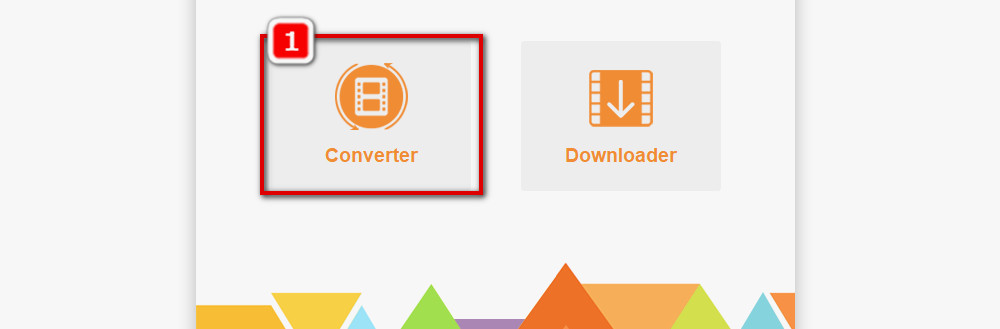
On the Video Converter window, select “Add Files”, head to the folder where the source video is stored in, select it, and click “Open”.
To make the whole operation more efficient, WonderFox Free HD Video Converter Factory also allows simple drag-and-drop for inputting files.
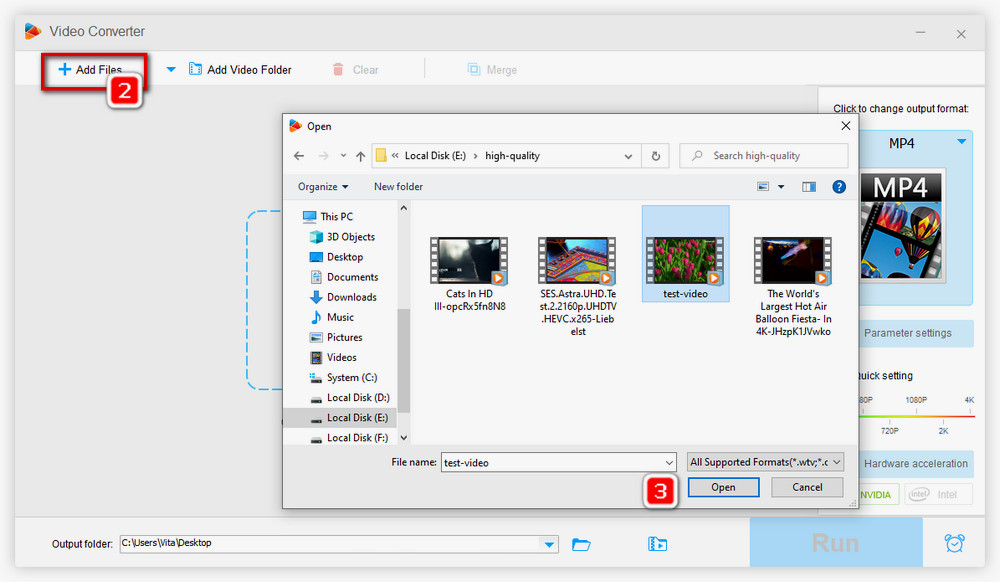
When the import is complete, there will be a menu bar below the imported video, click the “Trim” (scissors) button. On the new window, drag the left blue slider to the start point where you want to slice the clip from, then drag the blue slider on the right side to set the endpoint. Or directly fill in the accurate start time and end time. Then click “Trim”. The clip will be displayed below. Repeat the step to slice off clip 2, 3, 4, etc. When it's all lined up, click “OK”.
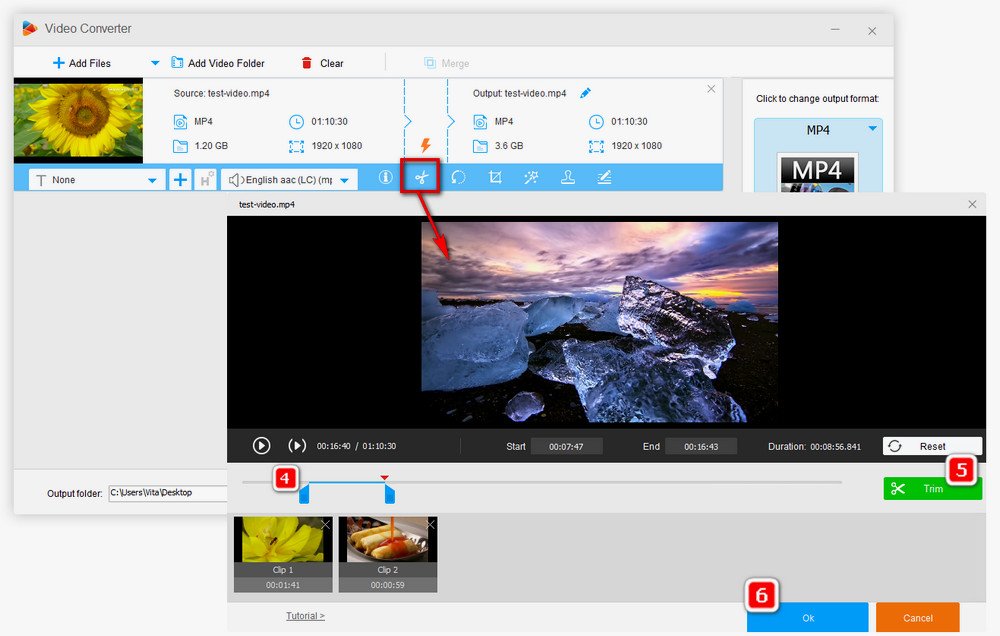
Click the format icon on the right side, then go to the Video tab to select an output format, such as MP4, MKV, AVI, or WebM. If you want to upload the videos to YouTube or any of other websites, go to the Web tab, and select the corresponding site. You can also go to the Device tab and select your device for smooth playback.
Click the triangle button at the bottom of the window and specify the output path. Next, click on Run. It will prompt you to open the output folder when the process finishes.
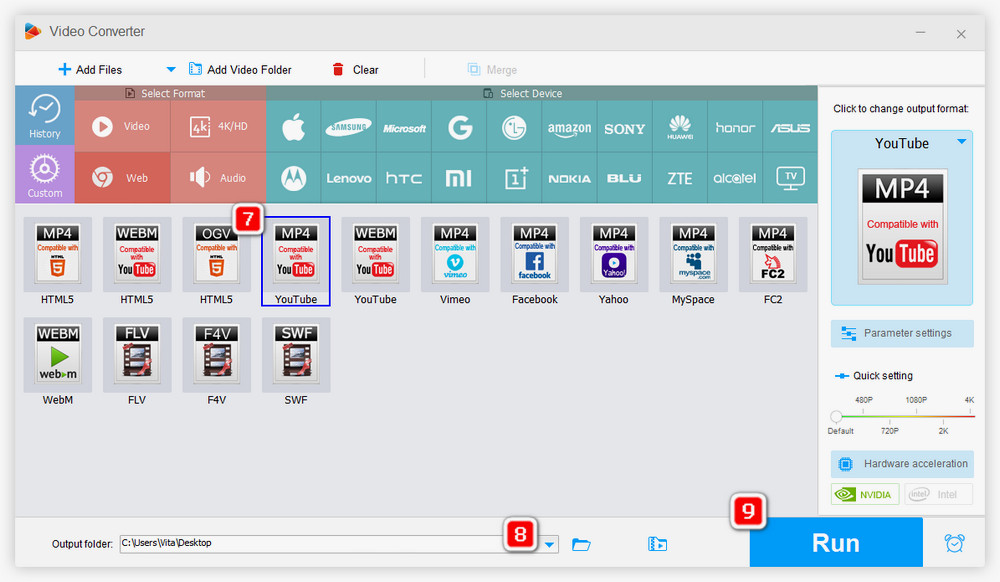
WonderFox Free HD Video Converter Factory features smart fit algorithm, to ensure original quality or minimized quality damage while keeping smaller file size. Of course, there are a series of advanced settings. Experienced users can modify video parameters including bitrate, frame rate, aspect ratio, fix interlaced video manually, etc.
Get this video slicer to edit your videos:

WonderFox HD Video Converter Factory Pro
Based on the free version, WonderFox HD Video Converter Factory Pro extends its functionality and adds more advanced features. You can use it to convert, download, edit, and record videos, make GIFs, create split-screen videos, create phone ringtones, etc. Well-rounded and self-explanatory!
Privacy Policy | Copyright © 2009-2025 WonderFox Soft, Inc.All Rights Reserved