It’s an exceptionally easy process to save needed parts from a free YouTube video once you get a right YouTube cutter so we have prepared such an expedient application and will introduce how to cut and download YouTube videos in the following post.
Get the YouTube downloader & cutter: https://www.videoconverterfactory.com/download/hd-video-converter.exe
https://www.videoconverterfactory.com/download/hd-video-converter.exe
Most YouTube downloaders are for saving full-length videos but sometimes we would meet upon videos with unnecessary content for us. To fully enjoy or use these YouTube videos without interruptions, we can take advantage of a YouTube downloader including cutting function to delete unwanted sections during the download process. Despite that online YouTube downloaders play a major role in the field, desktop applications are still in an impregnable position because of more stable performance and all-round features. WonderFox Free HD Video Converter Factory is a typically desktop YouTube cutter and downloader helping you finalize the task effortlessly. Thus, we highly recommended you use it to cut and download YouTube videos.
Also Read: Free YouTube Downloader for Windows 10 l Convert YouTube to MP3 Longer than 2 Hours l YouTube to USB Converter
WonderFox does not advocate downloading copyright content and use them for commercial purpose without permission. This tutorial is only for personal fair use.
YouTube Cutter and Downloader
WonderFox Free HD Video Converter Factory can help you download a designated part from a YouTube video, split a YouTube video into multiple clips, and frame a video to desired area. It supports resolutions up to 8K. It features rapid and direct process and is completely free.
WonderFox Free HD Video Converter Factory is a Windows video downloader that also provides options for video editing, conversion and other functions. Basic video editing tools are included in the application so you can cut/crop/trim and download YouTube videos at your disposal. Free HD Video Converter Factory also excels in dealing with high-definition (720p, 1080p, 4K, 8K) and long-length (over 1 hour) YouTube videos while preserving original content and quality. You can use it to easily save a YouTube video in the way you like. Once the installation completes, you will benefit from a smooth and easy download and editing process. Free download Free download the software and read on:
Step 1. Open the Downloader
Start Free HD Video Converter Factory, on the start-up window, select “Downloader”.
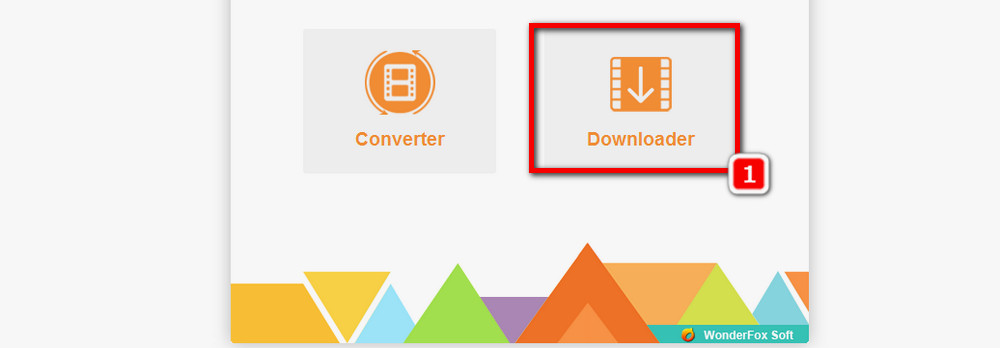
Step 2. Copy the YouTube Video Link
Go to YouTube.com, open the video you want to cut and download, and copy its URL.
Step 3. Analyze the YouTube Video Link
Back to the software, click +New Download, on the new dialog, click Paste and Analyze
Step 4. Download the Video
A list of download options with different resolutions and formats will be displayed on the window. You can choose either a video download option, or an audio option to extract audio from YouTube video. Then click OK > Download All.
Hit the folder icon to open the output folder for checking the video you downloaded just now.
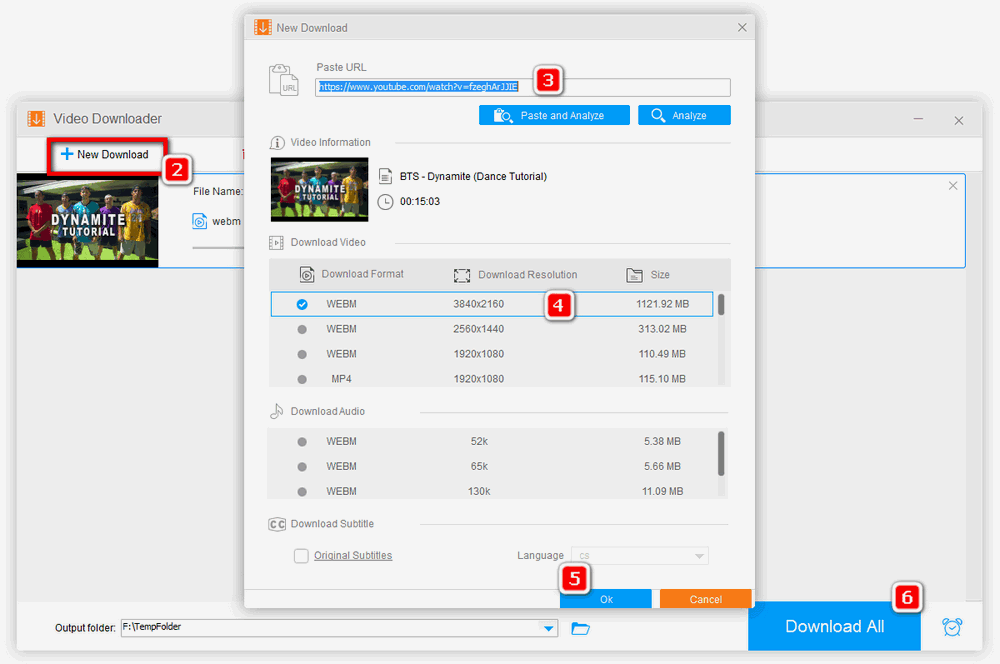
Step 1. Open the Converter
Get back to the main interface and select Converter.
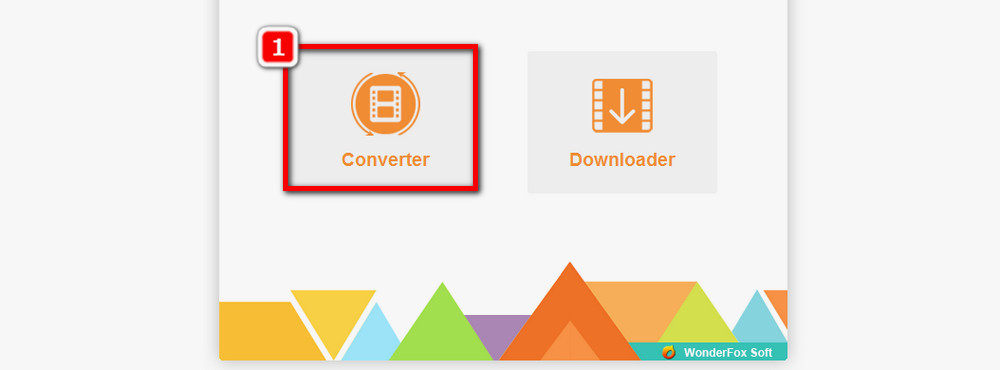
Step 2. Import the YouTube Video
Drag the YouTube video from the output folder into the window or click Add Files > select the YouTube video from the output folder > click Open to import it.
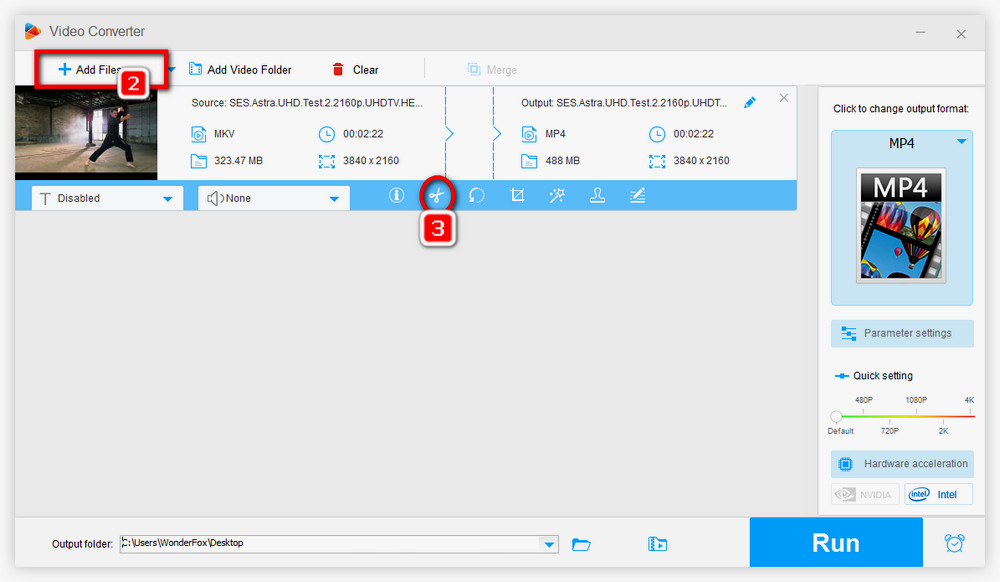
Step 3. Cut or Split the YouTube Video
Once the video is imported, there will be a toolbar below it. Click the scissor icon. On the Trim window, drag the blue time markers to determine the start time and end time of the part you want to keep, click on the green Trim button to save it. Cut off the second clip, the third clip, and so on in the same way. Click OK to save all changes.
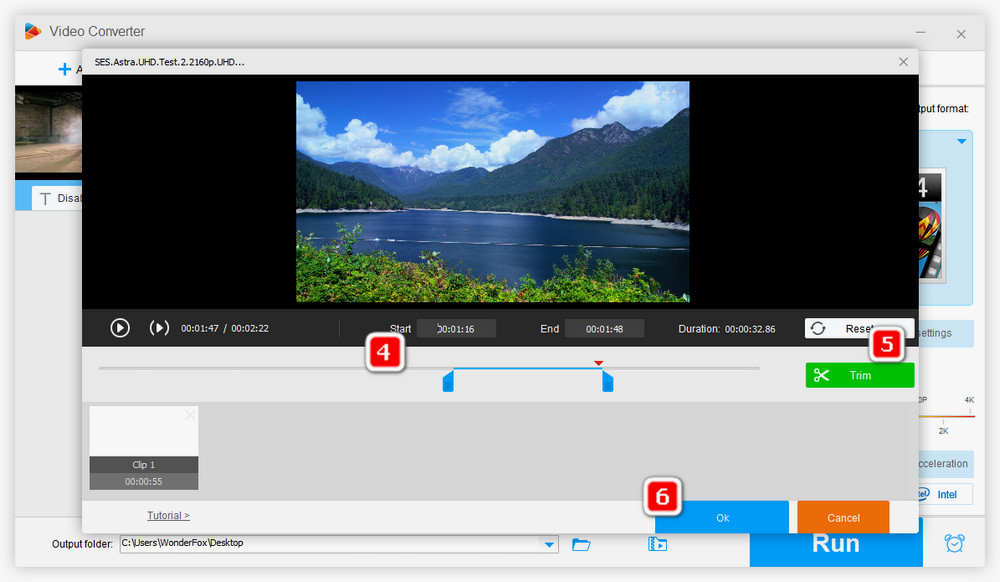
Step 4. Change the Video Format
If necessary, click the format icon on the right side to select an output format you like.
Step 5. Export the Cutted Video
Click arrow icon below to specify a location for saving the video, then, click Run.
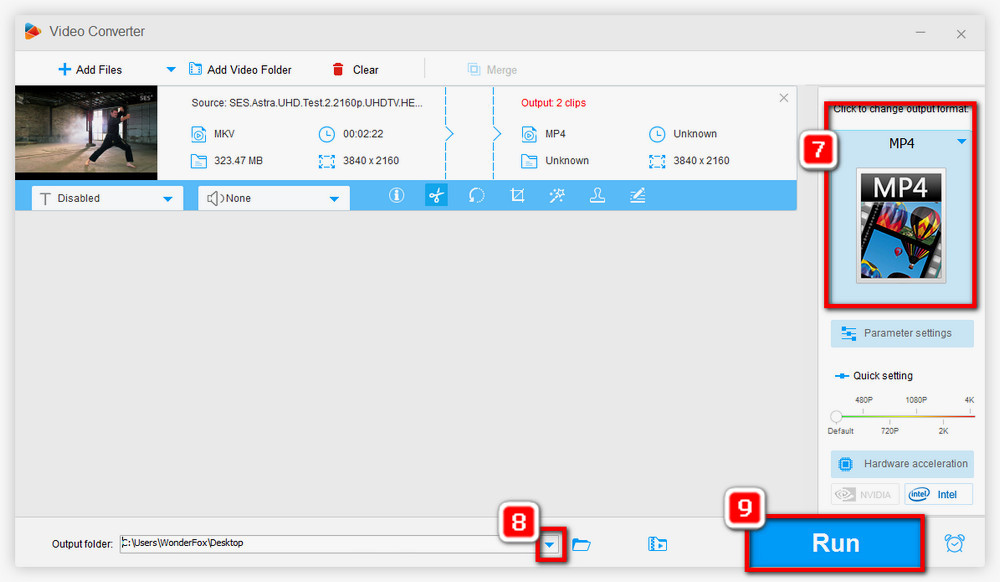
Online services can provide instant and installation-free solutions. So if your need is to cut video from YouTube in the handiest way, here are some websites you can give a try. Online YouTube cutters usually support cutting single clip each time.
ytcutter.com
ytcropper.com
youtubetrimmer.com
Based on your actual demands, choosing a suitable YouTube video converter and cutter will help you save much time and efforts. Meanwhile, you can use an all-round tool like Free HD Video Converter Factory that can satisfy most of your demands.

WonderFox HD Video Converter Factory Pro
It is the most well-rounded software that helps you convert, download, edit, record videos, make animated GIFs, create slideshow videos, and accomplish other tasks. With one installation, you’re able to access and use multiple tools at one go.
Privacy Policy | Copyright © 2009-2025 WonderFox Soft, Inc.All Rights Reserved