League of Legends (LoL) is one of the most popular team-based gameplays all over the world. It features an in-game recorder to save the game replays but doesn’t support sharing, editing, and viewing on other devices or players. And this article shows you how to save LoL replay and also provides effective methods to record League of Legends with good quality. Firstly, free download the handy LoL recorder on your PC for preparation: https://www.videoconverterfactory.com/download/hd-video-converter-pro.exehd-video-converter-pro.exe
One of the best ways to record LoL gameplay is to use its built-in replay function. If you don’t know how to use it, follow the instructions below.
Step 1. When you finish the gameplay, go ahead to the “Match History”.
Step 2. Choose the game you want to record and hit the “download” button.
Step 3. After downloading, you can press the “triangle button” to play the video.
Step 4. Hit the red “recording icon” at the bottom of the screen. Then the recorded video will be exported as an MP4 file.
By default, replays will be saved at C:/Users/username/Documents/League of Legends/Replay.
Highlights will be inside C:/Users/username/Documents/League of Legends/Highlight.
The built-in replay function allows users to download any player’s game video in the match. But the video can only be played by the Lol client who saved it. Users cannot share the video with others by uploading it to social platforms or sending it through emails.
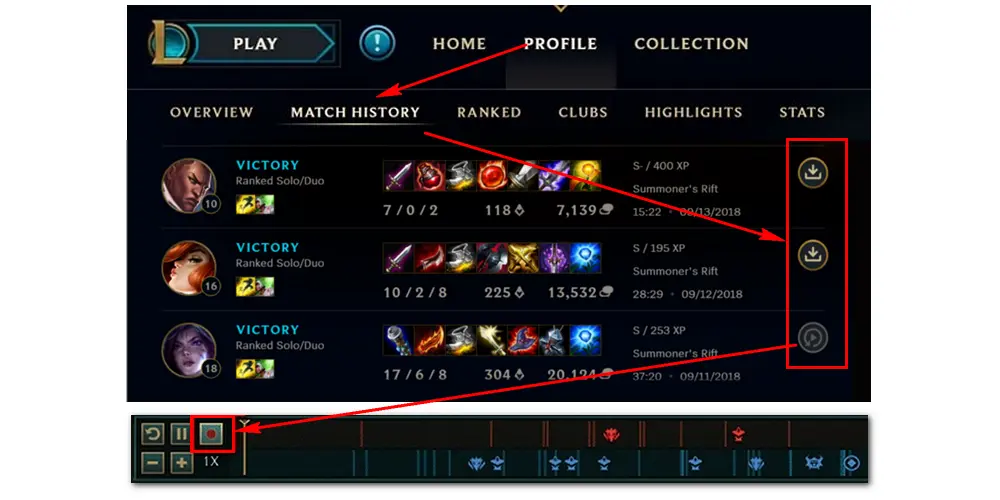
Tips. Replays recorded with this method are .rofl files, which cannot be recognized by most applications. Highlights are saved in .mp4 format but has low resolution and frame rate. Read >> How to Convert League of Legends .rofl to .mp4
HD Video Converter Factory Pro offers an easy way to record League of Legends gameplay on PC. It’s able to record the internal audio from your computer and the external voice from your microphone easily in real-time. High quality and no lag.
To record the game League of Legends with high definition, a powerful gameplay recorder is important. One of the best LoL recording applications is WonderFox HD Video Converter Factory Pro. It enables you to record LoL, PUBG, TF, and other video games without lag and watermark. It also helps you record meetings without permission, live streams, online courses, concerts, etc. There’s no limit on recording length and times. Moreover, it offers handy editing tools to trim, crop, or merge your recordings, add subtitles, reduce video file size, etc. The output recording files can be converted into other formats as well.
Now, free downloadfree download the software and see how to record LoL with it.
1. Launch the software and open the Recorder on the main interface.
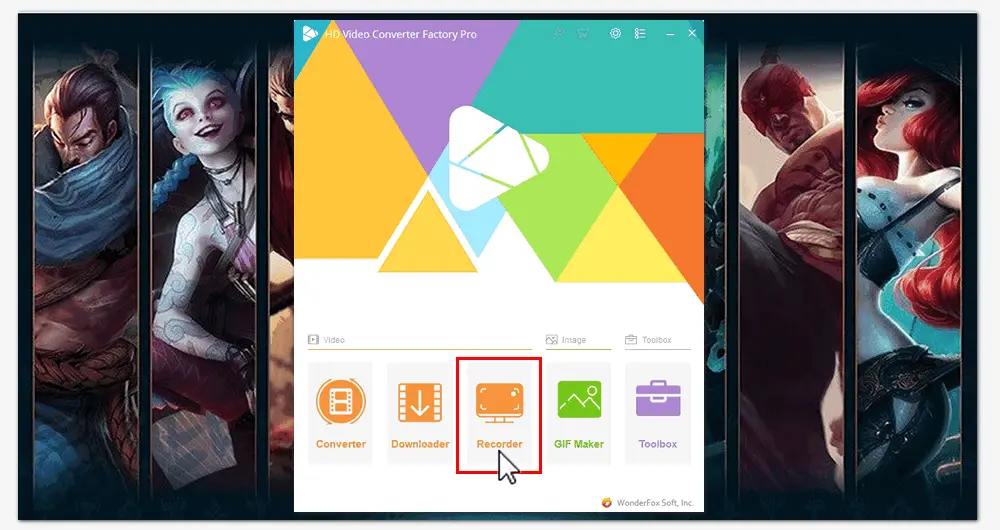
2. Choose game recording mode and select the recording region. Click OK to confirm.
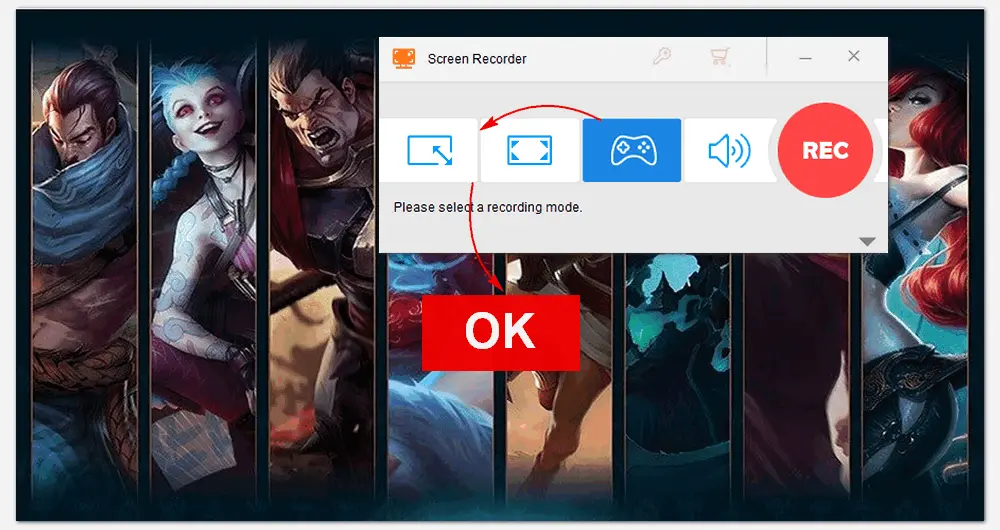
3. Pick a recording format from MP4, AVI, MKV, and MOV. Set a recording quality.
4. Check the Desktop audio source to record the internal sound and Microphone to capture your voice.
5. Hit the triangle button to set an output folder.
6. Press the REC button on the right side to start recording the game.
7. Press “Ctrl + F1” to stop the recording. It will export a high-quality video file to your PC at once.
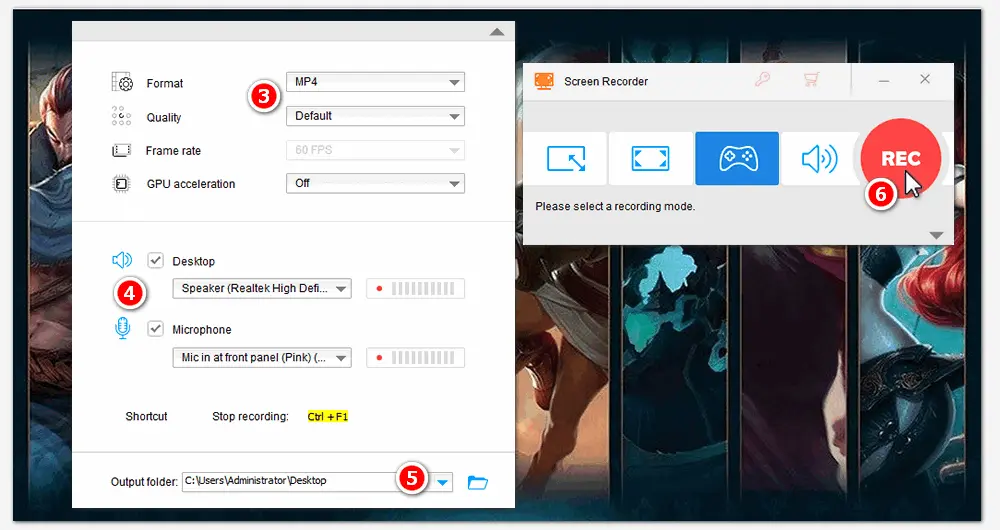
Xbox Game Bar is a built-in recording program on Windows. It can also record LoL games and other screen activities on your PC. Game Bar allows capturing a fast-paced game up to 60fps, taking screenshots while recording, and recording the audio in your gameplay. Here is how to use the LoL recorder – Xbox Game Bar:
• Press “Win + G” on your keyboard to launch the program while playing LoL.
• Click the “Record” button on the recording toolbar to start recording.
• Click on the “Stop” button when you’re done.
• Finally, go to the “Gallery” section to find the recorded LoL video.
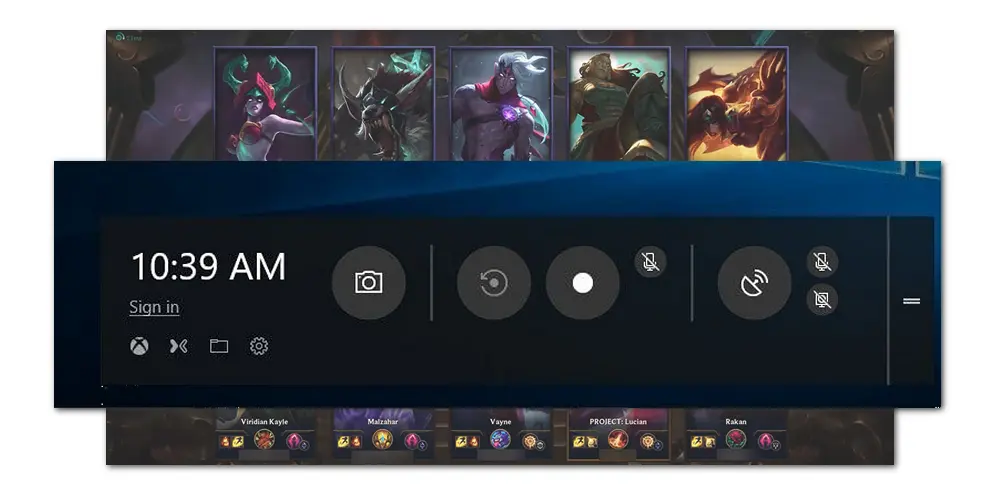
Besides recording screens on PC, HD Video Converter Factory Pro is able to convert videos to 500+ formats and devices, download videos from 1000+ websites, make GIFs and ringtones, edit videos, extract subtitles, and more. It’s worth a try!
This post has introduced three easy yet effective LoL recorders for Windows PC. Do you have difficulty recording League of Legends now? Hopefully, this article could be helpful to you. Thanks for reading!
Privacy Policy | Copyright © 2009-2026 WonderFox Soft, Inc.All Rights Reserved