Adobe Premiere Pro features a rotator that can help you fix a video recorded sideways or upside down. In this post, we’ll walk you through how to rotate a video in Premiere Pro on Windows step by step. But if you want to get this job done more easily and more quickly, you can install this free alternative to give it a shot. https://www.videoconverterfactory.com/download/hd-video-converter.exehttps://www.videoconverterfactory.com/download/hd-video-converter.exe
Premiere Pro is full-featured editing software and is meant for professional video editors. There is a ton you can do with it, but that comes at a cost of a deep learning curve for beginners. Rotating, as one of the most essential editing functions, is also available in Premiere Pro. You can follow the steps below to learn how to let Premiere Pro rotate videos in any direction.
Before we get started, please make sure your file is supported by Premiere Pro. If not, you’ll need a powerful video converter to convert the unsupported file type to a Premiere Pro format for error-free import.
Step 1. Get your video ready on your computer, launch Premiere Pro, and click New Project to create a new one. Give it a name and select a location for the exported files.
Step 2. Tap on the Import media to start tab to load the sources files. Or you can directly drag and drop the file into the program.
Step 3. Then drag and drop the file onto the timeline panel to get started with the editing.
Step 4. Go to Effects > Effects Controls. Below that, move down to find the Rotation tab. You can type your desired degree rotation or slide the arrows.
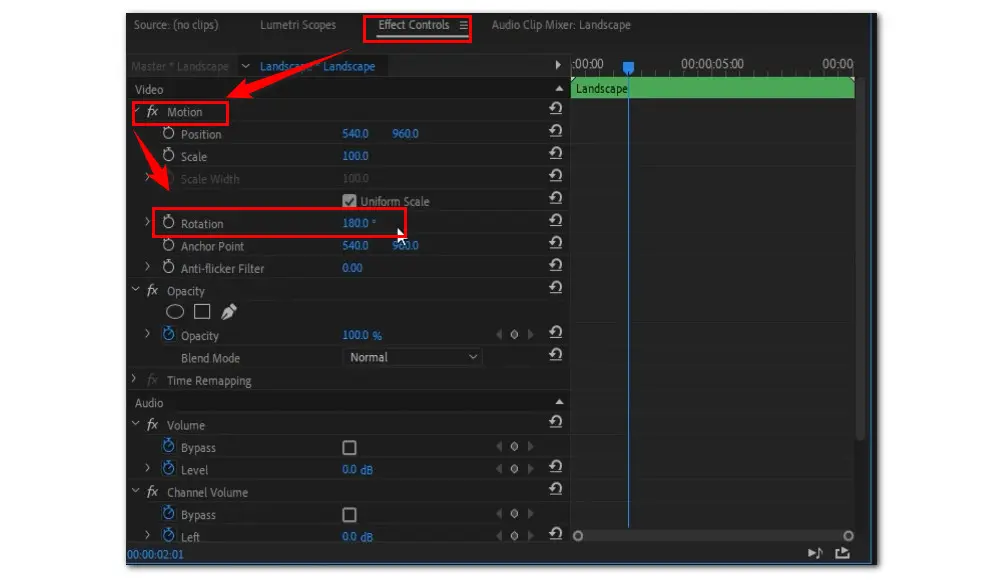
Step 5. When you rotate a video, for example, rotate a 1080p video from vertical to horizontal, you may notice some black bars are showing up. To remove the black bars, you can go to the menu bar and hit Sequence > Sequence Settings… In the Video section, change the Frame Size from 1080×1920 to 1920×1080 to exclude the black bar.
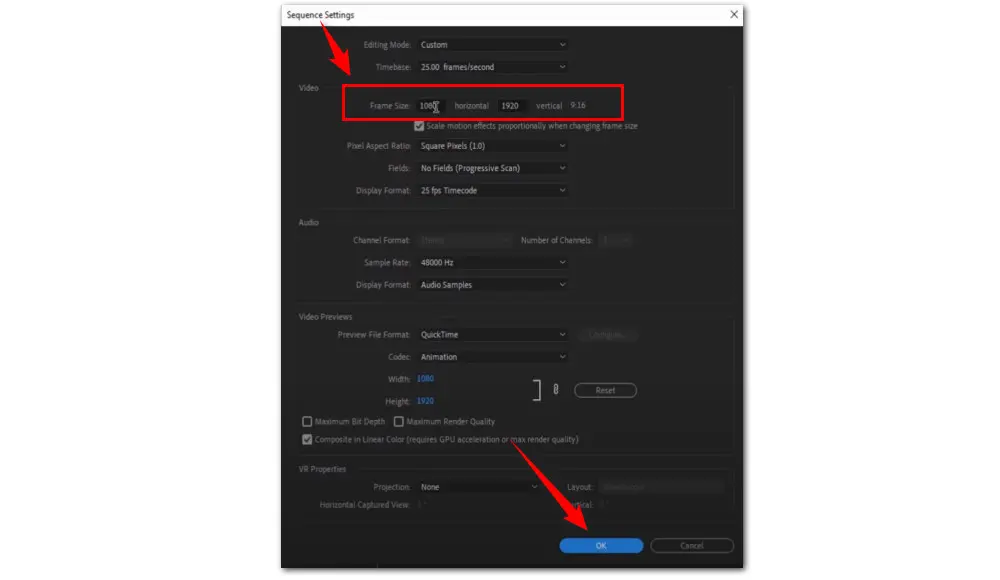
Step 6. Once done, go to File > Export > Media to export the rotated video file.
Free HD Video Converter Factory offers a free and efficient way to rotate videos. With simple clicks, users can flip/mirror videos on Windows quickly and with high quality. Download it to have a try!
If you prefer a simpler and more efficient tool, WonderFox Free HD Video Converter Factory is worth a try. This free video rotator allows you to rotate a video 90 degrees or 180 degrees. You can easily turn a video upside down, mirror recorded footage, flip a video vertically or horizontally, etc.
Aside from rotating, you can trim, cut, merge, watermark, apply special effects, attach subtitles, and so on. Thanks to its intuitive interface, all functionalities are easy to navigate. Even a non-tech-savvy user can master them in no time.
Free download Free download Free HD Video Converter Factory and take the steps below to rotate a video fast and efficiently:
Step 1. Start the program on your Windows PC. Then enter the Converter module. Click + Add Files or directly drag and drop your video file into the program.
Step 2. Click the output profile image on the right side and choose the needed output format.
Step 3. Then click the Rotate icon on the toolbar. In the rotation window, there are four rotating modes. Choose one based on your requirements. Preview the effect in the right window. Press OK to save the adjustment.
Step 4. Specify the output path for the output video by hitting the inverted triangle at the bottom. Then press the Run button to begin the video rotating.
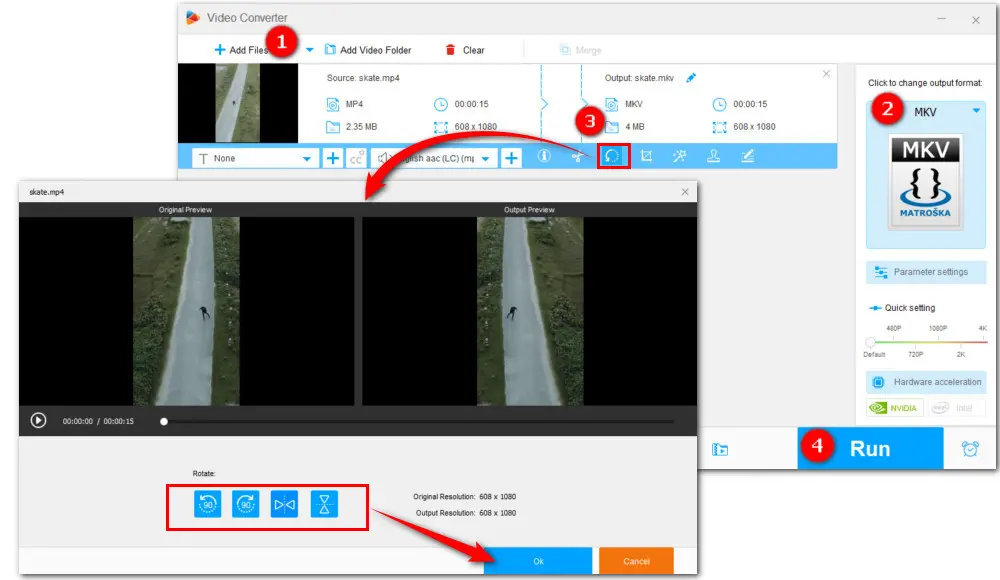
Convert between all mainstream a/v formats;
Download SD/HD/4K/8K movies from 500+ websites;
Compress large video files with high quality preserved;
Merge multiple video clips into a complete single file;
Trim, crop, watermark, add special effects to videos...
1. Can I Rotate a Video Online?
Of course! For those who don’t want to download and install any software for occasional editing use, rotating video online is a wise choice. There are many online video rotators for large files up to 1GB, such as Video Candy, or FlexClip.
2. How to rotate a video on Mac?
Mac has a default video editing app iMovie. You can follow the steps below to rotate a video on Mac with iMovie.
Step 1. Open iMovie. Click the plus sign and then select “Movie” option from the drop-down list.
Step 2. Click on “Import Media” to add the source. Then select the video in the Browser.
Step 3. Above the preview window, click the “Crop” icon to expand the rotate icons.
Step 4. Select the rotate icons on the top right corner to rotate right or left. Each rotation turns the video by 90 degrees.
That’s all about how to let Premiere Pro rotate videos. For anyone who wants to fix the video orientation quickly and easily, the free alternative is strongly recommended.
Thanks for reading. Have a nice day!

WonderFox DVD Ripper Pro
1. Convert DVD to MP4, MKV, and other digital videos;
2. Rip audio files from DVD to MP3, WAV, FLAC, etc.
3. Bypass any kind of DVD copy protection;
4. 1:1 quick copy to ISO image and DVD folder;
5. Cut, rotate, add subtitles, add effects, and more...
* This software is designed for personal fair use only.
Privacy Policy | Copyright © 2009-2025 WonderFox Soft, Inc.All Rights Reserved