![]() by Helen
by Helen
Updated on Jan 13, 2025
Are you suffering from the MOV files not playing on your Windows PC? Similar problems are also discussed in the Microsoft community. So how to play MOV files on Windows easily? This guide will show you the related quick solutions to play .mov on Windows 11/10/8/7 without issue.
Instead of wasting time to find the right MOV player, converting MOV files can permanently fix the Windows MOV issue, as MOV not playing on Windows is commonly caused by an unsupported video codec.
When playing MOV on Windows, you can sometimes encounter various playback problems like MOV only audio but no video, error codes with 0xc00d5212, 0xc00d36b4, 0xc0036c4, etc. So how to play MOV files on Windows 7/8/10/11?
Don't worry anymore! The following shares 5 solutions to help you play MOV files on Windows. Read on and give them a try!
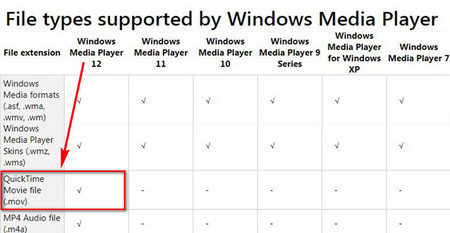 Windows Media Player 12 Can Play MOV Directly
Windows Media Player 12 Can Play MOV DirectlyIt's clear that MOV is compatible with Windows Media Player 12 from the Microsoft official page: https://support.microsoft.com/en-us/help/316992/file-types-supported-by-windows-media-player
So one possible reason that you can't play MOV on Windows is caused by the outdated Windows Media Player. You need to have a check on the player version and update it to Windows Media Player 12 for smooth MOV files playback.
Step 1. Open Windows Media Player on your Windows 10 computer.
Step 2. Expand the Help tab from the top toolbar and select About Windows Media Player to check the version. If it is below 12, you need to install the latest version.
Step 3. Then, right-click the MOV file and select Open with > Windows Media Player. It can now play your MOV videos.
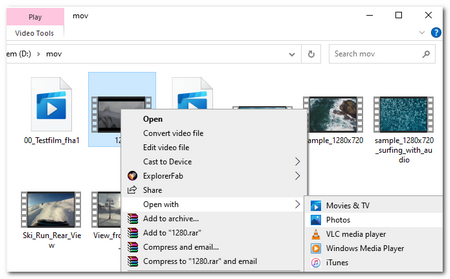 Windows Media Player 12 Can Play MOV Directly
Windows Media Player 12 Can Play MOV DirectlyIf you are using Windows 10 or later versions, you can directly play MOV files on Windows without downloading other third-party players. Windows 10 has a built-in program called Photos that can help you play .mov files without issue. It can also be used to play other mainstream video files. You can even use it to make videos from photos and edit videos by trimming, splitting, etc.
To play MOV files with Photos, you only need to find the .mov video on your Windows PC and right-click on it. Then navigate to “Open with” and select “Photos". Now you can enjoy your MOV video on Windows via Photos.
To deal with the how to play MOV on Windows issue, you can use WonderFox Free HD Video Converter Factory to transcode MOV to AVI, WMV, ASF, MPG, MPEG and more which are natively supported by Windows Media Player. Moreover, WonderFox Free HD Video Converter Factory can also help you directly play MOV and any other media files on Windows without issue.
Free downloadFree download this versatile program here to fix the how to open MOV files on Windows issue by following the three steps to convert MOV to MPEG or other formats supported by Windows:
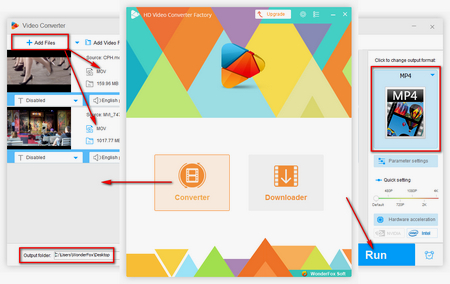 Convert MOV to Windows Media Player Friendly Format
Convert MOV to Windows Media Player Friendly FormatStep 1: Open Converter and load your MOV files by clicking "Add Files" or dragging to the interface directly. Here, you can press the video thumbnail to open the playback window and view your MOV files.
Step 2: Head to Output Format and choose the target format that is compatible with Windows Media Player under the Video tab.
Step 3: Press the "RUN" button to start to convert QuickTime MOV to Windows Media Player.
After done, you can play MOV on Windows 11/10/8/7 without any hassle.
Related Sources: Convert MKV to MOV | Change WMV to MOV | DVD to MOV
Tips: Not only can convert MOV to Windows-compatible formats, but WonderFox Free HD Video Converter Factory can also help you solve other audio and video not playing issues. Users can also use it to edit videos, compress video size, download online video and music, customize video parameters, and more. It is really worth a try. DownloadDownload it now! .
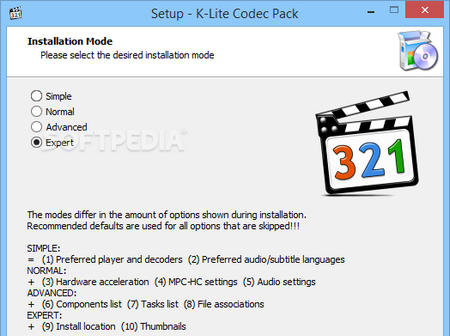 Install MOV Codec for Windows Media Player
Install MOV Codec for Windows Media PlayerSome users also report that MOV files can't be played on Windows even they have updated Windows Media Player. As I have mentioned above, missing required codec will result in the problem that MOV is not recognized by Windows Media Player. Generally speaking, installing a 3rd party codec package can fix this issue.
For instance, 3vix MPEG-4: [http://www.free-codecs.com/download/3ivx.htm], this one is compatible with Windows Media Player or QuickTime Player and other media players. Moreover, this decoder can be helpful when playing MOV, M4A, AVI, etc.
And K-Lite Codec Pack: [https://filehippo.com/download_klite_codec_pack/]. This one is updating regularly and is capable of playing all audio and video files, of course, including MOV files.
Hot Search: Solve AE Problems of Adobe Media Encoder l Install VirtualDub FFmpeg Input Plugin to Open MP4
 .mov Windows Media Player
.mov Windows Media PlayerIf you still encounter the Windows Media Player QuickTime MOV playback matter or the MOV playback issue with other players, try to download another media player that supports QuickTime .mov file playback.
Luckily, Apple also developed QuickTime for Windows computers, and you can install it here: [https://support.apple.com/kb/DL837?locale=en_US].
Also, you can use VLC to play MOV files on Windows. Download VLC Media Player here: [https://www.videolan.org/]. This is a powerful media player and you can take VLC to play DVDs and ISO Images as well.
These players can directly open and play .mov on a Windows PC in one go.
For more infomation, you can refer to this post: How to Play .mov Videos with Best MOV Player.
To sum up, with the above 5 free methods: updating Window Media Player, installing .mov codec for windows media player, converting MOV to Windows supported formats, and using the suitable media players can easily resolve how to play MOV on windows issue. Feel free to share with more friends to help them get rid of the "Can't Play MOV Files on Windows" problem.
Q1. Why is my MOV file not playing on Windows?
MOV is a video container format created by Apple. Though Windows supports MOV format, the Windows 10/11 can't play MOV file error can still happen since MOV can contain different video and audio codecs that Windows probably doesn't support.
Q2. Can Windows play MOV?
In fact, Windows doesn't support the MOV format. But if you are using the version of Windows Media Player 12 or higher, or other MOV players like Photos, QuickTime, VLC, etc., you can easily play MOV files on Windows.
Q3. What is the best Windows player for MOV files?
Since QuickTime Player is discontinued on Windows, you can try to use VLC Media Player to play any kind of your MOV files without issue since it has powerful format and codec support.