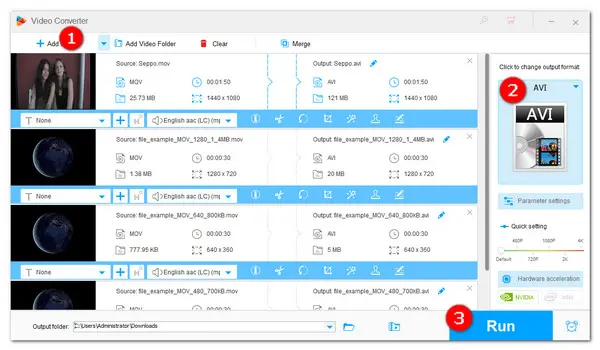
The MOV file is a video format which was developed by Apple and is closely associated with the QuickTime file format. However, these files can be tricky to open on non-Apple platforms due to the use of proprietary codecs.
If you want to play an MOV video on Windows-based or Linux-based devices, you can convert MOV to another format that is more widely supported by these devices, such as AVI.
To do so, you’ll need an efficient video converter. In this article, we’ll introduce you to a powerful yet easy-to-use MOV to AVI converter and show you how to convert MOV files to AVI step by step.
The recommended tool for this conversion is WonderFox HD Video Converter Factory Pro. This is an all-format video & audio converter that allows you to convert MOV videos to AVI and 600 more output presets. Additionally, it supports batch mode and hardware acceleration for faster conversion. After conversion, you can further edit, compress, download, screen record videos, and do more.
Here is a detailed guide on how to use this MOV to AVI Converter below.
Run WonderFox HD Video Converter Factory Pro and head into the Converter module. Click the + Add Files button to import the MOV video into the program. You can also drag multiple MOV files to convert them in batch mode.
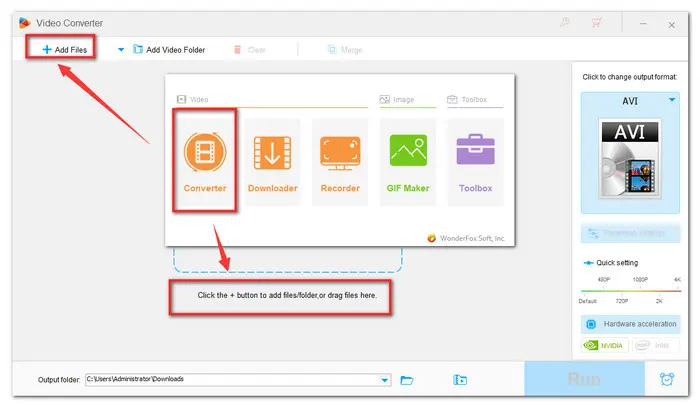
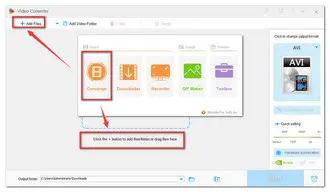
Click on the format image on the right side of the program to expand the output format list. This converter offers 600+ formats and device presets and sorts them into different categories. Go to the Video section and select MP4 below.
Note. The program will smart-fit the best video & audio parameter settings for your output file. If you have special demands, you can modify the parameters yourself in the Parameter settings below.

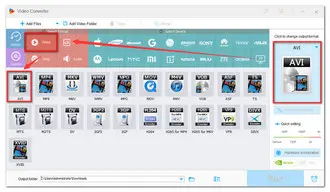
At last, hit the Run button to bulk convert MOV to AVI at once. It should complete in a short time. You can view the output files in the output folder you just set.
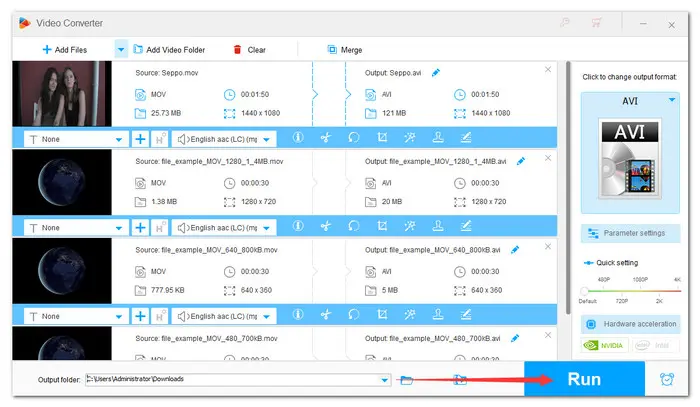
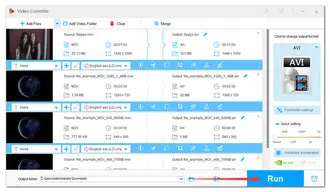
You can also transcode MOV to AVI with online video converters. They are great for quick, one-time conversions. For example, cloudconvert. Let’s go through how to convert .mov to .avi free with this accessible online tool.
Step 1: Open your browser and visit the website: https://cloudconvert.com/mov-to-avi;
Step 2: Click the red button to Select File. (It also supports many video sources.);
Step 3: Press the right Convert button and wait for the process;
Step 4: Download the converted AVI file to your drives.
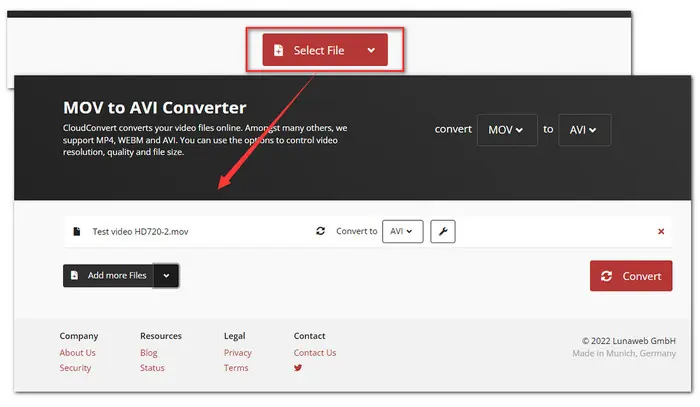
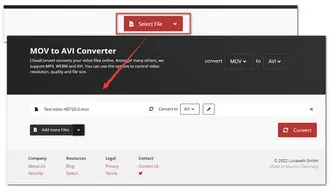
In terms of the output video quality and conversion speed, desktop converters always perform better. Even if you occasionally meet any problem like Can’t Open MOV issues, you don’t have to waste time looking for solutions. Because HD Video Converter Factory Pro can solve them easily and effortlessly.
1. How to convert a MOV file to AVI?
With WonderFox HD Video Converter Factory Pro, you can convert MOV files to AVI in a batch mode efficiently. This converter sets no limits on file sizes nor the conversion times. The whole conversion task can be done in 3 simple steps:
▪ Launch the program and import your MOV videos into the Converter module.
▪ Select AVI profile from the Video section.
▪ Hit Run to start the conversion at once.
2. Is MOV better than AVI?
AVI and MOV files differ in terms of codecs used, affecting their size and capabilities. AVI files are larger due to fewer compression options, while MOV files have more, making them smaller. Both formats can support multiple streams and overlay subtitles. AVI is more popular and supported by many players and devices, while MOV is mostly used by Mac users.
3. How do I convert MOV to AVI in VLC?
Follow the steps as below to convert MOV to AVI in VLC:
▪ Open VLC and click Media followed by Convert / Save.
▪ Click Add and select the MOV file you want to convert.
▪ Click on Convert / Save below.
▪ Then hit the first icon on the right to create an AVI profile with need settings including codec, bitrate, fps, etc.
▪ Input a Profile name and then back to the Convert window. Click Browse to set a destination.
▪ Finally, click Start to begin converting MOV to AVI in VLC.
Terms and Conditions | Privacy Policy | License Agreement | Copyright © 2009-2025 WonderFox Soft, Inc.All Rights Reserved