![]() by Oswald
by Oswald
Updated on July 05, 2024
Encounter errors when playing MKV files on Chromebook? Wondering how to play MKV on Chromebook without issue? Read this post, and you will learn 3 solutions to troubleshoot the Chromebook MKV playback issues!
Tips. Converting MKV to Chromebook-compatible formats/codecs can efficiently solve the Chrome MKV playback issue. So download this MKV converter now!
Have you been faced with issues like “Chrome MKV No Sound” or “Video Plays Sound but No Picture Chrome Streaming” while while playing MKV on Chromebook? Those might make you wonder:
Simply put, the answer is positive – Under certain circumstances. According to Chromebook Help https://support.google.com/chromebook/answer/183093?hl=en, here are the file types that work on Chromebook:
Media: .3gp, .avi, .mov, .mp4, .m4v, .m4a, .mp3, .mkv, .ogv, .ogm, .ogg, .oga, .webm, .wav
Codecs:
| Container | OGV | WebM | MP4 | MOV | AVI | 3GP |
| Video Codec | Theora | VP8, VP9 | H.264, MPEG4 | H.264, MPEG4 | MPEG4, Xvid, DivX | H.264, MEPG |
| Audio Codec | N/A | Opus, Vorbis | N/A | N/A | MP3 | AAC(H.264), AMR-NB(MPEG4) |
Sure, MKV is a Chromebook supported file format. Nevertheless, since MKV is a universal container as it was designed to be, it can wrap up almost anything. The unsupported media codec packed within could be the root cause of the above issues in most scenarios. So, we can either transcode MKV to Chromebook-friendly codecs or install a third-party media player that supports your MKV files. Given this, three solutions are given as follows. Hope you can find the most suitable one to help you play MKV files on Chromebook smoothly.
WonderFox HD Video Converter Factory Pro is a handy video converter that can convert MKV to MP4 and other Chrome-supported formats with its support for 500+ output presets. You can easily batch convert multiple MKV files simultaneously while keeping the high quality. All MKV files are supported and you can adjust the video & audio codecs seamlessly.
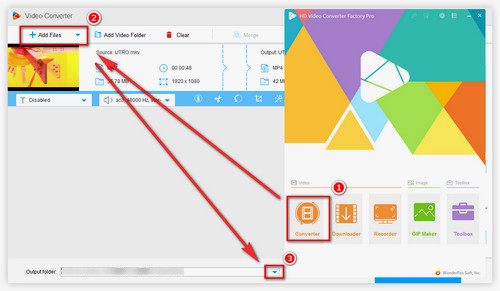
Before start, please free downloadfree download the software.
Install and launch WonderFox HD Video Converter Factory Pro, select “Converter” to enter the video converter section. Click “Add Files” button/drag files to the screen to add MKV files from local storage. You can add up to 10 files to convert in batch mode.
Click the inverted triangle at the lower-middle side of the interface to preset the destination folder.

Click on the format section at the right side of the main workplace. Select “Chromebook” under “Google” (you can find it at the category box “Select Device” above).
When it’s all set, click “Run” to start the conversion. The program will convert all the files in the queue at once, and you’ll be noticed whether to open the destination folder when it’s done. That won’t take long.
After that, your MKV files will be perfectly recognized by your Chromebook, enjoy them as usual.
Hot Post: Remove Subtitles from MKV | Convert MKV to MP4 | Play DVD on Chromebook
Tips: As you can see, many other Google devices are provided. You can convert any videos to Google-friendly types! Streaming AVI to Chromecast, converting MKV to Chromecast type, for instance.
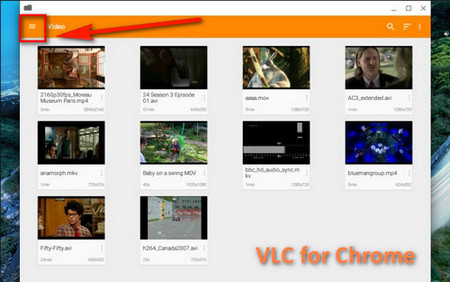 VLC Player for Chromebook
VLC Player for ChromebookVLC media player is a worldwide popular media player renowned for its open-source, powerful features, and rich codec support. VLC runs on almost all platforms, including Linux-based Chromebook. Besides almost all MKV files, it even supports online streams! That’s a reliable way to play MKV on Chromebook.
Step 1. Navigate to https://www.videolan.org/vlc/download-chromeos.html to download and install VLC for Chromebook.
Step 2. By default, select from the video list that VLC scanned from your local drive. If your playlist is empty, manually add video files to VLC by clicking the triple-line menu button > Add MKV videos.
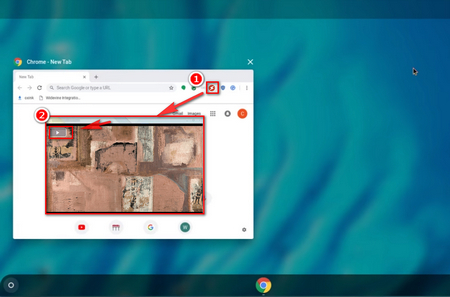 Play MKV Files on Chromebook with Media Player
Play MKV Files on Chromebook with Media PlayerMedia Player is a Chrome extension MKV player for Chromebook that plays almost all video types. Note that Chrome extensions on Chromebook are slightly different from Chrome Apps. They usually appear at the menu bar and work cooperatively with Chrome browser. Usually, no installation process needs to be taken. That makes them quite handy, I figure.
Step 1. Navigate to https://chrome.google.com/webstore/detail/media-player/mgmhnaapafpejpkhdhijgkljhpcpecpj?hl=en and add it to Chrome.
Step 2. Click Media Player icon to extend the player main interface
Step 3. Click the play icon at the upper-left side to play videos from local
At last...
Despite the fact that those two Chrome MKV players above performed perfectly while testing, there’s still a chance that they can’t properly recognize some MKV files with niche codecs. On the other hand, WonderFox HD Video Converter Factory Pro can be of great help in almost any incompatible situation, playing WMV on Chromebook likewise. Furthermore, you can even edit MKV files or compress your MKV files with it to free up storage space for your Chromebook! And there’ll be no quality loss after the conversion. Try it out!