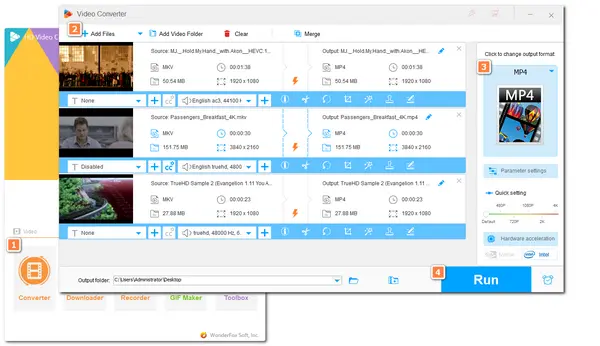
MKV files are usually high-quality Blu-ray rips, OBS captures, or other video files. However, many users reported that an error message will pop up when trying to import MKV videos into Magix Vegas Pro (formerly Sony Vegas Pro).
❓❓ Does this mean Vegas Pro does not support MKV files? How to import MKV into Vegas Pro without error?
Follow this post, and you will learn the information about Vegas Pro MKV support and 3 solutions to fix the MKV Vegas Pro importing error.
Actually, Sony Vegas (now VEGAS Pro) has limited support for MKV files, but it depends on the version you are using:
In Vegas Pro version 16 and earlier, MKV is not a supported format ❌ . You have to convert MKV files to a supported format like H.264 MP4 for proper importing.
But in Vegas Pro v.17 and later versions, Vegas Pro added an MKV reader option that allows users to import and edit MKV files without conversion.
🚨 However, since MKV is a video container format, you may still encounter issues due to the video/audio codec compatibility.
Don't worry! This post shares 3 methods to help you edit MKV video content in Vegas Pro without error. Keep reading for more details!
As stated previously, Vegas Pro has added an MKV reader option to Vegas Pro since the Vegas Pro 17 version.
You can upgrade your Vegas Pro to the latest version and then enable the MKV reader option in the preferences settings to get the MKV format support.
However, since the MKV format is still not included in the tech specs page of the Vegas official website, you should make sure the video and audio encoders in your MKV file are supported by Vegas Pro. Otherwise, you may still encounter the import error.
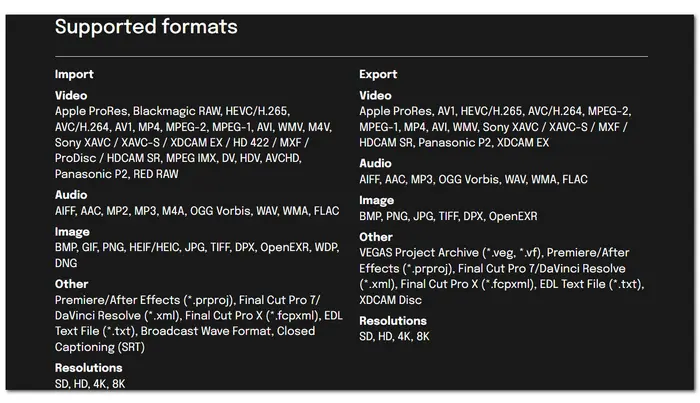
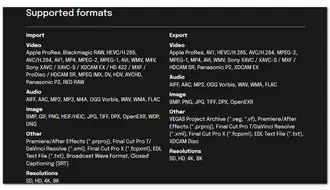
Follow the steps below to enable the MKV Reader option.
Step 1. Launch Vegas Pro and click "Options" from the menu.
Step 2. Select "Preferences" and switch to the "File I/O" tab.
Step 3. Check the "Enable MKV Reader (Experimental)" option.
Step 4. Close Vegas Pro and restart it. Import your MKV file to Vegas Pro to see if it works.
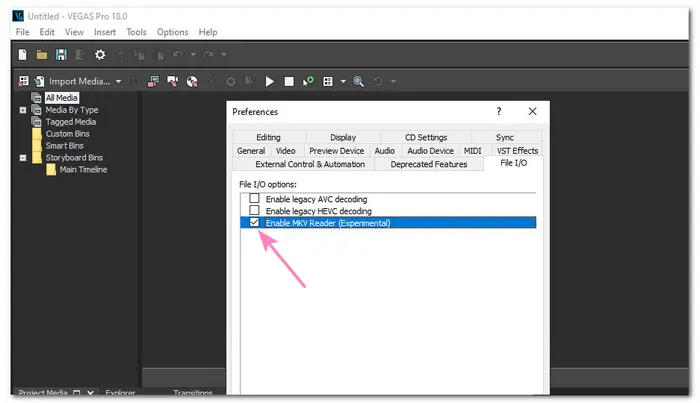
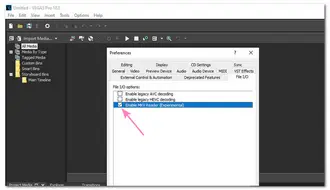
If the MKV file still cannot be imported into Vegas Pro after enabling the MKV Reader option or the imported MKV video with no audio, you may need to go for method 2.
Converting MKV videos to Vegas Pro-supported formats is a 100% workable way to solve the MKV Sony Vegas Pro importing error.
WonderFox HD Video Converter Factory Pro is an easy-to-use video converter that can change file formats with just a few simple clicks.
You can easily convert any MKV video (incl. 4K & AV1) to Sony Vegas Pro-compatible formats. The batch mode can help convert multiple MKV files with one click to save you a lot of time.
Additionally, with hardware acceleration, the conversion process can be finished at ultra-fast speed. It also supports further editing, compressing, and more features.
Download the video converter now and see how to convert MKV to Vegas Pro in the following.
Step 1. Launch WonderFox HD Video Converter Factory Pro and open the "Converter" module.
Step 2. Click "+ Add Files" to import your MKV file(s).
💡 If you fail to import your MKV files, refer to this post for the possible reasons and solutions >>>.
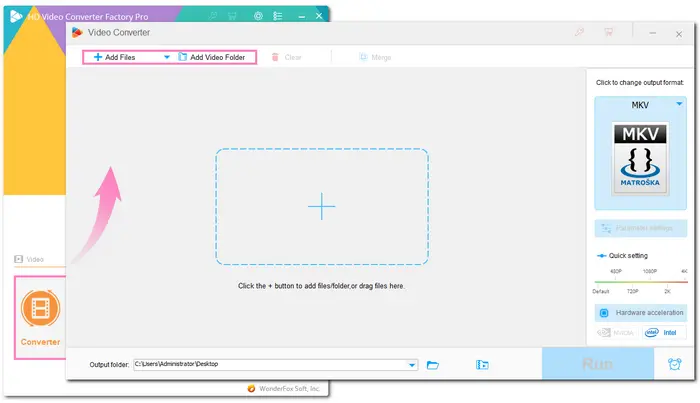
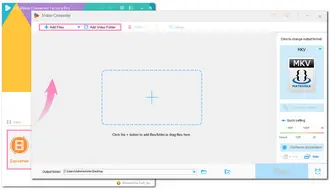
Step 3. Press the right-side format image to open the output format library. Go to the "Video" tab and select "MP4" or other Vega Pro supported formats.
💡 For better editing performance, you can also go to the "Device" > "Apple" tab to select ProRes as the output format.
Optional: You can open the "Parameter settings" to modify the video codec, resolution, bitrate, frame rate, etc.
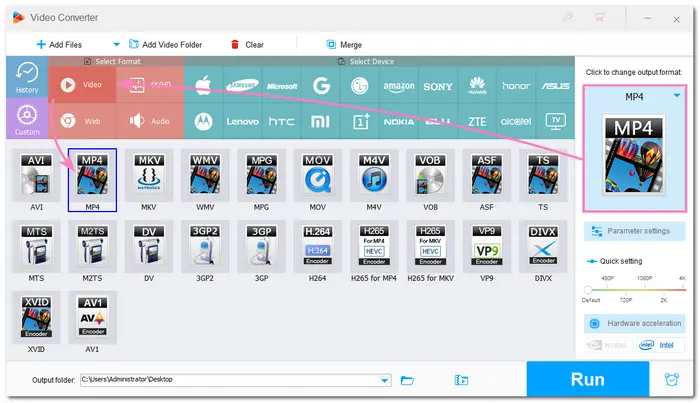
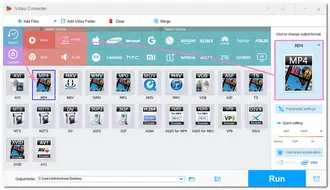
Step 4. Click the bottom ▼ button to specify an output path and press "Run" to start the conversion.
💡 The conversion process depends on the file size and length.
💡 Hardware acceleration (Intel QSV and Nvidia NVENC) can be enabled for H.264 and H.265/HEVC encoding to improve the conversion performance, and speed will be greatly improved.
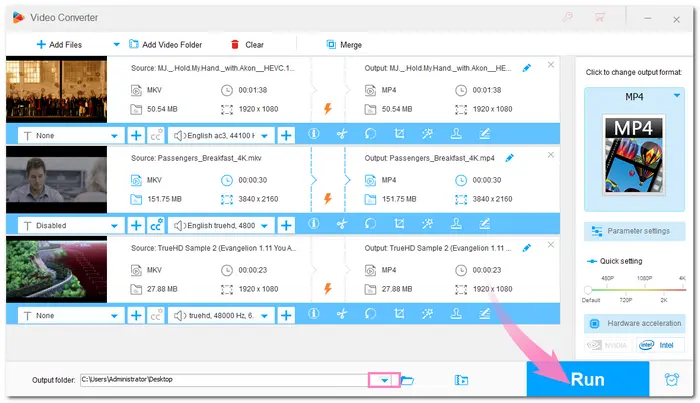
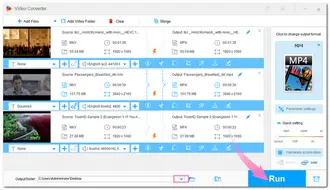
Sometimes, renaming the file extension can also help solve the MKV Vegas Pro import issue.
But note that if you want to change the file extension, ensure the video and audio codecs wrapped in your MKV files are compatible with Vegas Pro. Also, the new container format should support the video and audio codecs in your MKV files. Otherwise, the original file may be damaged.
For example, if your MKV video is encoded with H.264 and AAC, you can directly rename it to .mp4 since the MP4 format also supports H.264 and AAC encoders.
Anyway, before renaming the file, you'd better back up the file.
Follow the steps to change your file name extension:
Step 1. Find the video file in your file folder.
Step 2. Right-click on the MKV file you want to edit. Choose “Rename”.
Step 3. Input the new extension name that ends with .mp4 or other Vegas Pro-friendly container formats.
Step 4. Press the “Enter” key and hit “Yes” on the pop-up confirmation box.
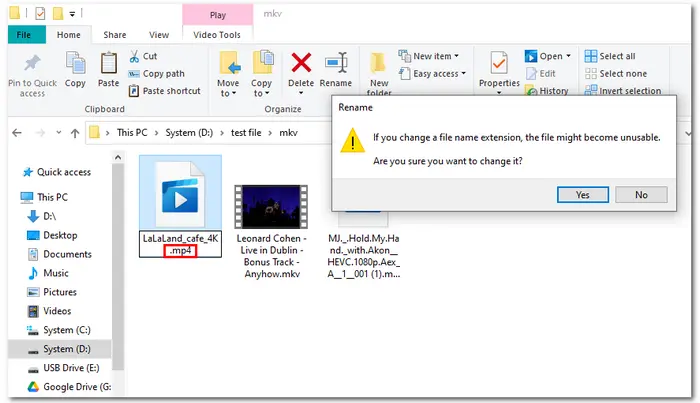
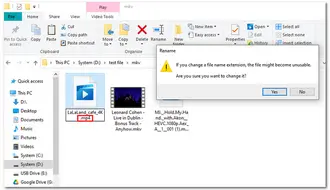
Though MKV is not a well-accepted format in Vegas Pro, with the above methods, you can import and edit MKV videos in Sony Vegas Pro without issue.
By the way, WonderFox HD Video Converter Factory Pro is highly recommended if you have multiple MKV videos to edit while the MKV reader doesn't work.
You can download it here to have a try.
Anyway, I hope you can successfully import MKV files to Sony Vegas Pro. Thanks for reading. Have a nice day!
Terms and Conditions | Privacy Policy | License Agreement | Copyright © 2009-2026 WonderFox Soft, Inc.All Rights Reserved