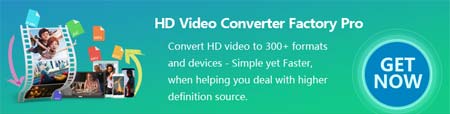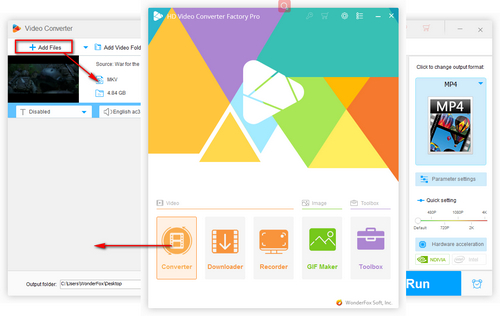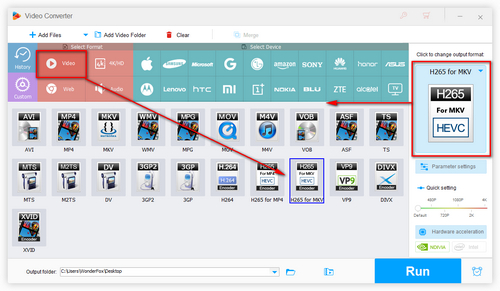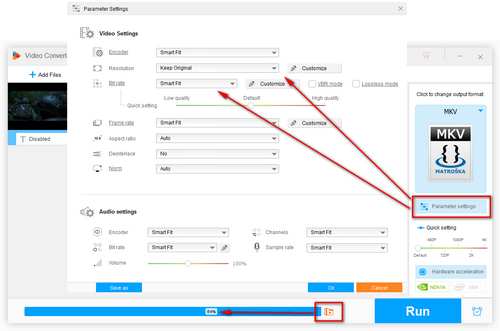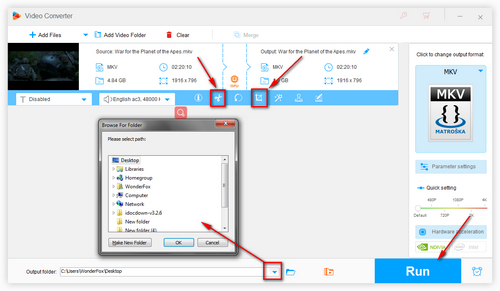How to compress MKV files without losing quality? As a matter of fact, it will more or less affect the video quality if you compress a video. But a good MKV compressor can manage to minimize the damage and make a balance between the video size and quality. For that, you are recommended to use WonderFox HD Video Converter Factory Pro, which offers simple yet functional tools to help you compress video files. Its advanced Compression Setting enables you to reduce MKV file size in batch mode. Besides, this program allows you to change the video codec, resolution, bitrate, and frame rate and cut unnecessary portions to reduce the file size.
Next, I will show you how to compress KMV files and keep good quality. Free download the software and follow the guide.