Got some audio files saved in .opus extension from Voice over IP, videoconferencing, in-game chat, WhatsApp, and the web, but have no idea how to convert them to Ogg? No worries, 3 methods are provided to show you how to convert Opus files to Ogg free and efficiently.
You're recommended to install the well-chosen free Opus to Ogg converter to simplify the process: https://www.videoconverterfactory.com/download/hd-video-converter.exehttps://www.videoconverterfactory.com/download/hd-video-converter.exe
3 Simple Ways to Convert Your Opus Files to Ogg
Method 1: Using HD Video Converter Factory
WonderFox Free HD Video Converter Factory is a 100% free application that offers a worry-free process for simple video and audio downloading, editing and conversion. As Ogg can contain multiple audio compression formats, this app allows you to convert .opus files to Opus Ogg, Vorbis Ogg, Speex Ogg, or FLAC Ogg. The well-designed GUI and ease of operation are the main reasons I highly recommend it to you guys.
Get this Opus to Ogg converter free downloadfree download on your PC, and let's delve into how to convert Opus to Ogg free.
Step 1. Launch Free HD Video Converter Factory and open "Converter" from the home screen.
Step 2. Press "Add Files" button to add Opus files, or drag and drop them into the interface directly.
Step 3. Unfold the 500+ configured presets on the right side. Go to "Audio" category and choose "Ogg" profile.
Step 4. Open "Parameter settings" window to change audio encoder from FLAC, Vorbis, Speex, or Opus. For example, to export the Opus Ogg files, just select "Opus" option to losslessly convert Opus files to Opus-encoded Ogg without re-encoding.
Step 5. Specify a destination folder on the bottom and press "Run" button to convert Opus files to Ogg free.
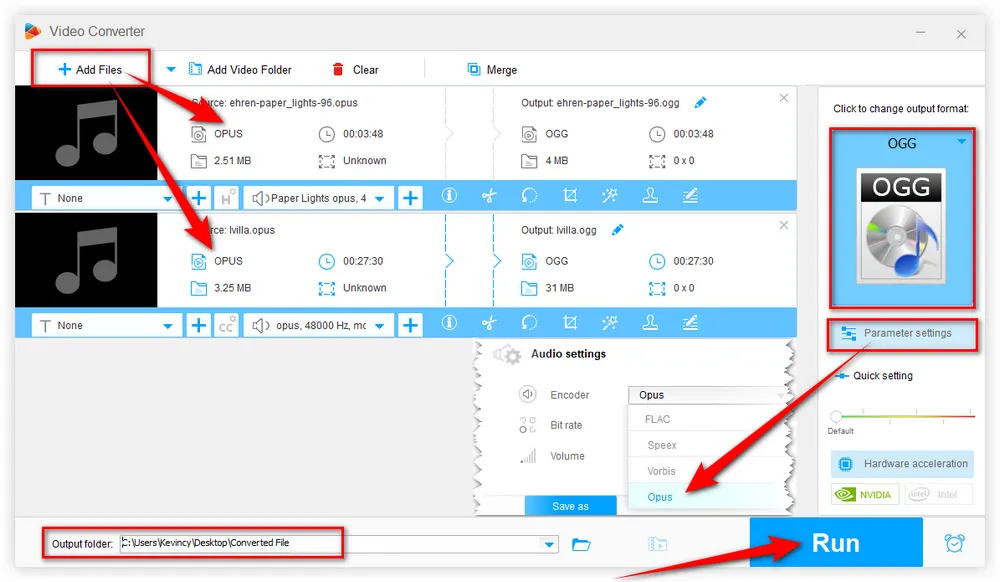
Optional. Before start, you can also change audio bit rate, sample rate, and so forth. If needed, this app also allows you to trim, split, splice music files. More surprisingly, the free Opus to Ogg converter even features a Downloader, allowing you to download album from YouTube, Vimeo, SoundCould, and 500+ popular websites.

As a feature-rich media player, VLC is not a stranger to any of you guys. Regardless of its powerful video and audio decoding ability, VLC also functions as a free Opus to Ogg converter. If you happen to have VLC installed on your computer, just follow the steps to get the job done easily.
Step 1. Open VLC, click "Media" menu on the top and choose "Convert / Save" option.
Step 2. Press "+ Add" button to add an Opus file from your computer. You're also allowed to add multiple Opus files for VLC batch conversion. Then press "Convert / Save" button.
Step 3. Select "Audio - Vorbis (OGG)" option in the drop-down list of "Profile" section.
Step 4. Click "Browse" button to choose a destination folder. But it can't be changed if you've added multiple Opus files, and the converted OGG files will be saved in the same location with the original Opus files.
Step 5. Press "Start" button to convert Opus files to Ogg free with VLC.
Tips. To get the Ogg Opus files, in Step 3, click on the third icon in the Profile section to open "Profile Edition" window. Select "Ogg/Ogm" option under "Encapsulation" tab, select "Opus" option under "Audio codec" tab, change the sample rate to "48000 Hz", then hit "Create" button. Finally, press "Start" button to get Opus Ogg files.
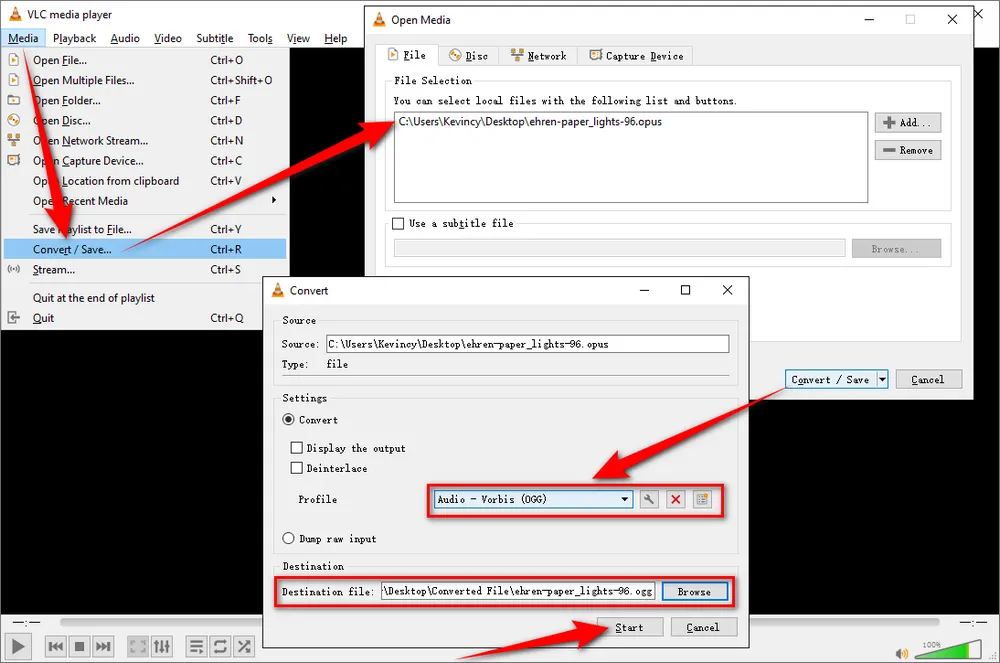
Free HD Video Converter Factory offers a simple and direct way to convert Opus to Ogg, WAV, FLAC, MP3, M4A, etc. for hassle-free playback and editing in a few clicks. It also embeds some basic editing features. Download and have a try!
Some online services are also capable of converting Opus files to Ogg free online without installing any software. I'll take Convertio as an example for the demonstration.
Step 1. Open Convertio through the link: https://convertio.co/opus-ogg/.
Step 2. Upload your Opus files from your PC, Dropbox or Google Drive. For free users, you're limited to upload Opus files within 100MB.
Step 3. Select "Ogg" format in the drop-down list. Then press the "Gear" button to open "Settings" window to choose any audio codec from FLAC, Opus, Speex, and Ogg (Vorbis).
Step 4. Press "Convert" button to convert Opus files to Ogg free online.
Step 5. After done, download the converted Ogg files back to your local drive.
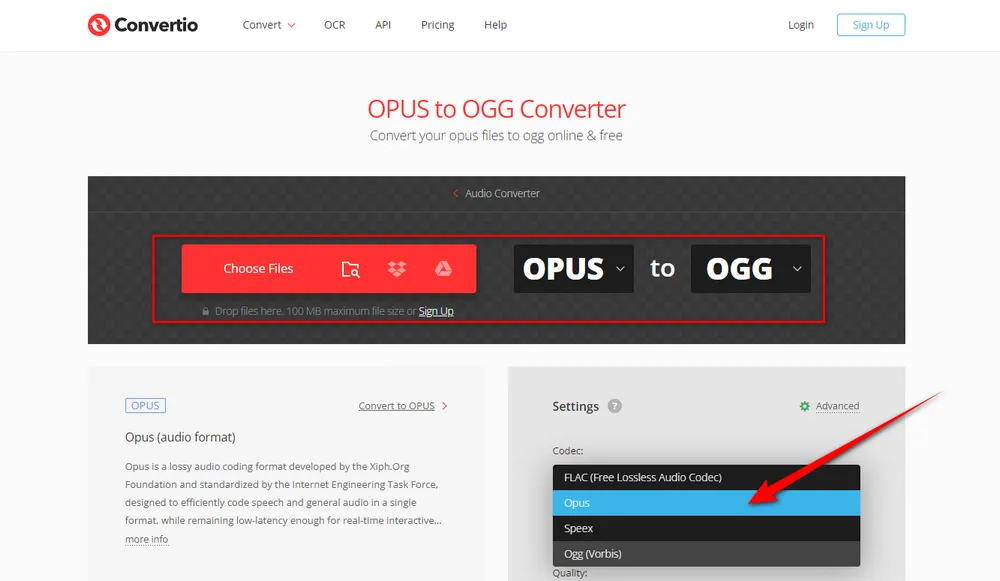
As you can see, converting Opus files to Ogg is fairly simple with the 3 handy methods mentioned above. Hopefully, I've made everything clear and straightforward. If this guide deserves a big thumbs-up, feel free to share it through your social media. Thanks for reading!

WonderFox HD Video Converter Factory Pro
1. 500+ optimized presets for fast conversion in bulk.
2. Compress large-sized videos with no quality loss.
3. Trim, merge, crop, rotate, flip, watermark video.
4. Download HD/FHD/4K/8K videos from 1000+ sites.
5. Record live streams, gameplay, webcam, video call
6. Make animated GIFs from video or image sequence.
7. Make ringtones, extract subtitles & more...
Privacy Policy | Copyright © 2009-2025 WonderFox Soft, Inc. All Rights Reserved