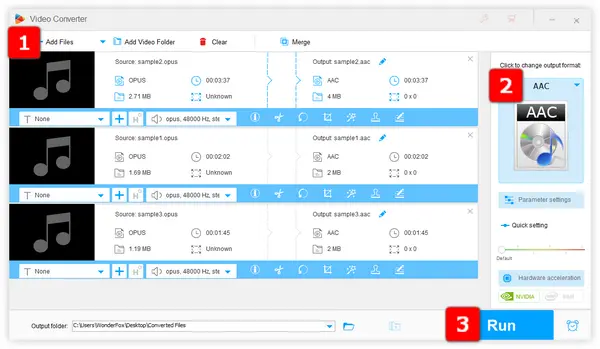
You may find that some audio files downloaded from streaming sites, video conferencing, VoIP software, WhatsApp, etc. are saved in .opus extension, which cannot be supported and playable on some frequently-used devices. Actually, it's a lossy audio codec primarily developed for Internet streaming. Apart from .opus extension, Opus streams can also be encapsulated in some video container formats like .mkv, .webm, .mp4, etc.
The problem is, from a technical point of view, Opus definitely has quite a few advantages, but it is a relatively new audio codec that is not as widely-used and compatible as AAC-encoded audio. Therefore, many people like you, are looking for an efficient workaround to batch convert Opus files to AAC. Now you've come to the right place.
If you're confused by the command lines of FFmpeg Opus to AAC conversion, or not pleased with the conversion results from online audio converters, WonderFox HD Video Converter Factory Pro will definitely float your boat. As a multi-purpose video and audio processor, it allows you to either convert .opus files to .aac or .m4a in batches or convert Opus steam in a video file to AAC stream.
Install and runInstall and run the application. Open "Converter, click "Add Files" button to import either file type into to the workplace. A quick drag-and-drop is also allowed.
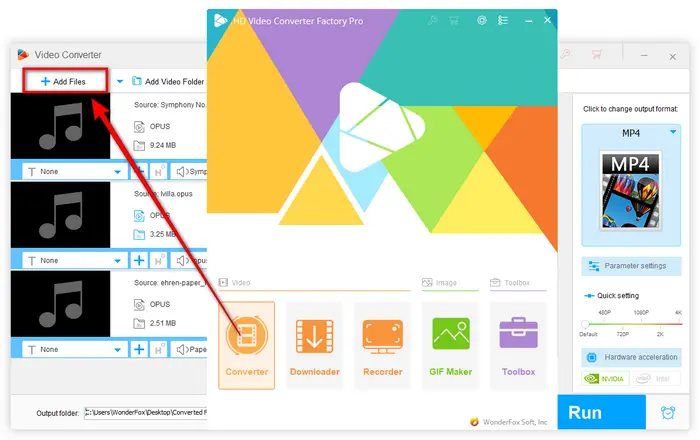
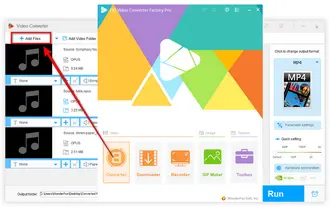
This program natively comes with 500+ configured presets for fast conversion. Expand the full list on the right side, and:
Tips. You're allowed to modify audio audio bitrate, sample rate, channel, and volume.
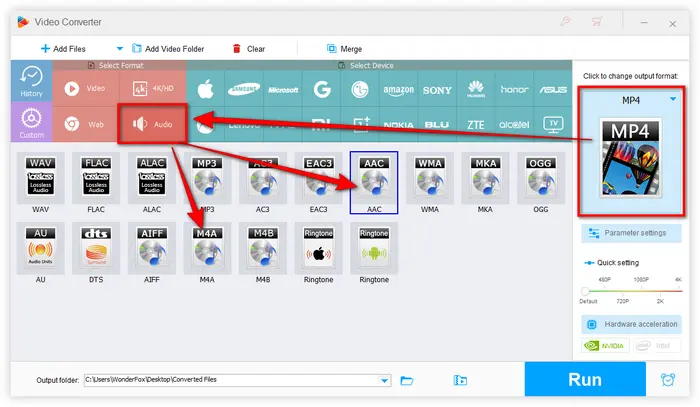
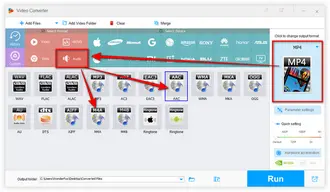
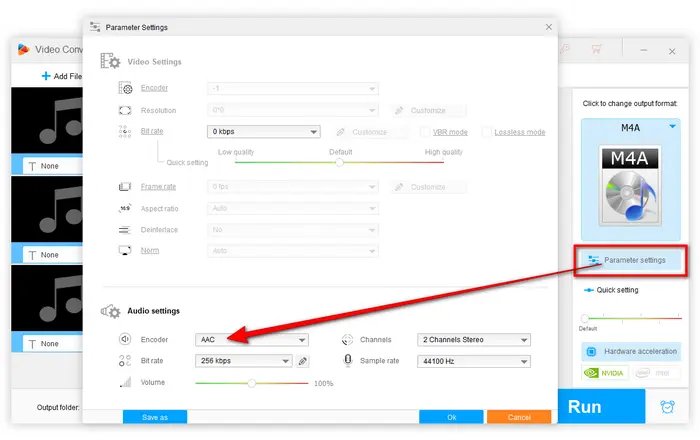
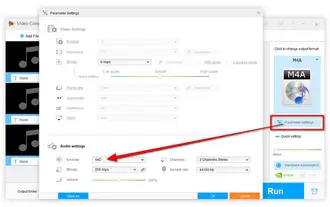
All set? You're almost done! Click the inverted triangle icon on the bottom to choose an output folder to save the converted files. Lastly, press "Run" button to batch convert Opus files to AAC.
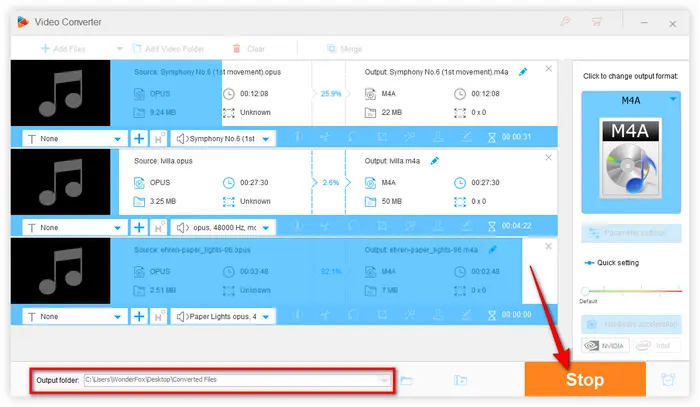

As you can see, with the help of this versatile and practical utility, Opus to AAC conversion is just a no-brainer. More than that, it also allows you to download, record, compress and edit video and audio files with ease. Free downloadFree download this all-in-one toolkit and have a try.
If this application deserves a big thumb-up, feel free to share it through your social media. Thanks for reading!
A: Typically, AAC-encoded files are saved with the ".m4a" extension. However, depending on the settings applied, they might also be saved as ".aac" files.
A: Yes, WonderFox HD Video Converter Factory Pro also allows you to extract and convert Opus audio streams from video files to AAC. Simply open "Parameter settings", go to the "Audio settings" section, and change it in the Encoder drop-down menu. This feature is particularly useful for ensuring your videos play smoothly on devices that don't support Opus.
A: Yes, any conversion between lossy formats like Opus and AAC can result in some quality loss. However, if you choose an appropriate bitrate during the conversion process, the quality loss can be minimized and may not be noticeable to most listeners.
A: Yes, there are many online converters available, such as Online Audio Converter and Convertio. However, online tools often have limitations like file size caps, slower conversion speeds, and privacy concerns regarding uploaded files.
Terms and Conditions | Privacy Policy | License Agreement | Copyright © 2009-2025 WonderFox Soft, Inc. All Rights Reserved