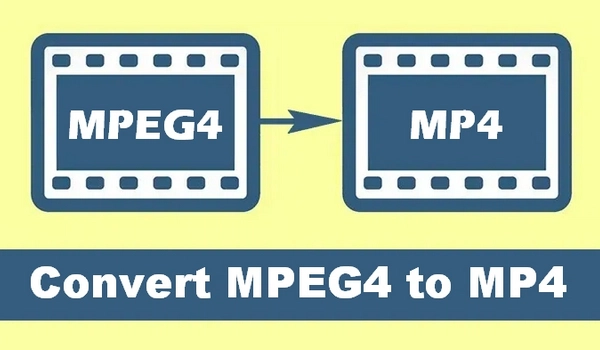
Converting MPEG4 to MP4 can bring several benefits, such as:
Wondering how to do this? 🤔
Don't worry. Below, I’ll show you how to convert MPEG4 to MP4 video on your Windows PC. Also, you can learn more tips to retain high-quality output and reduce video file size. So just keep reading!
To handle MPEG4 MP4 conversion, you’ll need a suitable MPEG4 to MP4 converter. And WonderFox HD Video Converter Factory Pro is such a program that’s perfect for the conversion.
This is a professional video converter for Windows. With support for almost all video formats and over 600 output profiles, it can effortlessly change MPEG4 into MP4 format. Plus, it can batch convert multiple MPEG4 files at once to save time. The whole process takes just a few clicks.
With the program, you can convert MPEG4 to MP4 using different encoders, such as H264 and H265, so you can output MP4 video at a smaller size but keep the same level of quality. The conversion speed can be 30x faster than regular conversions with hardware acceleration enabled.
Next, follow the instructions below to start your conversion right away.
* Please download and install download and install the MPEG4 to MP4 file converter to your PC first.
Open WonderFox HD Video Converter Factory Pro on your Windows desktop. Then select the Converter program.
Next, click Add Files to add your MPEG4 file(s) to the program.
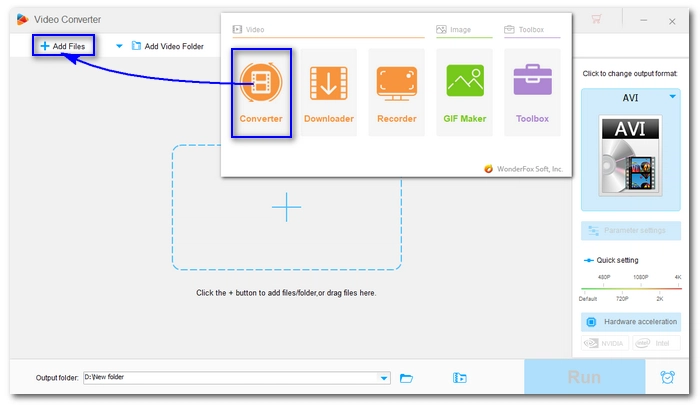
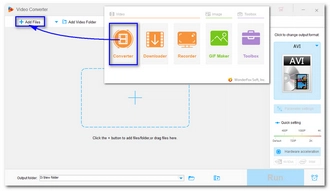
Press the format icon to unfold the output format page. Then, go to the Video format category and select MP4 as the output container format.
💡 You can select H264 or H265 for MP4 if you want to try a different video encoder. Note that H264 has better compatibility than H265, while the output size of H265 is smaller than H264.
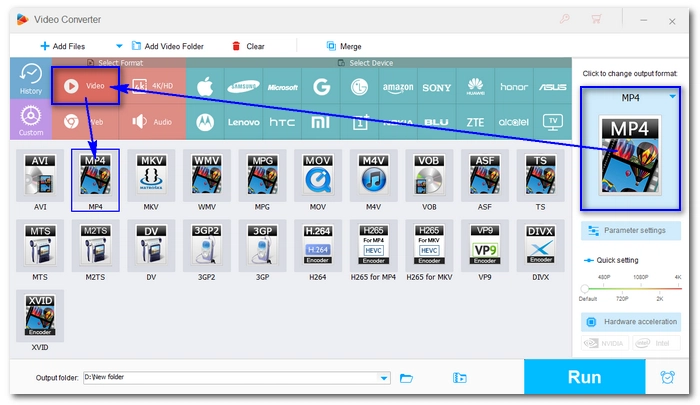
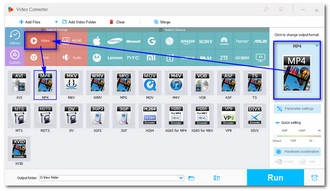
Advanced users can open Parameter settings to further change the encoding settings, including video encoder (MPEG4, H264, H265), resolution, bitrate, frame rate, audio encoder, volume, and so on, to generate personalized output results.
Non-tech-savvy users can let the program smart-fit the settings according to the selected format.
💡 When converting MPEG-4 movie to MP4 without changing the settings, the Lightning Mode (appeared as a lightning icon ⚡) will be triggered to ensure a lossless and instant conversion.
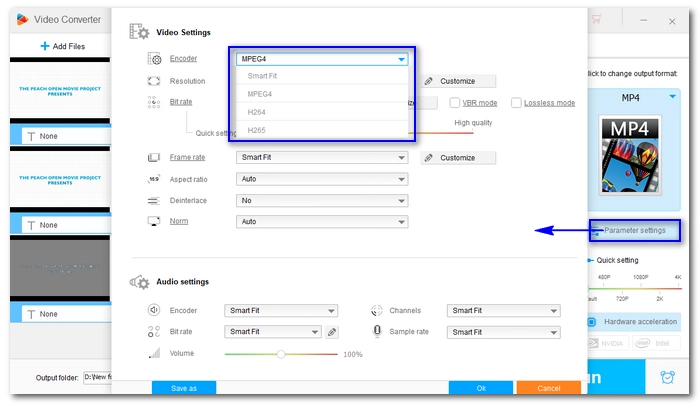
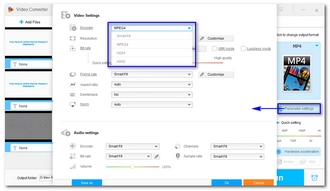
At last, choose an output folder at the bottom of the program and click Run to start the conversion process.
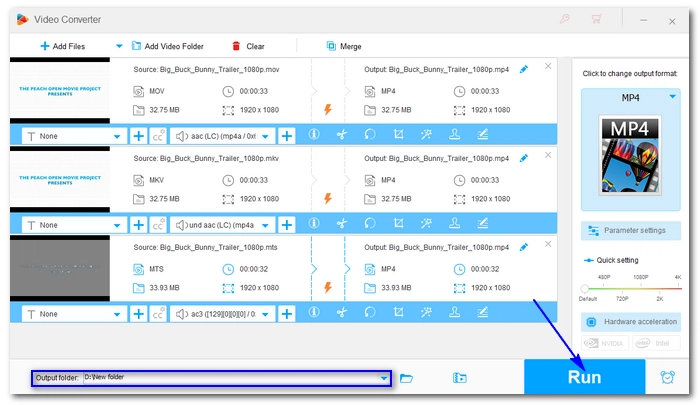
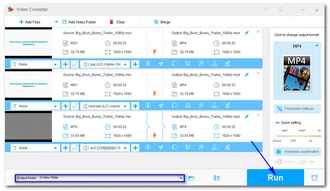
Now that’s the whole tutorial on how to convert MPEG-4 to MP4 format. Follow these steps and you will be able to convert other videos effectively.
I hope you’ll find this article helpful. Thank you for reading. Have a nice day!
Also Read: MKV to MP4 | AVI to MP4 | MPEG to MP4 | MP4 to MPEG4 | MPEG4 to MP3
MPEG4 and MP4 are not the same. MPEG4 is a compression format to compress and decompress videos stored in MP4, MKV, MOV, MTS, and other video formats, whereas MP4 is a container format that can hold videos compressed by MPEG4, H264, H265, and AV1. Check MPEG4 vs MP4 to learn more differences between MPEG4 and MP4.
It's recommended that you convert MPEG4 videos into MP4 format for easy access. You can encode MPEG4 from other containers to MP4 format, or you can convert MPEG4 to MP4 with a different encoder like H264 or H265.
The MPEG4 video converter introduced in this article supports all types of MPEG4 videos, including MKV, MOV, MTS, and so on, and it can convert MPEG4 into MP4 profiles for various devices. Download the program to have a try now!
There are MPEG4 to MP4 converters online that let you change MPEG4 into MP4 format. Most of these services are free but have size limits. In Convertio, you can convert files smaller than 100MB to MP4 without signing up.
Terms and Conditions | Privacy Policy | License Agreement | Copyright © 2009-2025 WonderFox Soft, Inc.All Rights Reserved