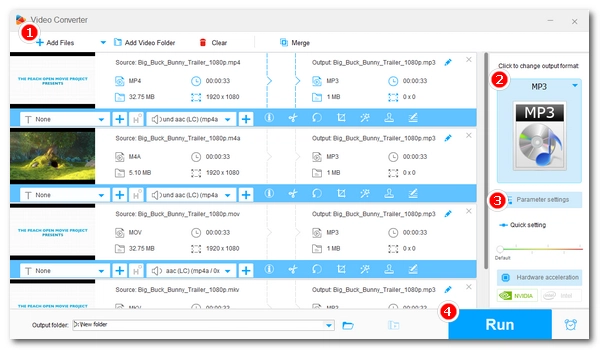
MPEG4 is a popular digital format for storing video and audio. MPEG4 video files usually have an .mp4 extension, while audio-only MPEG4 files will have an .m4a extension.
Many movies are distributed in MPEG4 format. But if soundtracks are all you care about, you can extract audio from the MPEG4 videos and save it as MP3. If you have some MPEG4 audio files, you can also convert them to MP3 for easy access. You can take care of such tasks easily with an MPEG4 to MP3 converter.
Below, I will share two MPEG4 to MP3 freeware and show you how to convert MPEG4 to MP3 with simple steps. Continue reading.
The best way to turn MPEG4 into MP3 is to use an MPEG4 to MP3 converter offline.
WonderFox Free HD Video Converter Factory is a free and unlimited video conversion software program that can easily convert MPEG4 to MP3. It can extract high-quality MP3 from MPEG4 videos such as MP4, MOV, MKV, and MTS. Also, it can convert MPEG4 audio to MP3, WAV, FLAC, Ogg, and other popular audio formats.
As a versatile video program, it can also cut and join audio files efficiently. Best of all, it is completely free to use the program.
Now, just follow the tutorial below to make MPEG4 into MP3 now.
* Please download and install download and install the MPEG4 to MP3 converter freeware to your PC first.
Launch the MPEG4 to MP3 freeware on your PC and enter the Converter module. Next, click Add Files to import your MPEG4 file(s) into the conversion list.
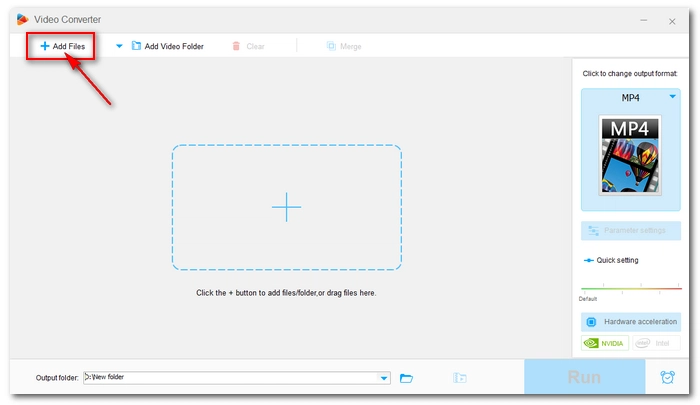
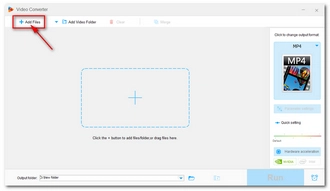
Press the format button to open the output folder list. Then, head to the Audio format section and choose MP3 as the output format.
Once the format is chosen, you can open Parameter settings to further adjust the audio settings, including audio channel, bit rate, sample rate, and volume, according to your needs.
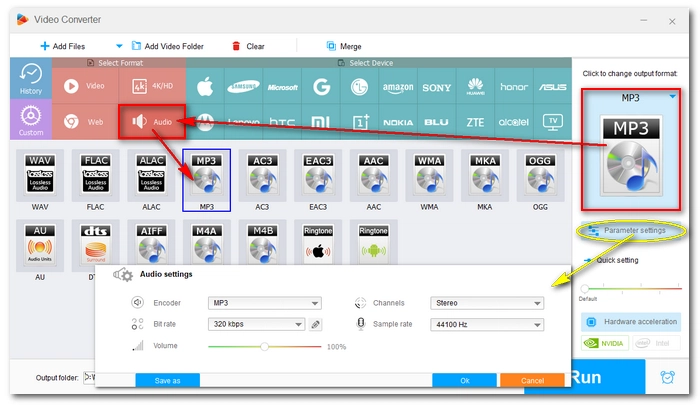
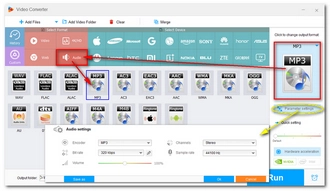
Finally, click the ▼ button to set an output destination and press Run to start the conversion right away.
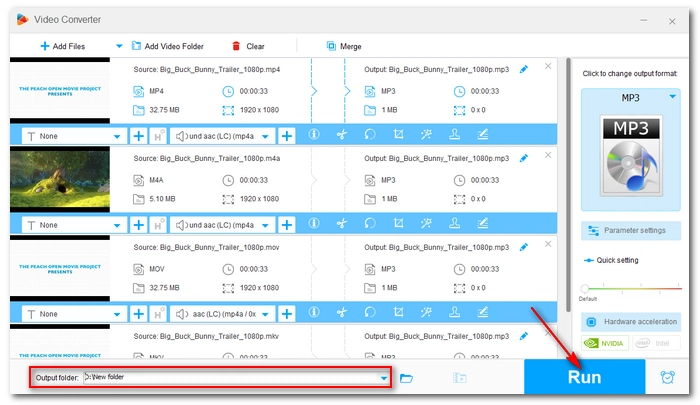
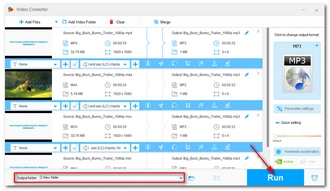
You can also try an online converter tool to handle the conversion without an MPEG4 to MP3 converter downloading.
Zamzar is the fastest file converter online that can easily convert videos, audios, documents, images, and so on. And it can be an excellent MPEG4 to MP3 converter free online to help you convert MPEG4 audio file to MP3. File conversion with this tool takes only three simple steps. Let’s follow the instructions below to change MPEG4 into MP3 with Zamzar.
1. Open Zamzar website at https://www.zamzar.com/.
2. Click Choose Files to upload your MPEG4 file. You can also import the source file from URL or cloud drives.
3. Click Convert To and select MP3 format.
4. Hit Convert Now to start the MPEG4 to MP3 online conversion.
5. Click Download to save the converted file.
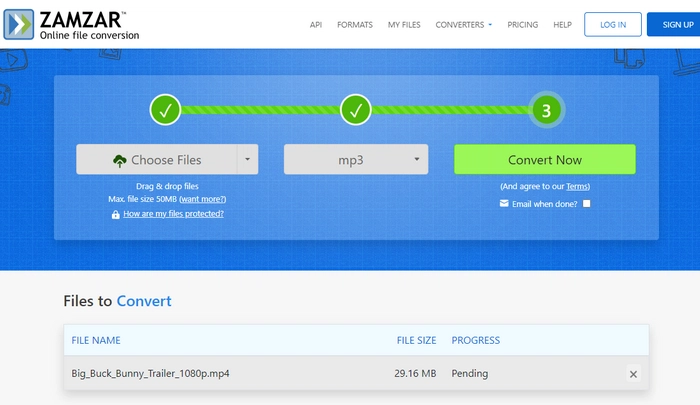
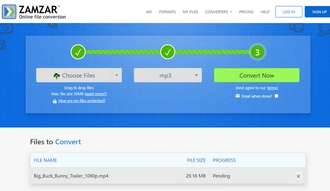
Keep in mind that Zamzar supports file conversions up to 50MB. If you want more size, you can sign up to one of its plans. Or you can try other MPEG4 to MP3 converters online such as Convertio (100MB), CloudConvert (1GB), FreeConvert (1GB), and Online Audio Converter (4GB). However, these web-based services rely heavily on the network and may not be as fast as Zamzar.
Changing MPEG4 to MP3 is an easy job with the two methods provided. For a quicker and more stable file conversion on Windows, the desktop MPEG4 to MP3 converter is recommended. But if you want to convert files on Mac or mobile phones, you need the online file converter.
That’s all I want to share about how to convert MPEG4 to MP3. I hope you can find this article helpful. Thanks for reading. Have a nice day!
Terms and Conditions | Privacy Policy | License Agreement | Copyright © 2009-2025 WonderFox Soft, Inc.All Rights Reserved