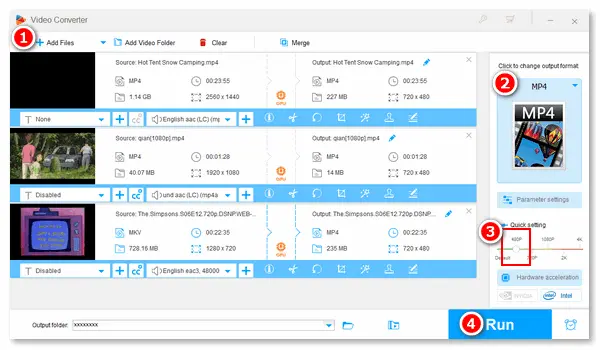
Converting videos to 480p allows you to play videos on a 480P SD video player smoothly. And 480p videos take up less storage space compared with 720p or 1080p videos as they have a maximum of 480 pixels in the vertical plane of the screen. If you want to downsize your video or downgrade the quality, install the recommended MP4 480P converter and follow the simple guide below.
Many users choose WonderFox HD Video Converter Factory Pro to help with video conversion/editing tasks. This software can not only convert videos to MP4/MKV/AVI/WMV but also scale 480P/720P/1080P/4K videos efficiently. For instance, it enables you to make a (720P) MP4 video into 480P, convert an MKV file of any resolution to (480P) MP4, or upscale the video from 360p to 720p/1080p, 480p to 4K, etc. It also supports 8K resolution and can downscale 8K to 4K/2K/1080p/720p for easy playback on various devices.
In the meantime, HD Video Converter Factory Pro lets you change other parameters, such as video audio bitrate, frame rate, aspect ratio, volume, and deinterlacing. In addition, the self-explanatory interface is hassle-free for everyone, even if it’s your first time to use the software. Just give it a shot.
Before start, please download and install the recommended MP4 to 480p converter app on your desktop.
Run HD Video Converter Factory Pro and head over to the Converter. Then, click Add Files or Add Video Folder to import your MP4 video files. Alternatively, you can drag and drop them into the software directly.
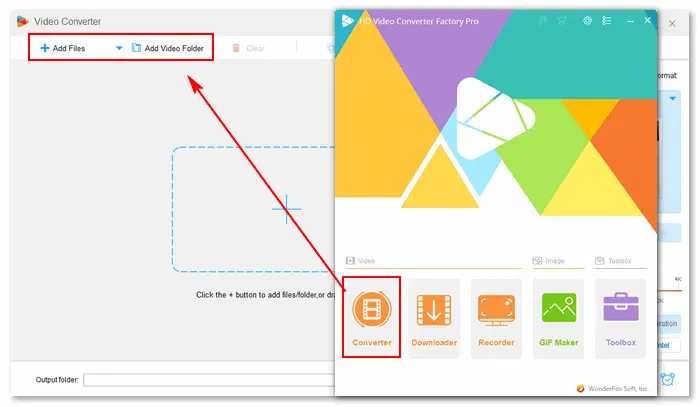
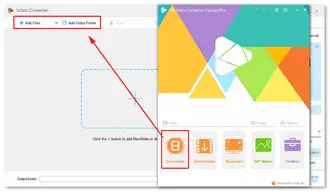
Click the format image on the right side and select MP4 under the Video tab as the output format. Of course, you can choose any other format if you have different ideas (e.g., converting MP4 to AVI).
Next, go to the Quick setting section and drag the slider to 480P. The resolution in the Output panel will be changed to 720 x 480.
Tips. You can also open the Parameter settings window to select “720*480” from the “Resolution” drop-down list. Beyond that, you can specify a video encoder, bit rate, and frame rate. Press Ok to save your changes.
Related resources: Change Bitrate of MP4 | Change Video Frame Rate | Change Video Codec | Normalize Audio in MP4 Video
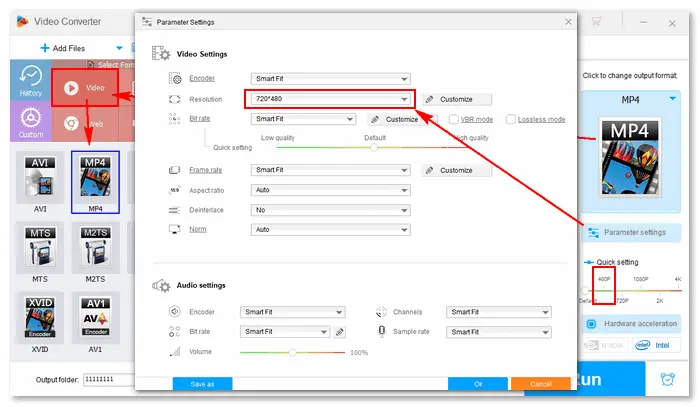
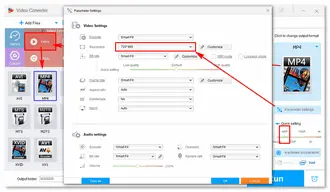
Press the bottom ▼ icon and pick an output folder. Finally, hit the blue Run button to start the conversion. Once it converts MP4 to 480P successfully, a window will pop up and prompt you to check the resulting files.
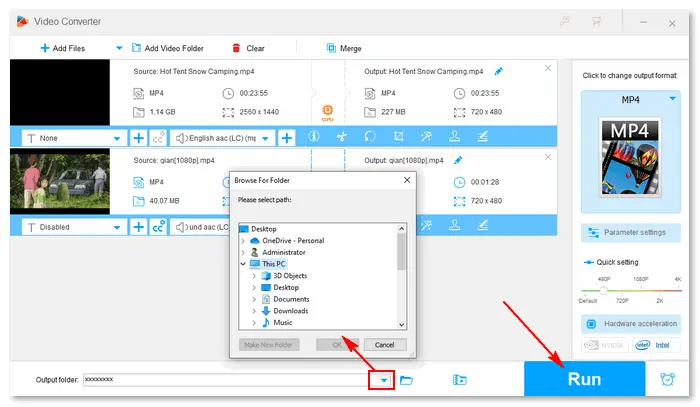
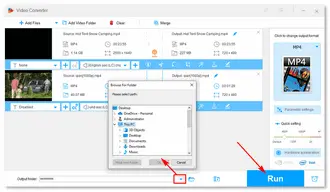
After the conversion, you can store the 480P videos or play them on your SD video player via USB. By the way, if you have multiple movie clips, you can merge them into a single file for handy playback. Learn How to Merge Multiple Video Files into One with Lossless File Quality >>
Install and launchInstall and launch HD Video Converter Factory Pro on your PC. Select Converter on the home interface. Then, click the Add Files button or drag your files to import them.
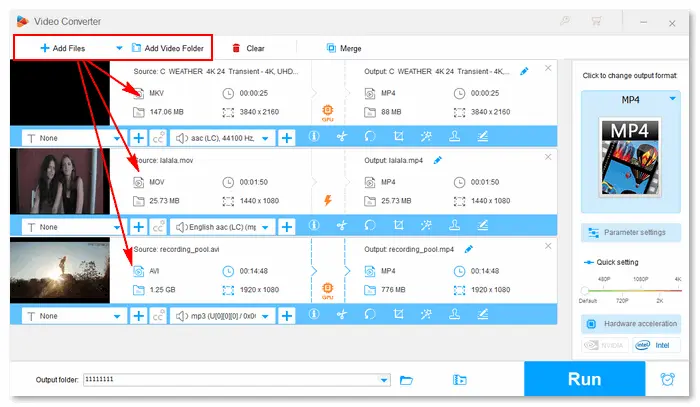
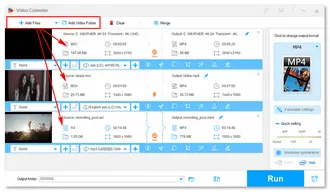
Go to “Click to change output format” and select MP4 under the Video tab as the export profile. Then, head to the Quick setting and drag the slider from Default to 480P.
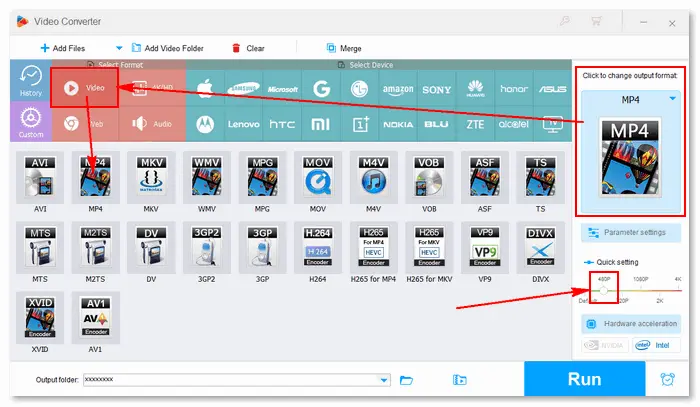
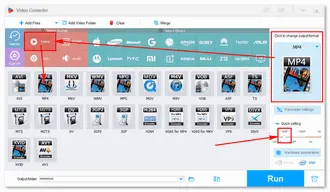
Specify an output path through the bottom inverted triangle button. Then, press Run to start the conversion process.
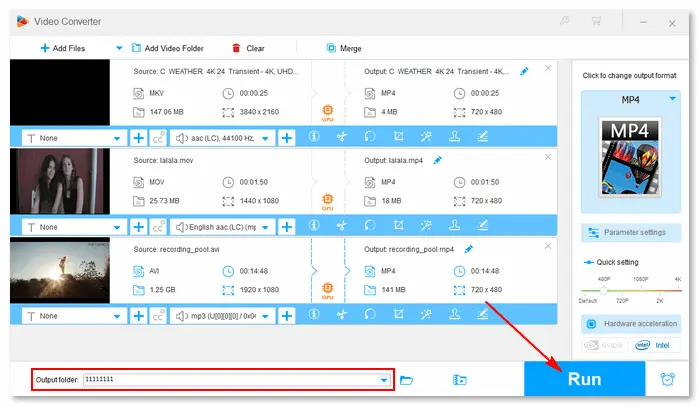
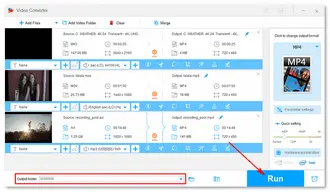
This article illustrates how to convert MP4 to 480p and make videos into 480p MP4 in steps. WonderFox HD Video Converter Factory Pro can do you a great favor in the conversion process. What’s more, it provides features more than an MP4 converter 480p. Let’s see:
Terms and Conditions | Privacy Policy | License Agreement | Copyright © 2009-2025 WonderFox Soft, Inc.All Rights Reserved