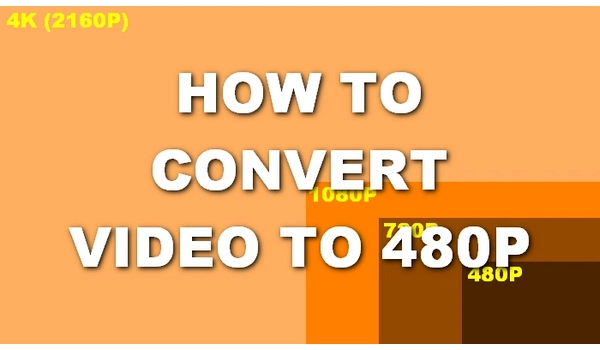
HD video means bigger size and takes up more bandwidth. If you don't need HD video, converting it to 480p standard definition can save a lot of space and make it easier to share on the Internet. In addition, to create DVDs play the video on a device that only supports 480p, you must also reduce the video resolution to 480p.
So how to do it? 🤔
Don't worry. Below, I will provide three simple ways to convert HD video from 1080p or 720p to 480p. Keep reading to learn more.
| Methods | Platform | |
|---|---|---|
| WonderFox HD Video Converter Factory Pro | Windows | The best program to convert video to 480p resolution for beginners. >> View details |
| HandBrake | Windows, Mac | Open source program that can optimize video into 480p for advanced users. >> View details |
| Notta.ai | online | Convert MP4 (less than 500MB) to 480p without installing software. >> View details |
WonderFox HD Video Converter Factory Pro is a powerful and easy-to-use video conversion program on Windows. In addition to converting video formats, you can also adjust video parameters such as resolution, bitrate, encoding, frame rate, etc.
With it, you can reduce the video resolution to the desired 480p with just a few clicks. In addition, it also provides 480p formats such as VOB for fast conversion.
The software supports all mainstream videos, which means you can convert any video to 480p. Moreover, it supports batch conversion to save you time and energy. You can download download the software and follow the steps to start your first conversion.
Launch WonderFox HD Video Converter Factory Pro and open the 'Converter' program. Next, drag your source video file into the blank interface.
You can select the output path by clicking the ▼ button at the bottom of the converter.
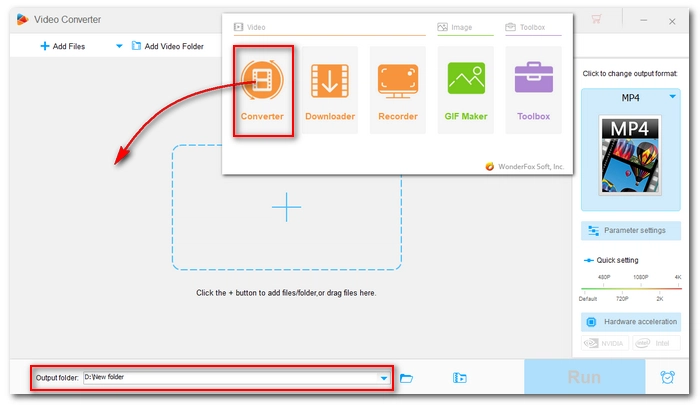
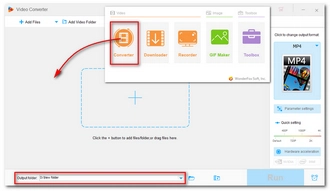
Click the format image on the right side of the program to open the output format list. Go to the 'Video' category and select your preferred output format.
💡 Tip: If you want to make a DVD video, select the ‘VOB’ format that’s already optimized for DVD and click ‘Run’ to start the conversion.
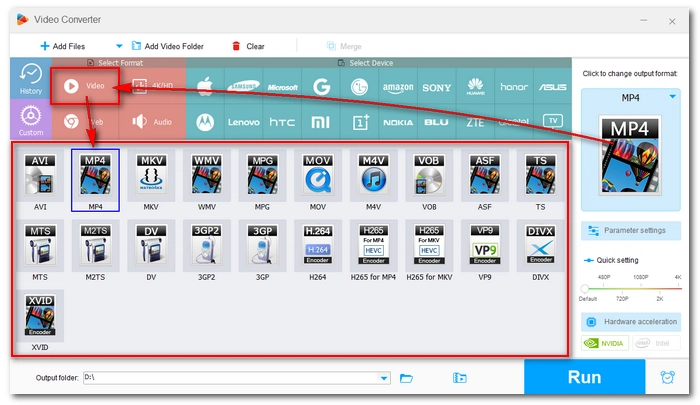
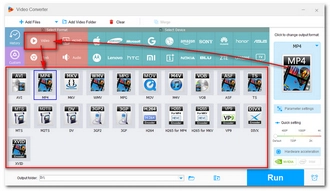
Navigate to 'Quick setting' and drag the slider to '480P'. Alternatively, you can open 'Parameter settings' and change the resolution to 480p.
💡 Tip: In ‘Parameter settings’, you can also modify the encoder, bitrate, frame rate, etc. as needed. Or, if you’re unfamiliar with these settings, let the program smart-fit the settings according to the format you choose.
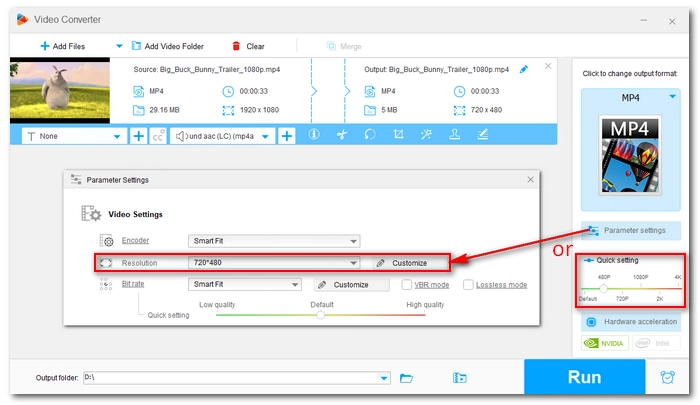
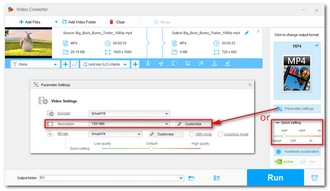
Finally, click 'Run' to export the final file.
💡 Tip: Before conversion, you can also use the editing tools to edit the video if necessary.
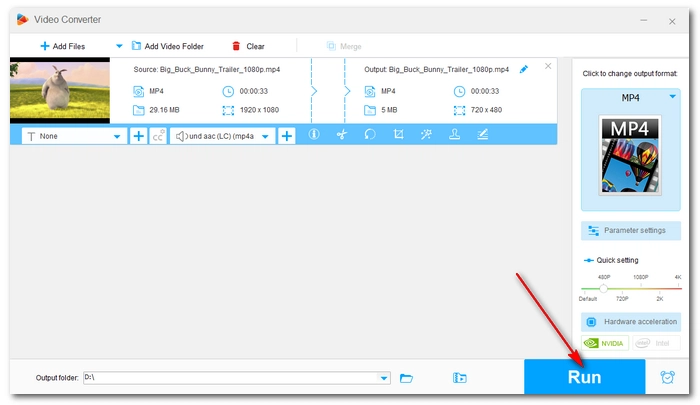
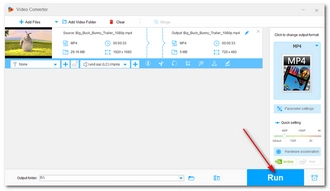
HandBrake is a free and open-source video transcoder that can also help you convert video quality easily. It supports HD video up to 4k and can effectively compress it to lower quality like 480p. At the same time, it enables you to convert videos to various presets for playback on different platforms and devices.
But its interface is not that user-friendly. It has a lot of settings that advanced users may find useful but beginners may feel confused. So it’s more recommended for skilled users to use.
Now, download and install HandBrake from https://handbrake.fr/ to get ready.
Step 1. Open HandBrake and select the file source to load. You can also drag and drop video files into HandBrake.
Step 2. Navigate to the 'Preset' drop-down list and select 'Fast 480p30' or any other profile that suits your needs.
Step 3. Under the 'Summary' tab, select the output format. You have three options - MP4, MKV and WebM. Here, I chose MP4.
👉 HandBrake provides many settings for handling video and audio streams. You can explore other tabs to edit video, audio and even subtitles before converting.
Step 4. Click the 'Browse' button on the lower right to select the output folder and rename the file.
Step 5. When everything is ready, click the big green 'Start Encode' button to start the conversion.
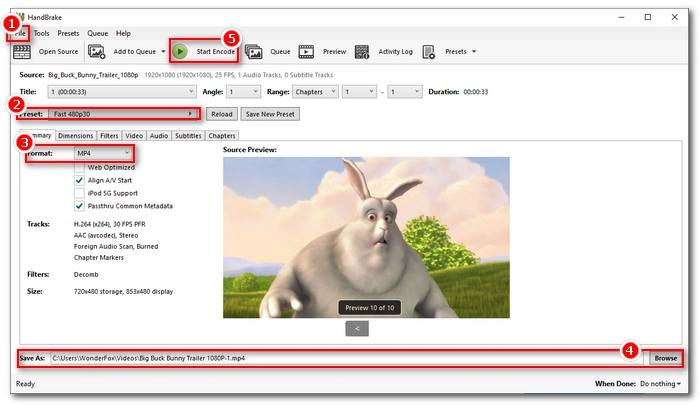
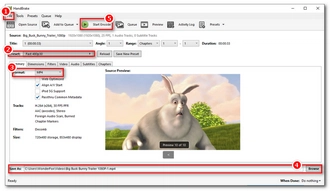
Notta.ai has developed a web-based service called Online Video Converter that comes in handy when you don't want to install any software. It helps you change any video format and resolution in just a few clicks. Best of all, it comes free of ads and watermarks. Here's how to use this service to convert HD videos to 480p quality.
Step 1. Open your browser and go to https://www.notta.ai/en/tools/online-video-converter/.
Step 2. Click ‘Upload Files’ and select the video you want to convert, upload it to the website.
Step 3. Expand the format drop-down box and select a format you want. Then select the target definition from the ‘Definition’ box.
Step 4. Click ‘Convert’ and wait for the conversion to complete.
Step 5. After conversion, click ‘Download’ to save the converted video to your device.
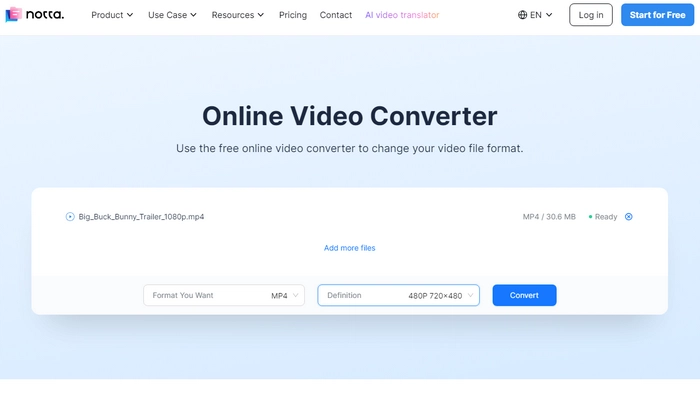
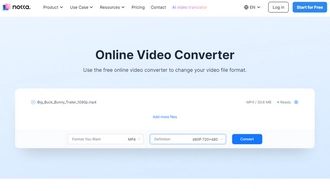
When you need to convert videos from high resolution to low resolution, a good video converter is essential. The software introduced in this article can help you easily convert videos from HD 720p or 1080p to SD 480p.
However, I like WonderFox HD Video Converter Factory Pro [Quick Download Quick Download] the best because it supports more videos and is easier to operate. Of course, if you need a free tool, HandBrake is also great, and notta.ai is an alternative for converting small-size videos.
That's all I want to share about converting 1080p and 720p videos to 480p. Hope this article is useful to you. Thanks for reading. Have a great day!
Terms and Conditions | Privacy Policy | License Agreement | Copyright © 2009-2025 WonderFox Soft, Inc.All Rights Reserved