
MP3 and FLAC are common audio formats. MP3 is a popular lossy audio format that shares the best compatibility compared with other formats, and FLAC is a lossless audio format that offers higher audio quality and larger file sizes than MP3. However, that doesn't mean converting MP3 to FLAC can improve the quality.
But you may still need to convert MP3 to FLAC for specific task requirements. In this case, this post shares two ways to convert MP3 to FLAC on the desktop and online. Each has its benefits and drawbacks. You can keep reading to choose one based on your actual needs.
WonderFox HD Video Converter Factory Pro is a professional video and audio converter that can convert MP3 to FLAC in a few clicks. Its user-friendly interface and intuitive workflow make it easy to handle, even for beginners.
It supports batch conversion, which allows you to quickly convert up to 10 MP3 files to FLAC at the same time. Additionally, you can extract the audio from videos and convert to FLAC. Besides FLAC, it also offers many other video, audio, and device output options for various conversion needs.
Before conversion, you can trim, split, merge, edit metadata, and edit the audio settings.
Just downloaddownload the best MP3 to FLAC converter here and start the conversion now!
InstallInstall WonderFox HD Video Converter Factory on your Windows PC and enter the Converter window. Then click the +Add Files button to import the source MP3 files into the converter.
💡 Tip: Can’t import your MP3 files? Check the possible reasons and fixes.
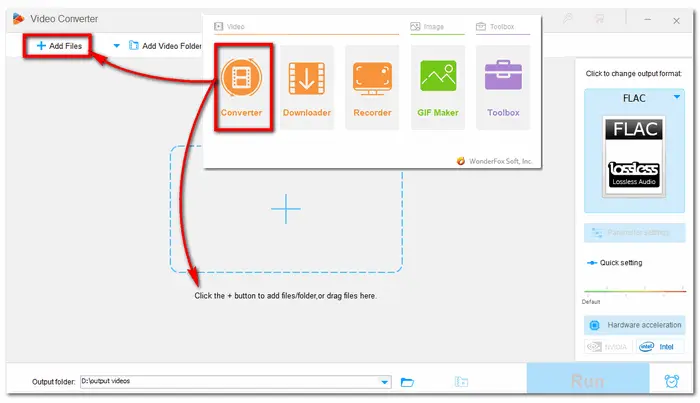
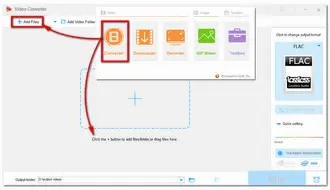
Hit the format icon on the right side of the interface to unfold the output format library. Here you can go to the Audio tab and choose FLAC or other formats as you wish.

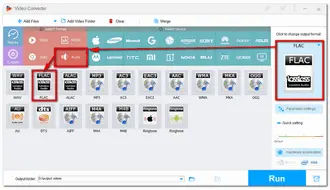
If needed, you can press the scissor-shaped icon to cut or split audio files and the top Merge button to merge audio files. You can also modify audio bitrate, samples, volume, and so forth in the Parameter settings window.
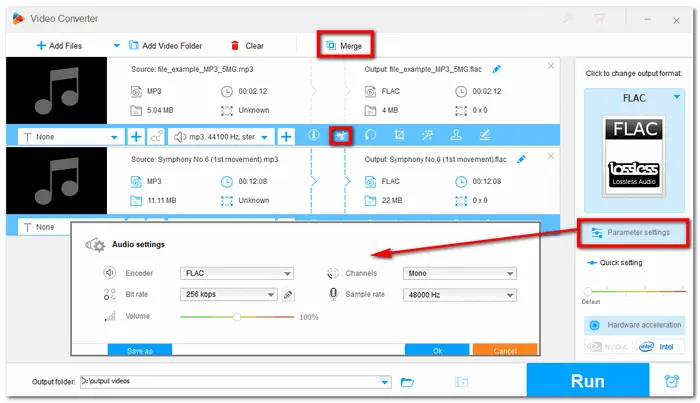
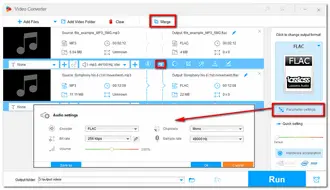
After everything is ready, click the inverted triangle button to set a destination folder for the converted MOV files or leave it as default. Finally, hit the Run button to start the conversion at once.
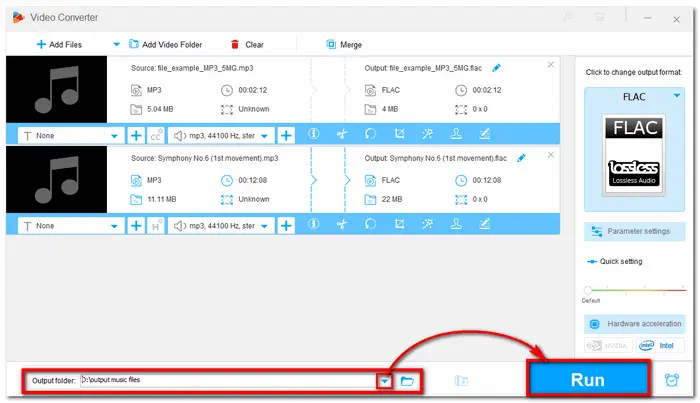
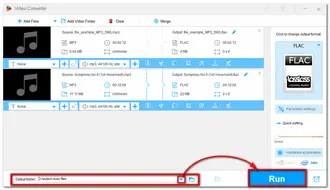
Once the conversion is finished, a window will pop up to show you the folder you set for the exported files. You can then view or share the converted files.
Also Read: Play FLAC on Android | FLAC Player for Windows 10 | WMP FLAC Not Playing
If you want to find a reliable online converter to perform the MP3 to FLAC conversion without downloading any software, Convertio is a good choice. It is free, clean, and easy to get started.
Besides the basic format conversion, it can also cut the audio and adjust the output audio volume, frequency, etc. You can also import files from a URL or a cloud drive.
However, keep in mind that Convertio limits the file size to 100 MB and has a maximum of 10 conversions per day for free.
But for audio conversion, that may be enough. The following is a simple guide:
Step 1: Visit https://convertio.co/mp3-flac/ to open the Convertio MP3 to FLAC converter;
Step 2: Click on Choose Files and upload your desired MP3 file.
Step 3: Click on Convert to process the audio files.
When the MP3 to FLAC conversion is complete, just click on the Download button.
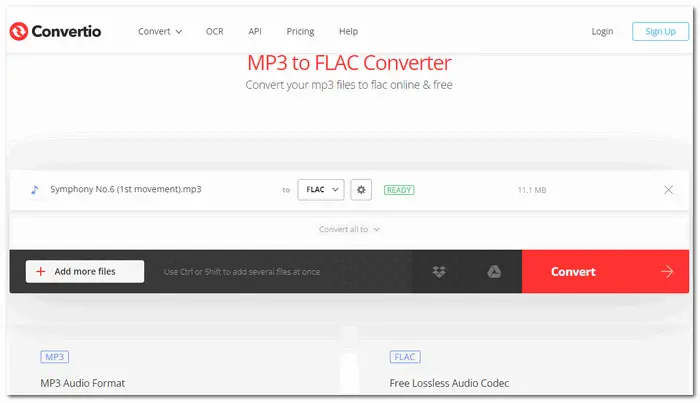
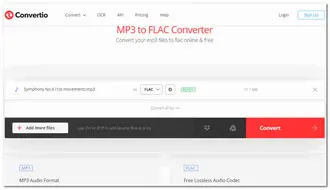
The above is all about MP3 to FLAC conversion.
The online converter is a convenient option if you only need to convert a few MP3 files and have a stable internet connection. However, if you demand more features besides basic conversion, the desktop converter software may be more suitable for you. Though its free copy limits the output files to the first 5 minutes. It's enough for most audio files and won't limit the task numbers. You can download it here to have a try.
It depends on your needs.
FLAC files are generally better in video quality since they have lossless compression, which means that they contain more detail and data than the average MP3 file. But if you want smaller files and the most possible compatibility, then MP3 files could be the best option.
Not necessarily. If the file you start with has lost detail through lossy compression, converting to FLAC won't improve the quality.
Yes. If you have iTunes installed on your computer, then follow the steps below to start the conversion.
Step 1. Open iTunes, and select "Edit" > "Preferences" in the menu bar.
Step 2. Change the settings in the "General" tab by clicking Import Settings.
Step 3. Click "Import Using" and choose the encoding format as "FLAC".
Step 4. Select the MP3 file in your library you want to convert.
Step 5. Choose "File" > "Convert" > "Create FLAC Version" to convert MP3 to FLAC in iTunes.
Terms and Conditions | Privacy Policy | License Agreement | Copyright © 2009-2025 WonderFox Soft, Inc.All Rights Reserved