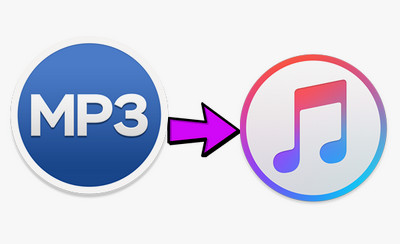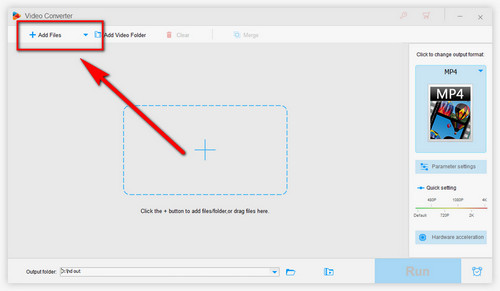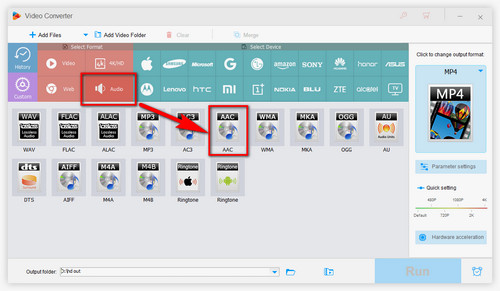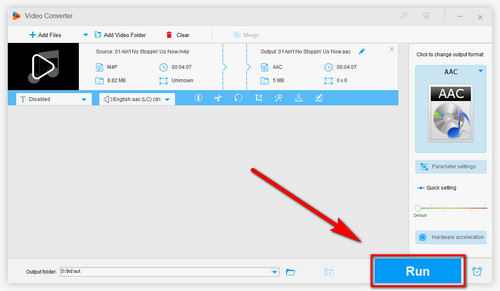Causes of iTunes MP3 not playing are varied. If you still can’t play MP3 or need a quick and straightforward solution, you can convert MP3 to iTunes supported audio file format. Therefore, an audio converter tool is necessary. I’d like to recommend WonderFox HD Video Converter Factory Pro for you. It can easily convert MP3 to AAC, M4A, lossless AIFF, WAV, etc. Besides, the software can repair slightly damaged files like repairing MP4. With the help of this MP3 to iTunes converter, you can convert any undefined MP3 file to be supported by iTunes for smooth playback. Now, free download the MP3 converter to iTunes and let’s jump into the specific steps.