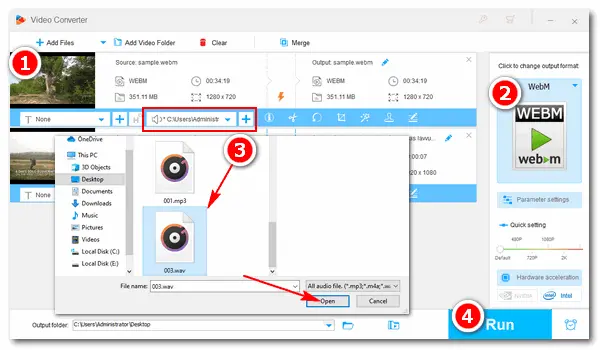
-- How to concat the mp3 file and WebM file into a new WebM file?
-- Can I merge WAV audio and WebM video together?
-- There is a WebM file that contains no audio. I want to merge an audio file with this video. Any help?
Some people face issues when merging audio with WebM files. That could be due to using incorrect audio codecs. WebM typically uses Vorbis or Opus as the audio track. If you insert an MP3, WAV, or any other audio file into the video, it will be invalid.
However, you can still add an audio track to your .webm video, be it MP3, M4A, WAV, AAC, or others, using WonderFox HD Video Converter Factory Pro. It can merge any audio with your video and re-encode it without error. Read the following to learn more info.
WonderFox HD Video Converter Factory Pro offers a simple solution for adding audio tracks to WebM files on your PC. It supports all mainstream video/audio formats. After adding the audio track, you can also change the audio type of the video and adjust other settings like bitrate and volume based on your needs. In addition to WebM, you can select other formats to export video files.
All you need to do is downloaddownload the software and take several clicks. Follow the simple guide in the next part.
Launch WonderFox HD Video Converter Factory Pro and choose Converter on the main interface. Then, click Add Files to import the WebM video you want to add an audio track to.
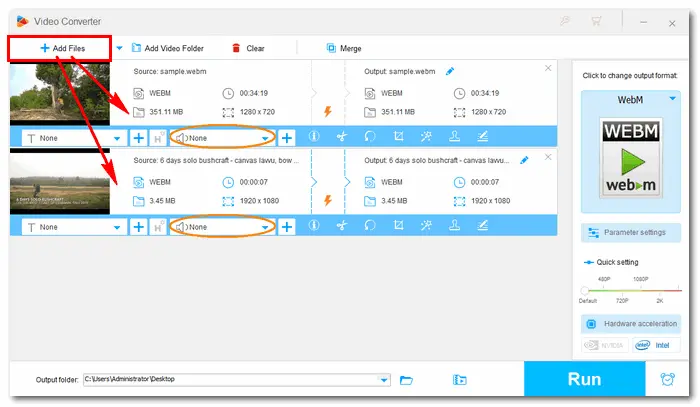
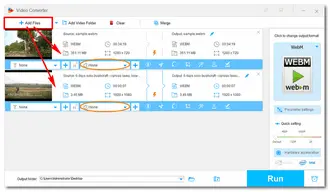
Click the format image on the right and go to the Web tab to select WebM as the output format. Of course, you can go to the "Video" tab to select any other format.
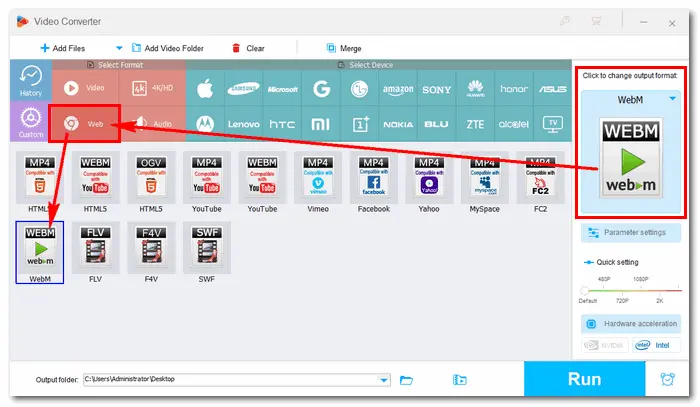
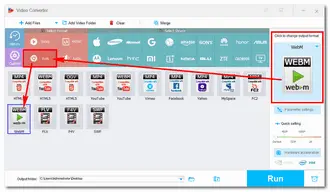
Click the + sign beside the sound icon under the video source. Choose an audio file from your computer and click Open to add it to the video.
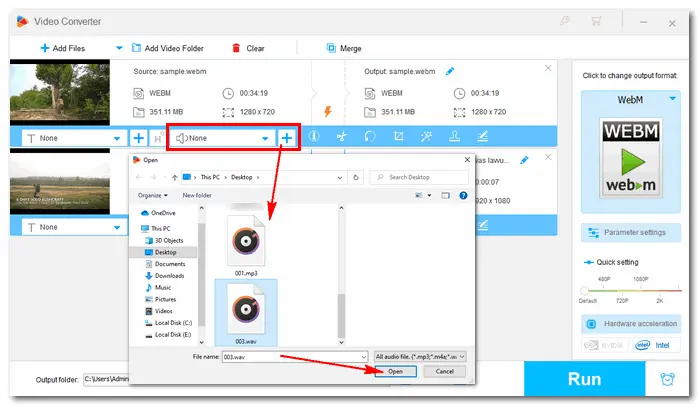
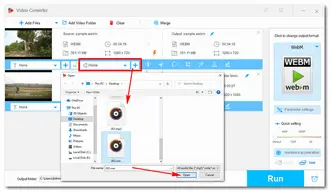
Tap the bottom ▼ button to set an output folder. Finally, hit Run to export the WebM video with new audio.
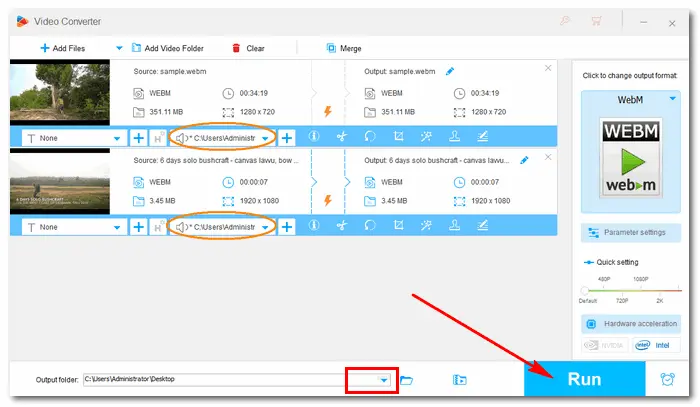
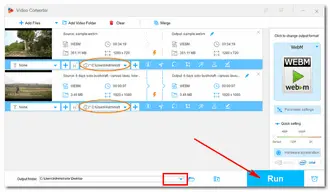
That is all about the easiest way to add audio to WebM. Hope I've made everything straightforward and this article could be helpful to you. Thanks for reading!
Video Tutorial:
Terms and Conditions | Privacy Policy | License Agreement | Copyright © 2009-2025 WonderFox Soft, Inc.All Rights Reserved