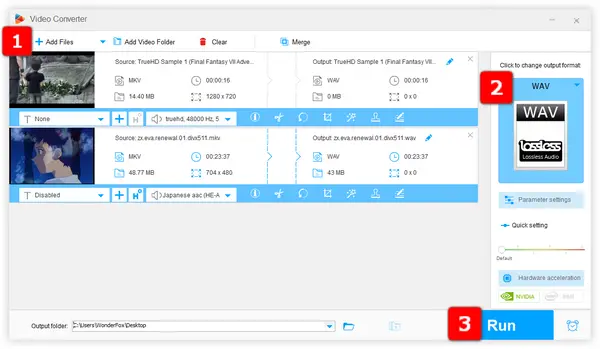
If you're a green hand with little knowledge of audio/video transcoding, WonderFox Free HD Video Converter Factory is supposed to be the first choice. Benefited from the self-explanatory intuitive GUI, you don't worry about complicated command lines and elusive terminology, converting MKV files to WAV has never been easier.
Step 1. Install and runInstall and run the freeware. Then open "Converter".
Step 2. Click "Add Files" or drag and drop MKV files into the interface.
Step 3. Expand the full list of 500+ presets of popular video/audio formats and hot devices. Select "WAV" profile under "Audio" category.
Step 4. Choose a destination and hit "Run" button to convert MKV files to WAV.
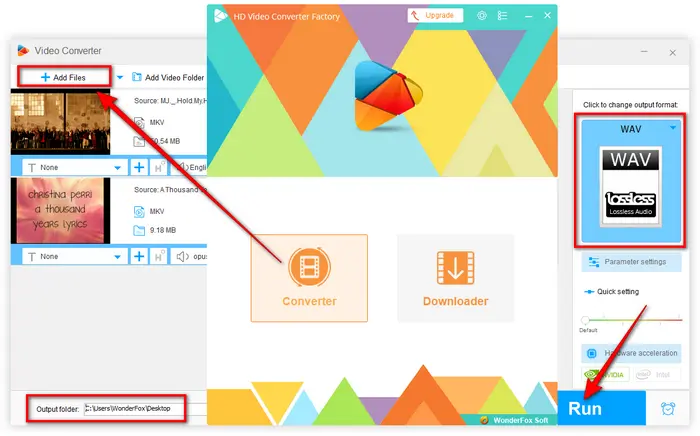
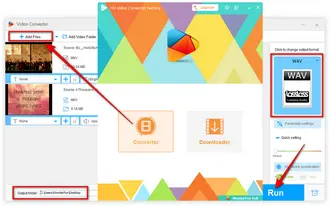
Optional. This free MKV to WAV converter is also equipped with some basic editing features underneath each video track, such as trimming, merging, rotating, cropping, flipping, watermarking, adding filtering, etc. Simply click each icon to open corresponding window to apply the editing. If you have a further need to customize video or audio parameters, click "Parameter settings" button to change and save your preferences at will.
Also Read: Extract Audio from MKV | AVI to WAV | MOV to WAV | 3GP to WAV
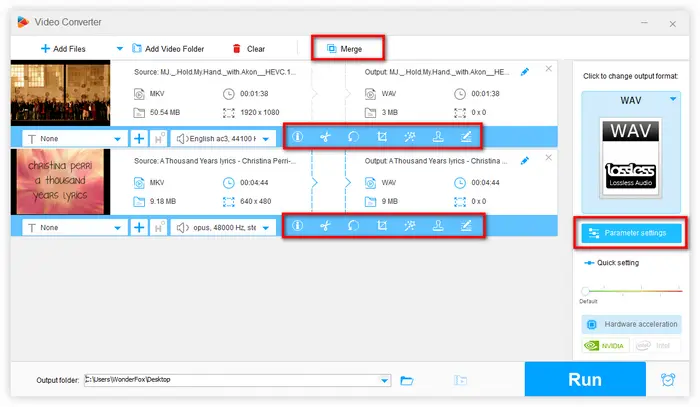
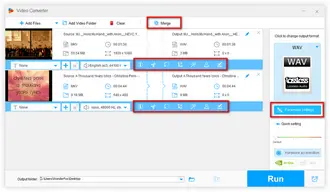
Have you ever installed VLC on your computer for daily media file playback? Congratulations! Perhaps surprisingly, it can work as a handy MKV to WAV converter so that you don't have to install any software and rummage around for other solutions. Just follow the steps below to make it work:
Step 1. Open VLC, click "Media" menu and select "Convert/Save" option.
Step 2. Click "+ Add" button to add one or multiple MKV video files. Then click "Convert/Save" button.
Step 3. Select "Audio - CD" (WAV format) option in the "Profile" section.
Step 4. Press "Browse" button to choose a destination folder. If you add multiple MKV files in Step 2 for VLC batch conversion, it doesn't allow you to choose another directory to save WAV files, instead, the converted files will be stored in the same location of the original MKV files.
Step 5. Finally, click "Start" button to convert MKV files to WAV.
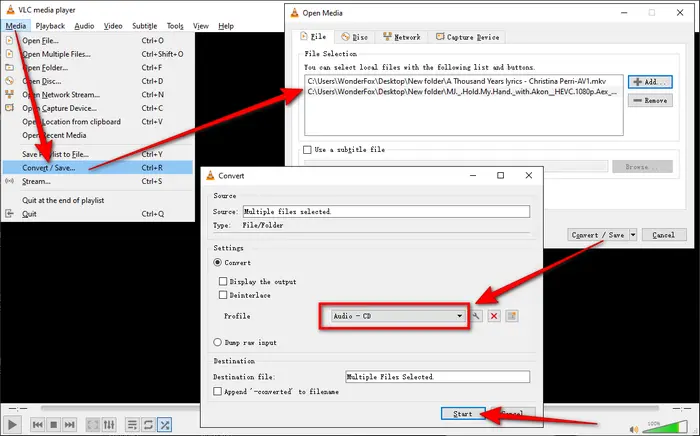
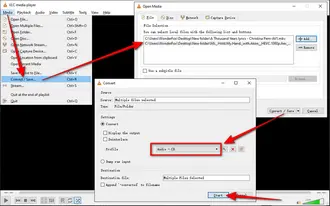
To make the process really simple, I bet most people will vote for an online MKV to WAV converter. Indeed, it's more convenient and user-friendly without any software installation required. I've prepared some long-established and reliable websites: CloudConvert, Convertio, Zamzar, Online-Convert, or FreeConvert.
And what you need to do is:
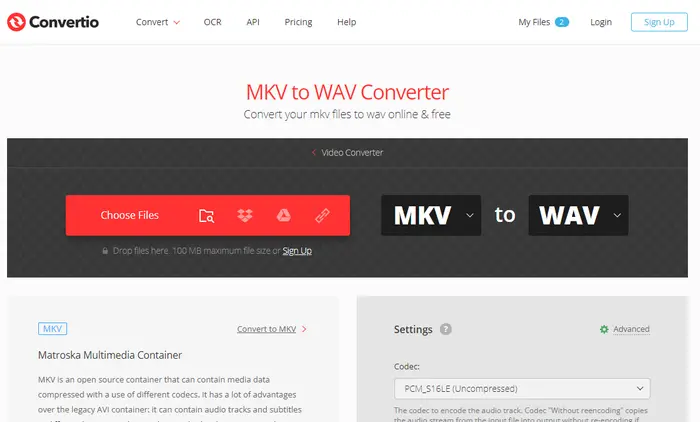
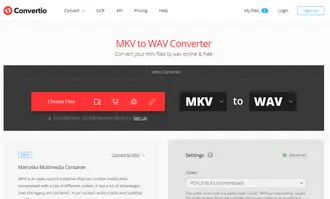
In my opinion, the MKV to WAV converter online is definitely a good choice when you have a bunch of small-sized MKV clips to be converted to WAV. However, it requires a stable Internet connection as a premise. Secondly, it may not be that so efficient to process video conversion online because it also depends on the website server. Meanwhile, you need to pay attention to the limitation of file size and personal privacy and security. For a stable and worry-free conversion experience, I'll recommend the offline MKV to WAV converter. Download and installDownload and install it here and enjoy more. Thanks for reading!
Terms and Conditions | Privacy Policy | License Agreement | Copyright © 2009-2025 WonderFox Soft, Inc. All Rights Reserved