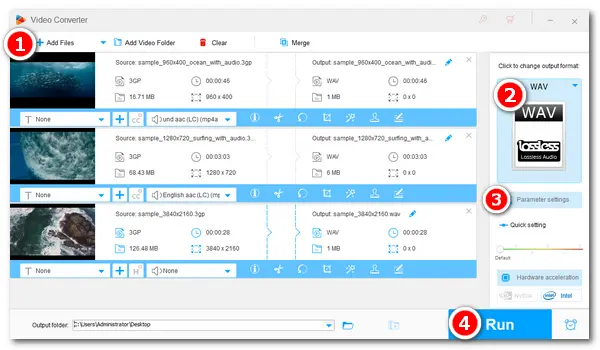
3GP is a multimedia container format that stores video and audio streams mainly on 3G mobile phones. But now, the 3G generation is out of date. 5G technology is being applied widely around the world and 3GP files cannot satisfy us with HD videos today. Luckily, the audio in 3GP files performs well. This is good news for those who want to extract audio files from 3GP videos for other purposes. So this article is going to introduce how to convert 3GP to WAV, an uncompressed audio format, for enjoy music. Read on to get the solutions!
To conduct the 3GP WAV conversion, a video to WAV audio converter is needed. Speaking of video converters, WonderFox HD Video Converter Factory Pro is the most recommendable choice. It’s a self-explanatory desktop program, even beginners have no difficulty using it to process video/audio files. The program can help you convert 3GP videos to WAV audio within 3 steps. It also enables you to convert 3GP to MP3, M4A to WAV, WebM to FLAC, DAT to MKV, MPEG to iMovie, YouTube to MP3/MP4, and and the like. Thanks to its batch conversion feature, you can save much time and energy.
Free downloadFree download the converter and follow the simple steps below:
Launch HD Video Converter Factory Pro and open the Converter. Click Add Files or Add Video Folder to input your 3GP file(s) to the program. Or you can just drag and drop them to the blank area.
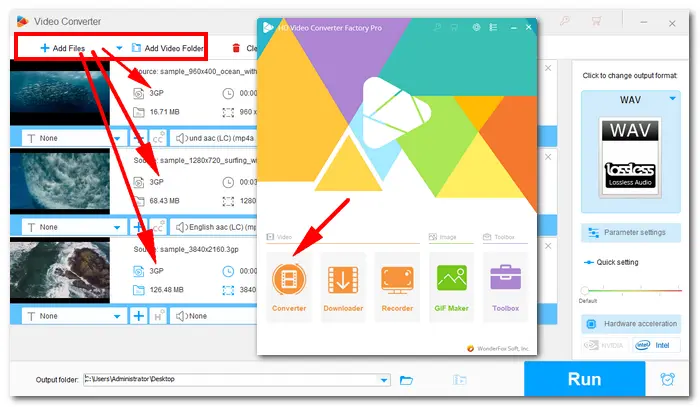
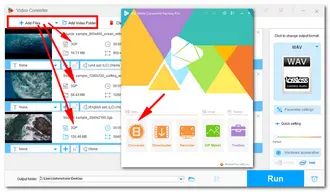
Click the format image on the right side to unfold the preset list. Go to the Audio section, and hit the WAV icon to select WAV as the target format. You can also choose other presets if you want.
Tips. If you have advanced requirements on the audio settings, click Parameter settings under the format image. You can change WAV bitrate, sample rate, channels, and volume based on your preference.
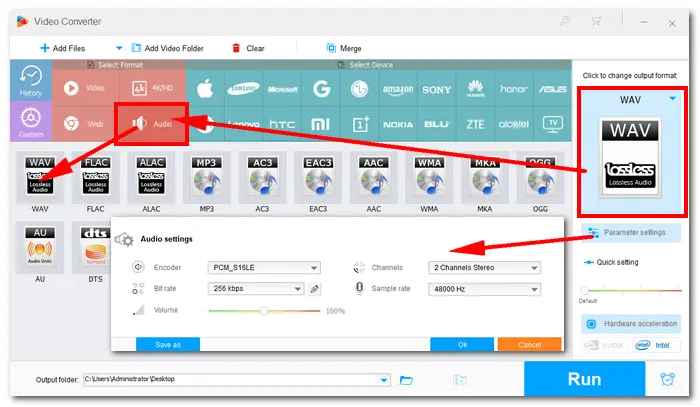
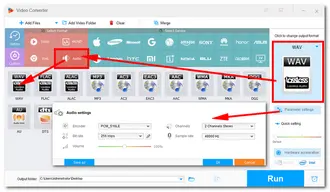
Click the inverted triangle button at the bottom to set an output folder. Then press Run to start converting 3GP files to WAV at once. The process should take several seconds. Then, you can enjoy the WAV audio files freely on your device.
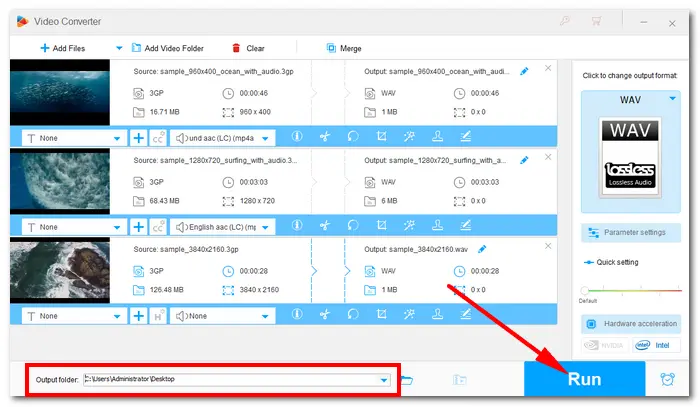
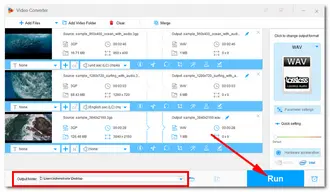
If you are looking for quick conversion of a few small 3GP files, online tools can help you. Take “ONLINE-CONVERT” as an example. Below are the specific steps to do the conversion with it.
Since ONLINE-CONVERT only supports one file conversion once, you can repeat the operations above to finish converting all your 3GP files.
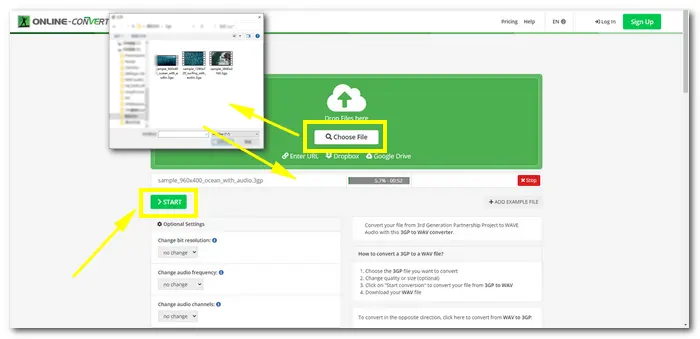
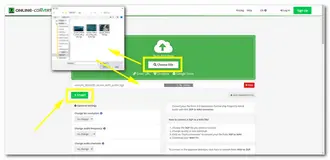
As you can see, you don’t need to install any program on your Windows, though, online converters have many shortcomings. ONLINE-CONVERT has a file size limit within 100 MB, and you have to wait for source file uploading (the speed depends on your internet condition). There’re fewer audio bitrate options, which may make you upset with the dissatisfied audio. Therefore, a professional desktop converter is most recommended to solve video/audio processing issues easily and safely. DownloadDownload HD Video Converter Factory Pro now!
That’s all I want to share with you how to convert 3GP files to WAV in an efficient way. You can choose the video converter according to your needs. Finally, hope you’ll find this post helpful. Thanks for reading!
Terms and Conditions | Privacy Policy | License Agreement | Copyright © 2009-2025 WonderFox Soft, Inc.All Rights Reserved