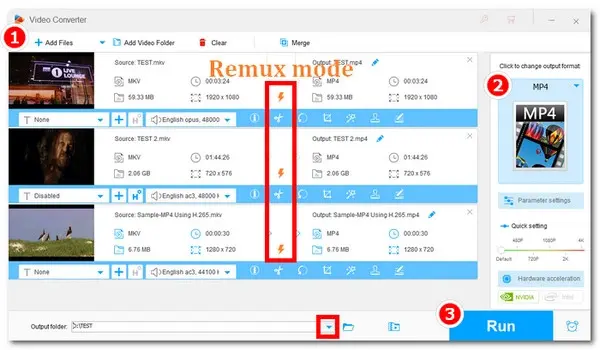
Want to Convert MKV to MP4 without Losing Quality?
Launch Launch WonderFox HD Video Converter Factory Pro!
* This converter allows remuxing MKV videos to MP4 and vice versa with no quality loss at 50X faster speed.
Adobe Media Encoder (AME) is commonly used as a companion to Adobe Premiere Pro, After Effects, and other Adobe programs, creating a seamless media processing workflow for your audio and video projects. In addition, it can also function as a standalone application that lets you encode audio and video files in various formats such as AVI, MP4, MXF, QuickTime, etc.
So, can you convert MKV to MP4 using Adobe Media Encoder? YES! Though according to Adobe official, MKV is not on the AME’s import format list, you can extend the supported file types by installing more codecs. Moreover, MKV is a format container that can be encoded by a variety of audio and video codecs. Therefore, if your MKV files are encoded with Adobe Media Encoder-supported codecs, you can import them into the application for transcoding.
Now, follow the steps to start Media Encoder Adobe MKV to MP4 conversion:
Launch AME and hit the plus icon on the Queue panel to load the MKV files you want to convert. Alternatively, you can directly drag your files into the Queue browser.
From the Format menu, you can choose the format you’re aiming for. To convert MKV format to MP4, set H.264 (.mp4) as the output format.
Unfold the Preset popup and choose an export preset that is compatible with your target device/platform.
Click the text beneath the Output File tabs to choose a destination for your exports.
At last, hit the Start Queue button in the upper right corner of the Queue panel. Then your MKV files will begin to be encoded to MP4 with the chosen preset.
Once done, the final MP4 videos will be located where you set the Output File.
Adobe Media Encoder should be your go-to solution if you’re using Adobe’s suite of programs such as After Effects or Premiere Pro for video creation. It works as a complimentary application and enables you to continue to work on your project while the video is being encoded. (Check this post to find out: Do I Need Adobe Media Encoder? Is It Absolutely Necessary?)
However, AME is not a perfect option if you need a transcoding application to convert files into other types of files. Some drawbacks include CPU demanding, limited output formats, time-consuming encoding, etc. Besides, some users complain that they encounter an import failure when loading MKV files. This probably happens due to unsupported codecs. In such scenarios, you can try a video converter alternative to Media Encoder. There are many dedicated video converters available to download. But to convert MKV files to MP4 without losing quality, we highly recommend WonderFox HD Video Converter Factory Pro.
WonderFox HD Video Converter Factory Pro excels at converting audio and video files from one format to another. Armed with GPU acceleration and batch mode, this robust software is able to process one as well as multiple files simultaneously at a faster speed while preserving the highest quality possible.
In addition, it features advanced settings that allow you to tweak video encoder, audio encoder, resolution, frame rate, bitrate, etc. This comprehensive toolkit also has tools for video editing, compressing, and subtitles extracting, and combines a video recorder, downloader, GIF maker, and more.
Featured with an intuitive interface, this software is accessible to everyone. Now, download and install it on your PC, and then follow the 3-step guide below to convert MKV videos to MP4 in bulk effortlessly.
Launch the program and enter the Converter module. Press Add Files button or simply drag and drop the source MKV files into the converter.
On the right side of the converter, hit on the format image to open the output format list. Head to the Video category and choose the MP4 profile below. To meet the video specifications for smooth viewing or uploading, you can open Parameter settings and adjust video parameters like codec, resolution, bitrate, frame rate, volume, etc.
Otherwise, after selecting the output format, the program will smart fit the best optimal output settings for your outputs.
* The remux mode (with a lightning icon) will be activated if you remux MKV to MP4 without re-encoding. (Note: Remuxing refers to copying the original audio and video streams from a container into a new container.)
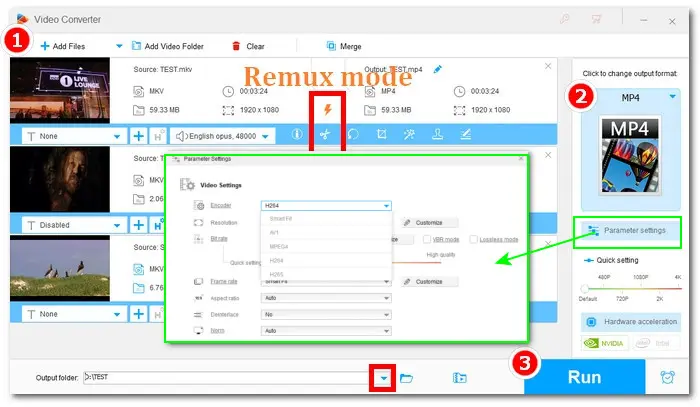
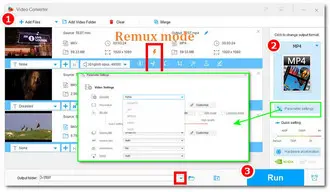
Click the triangle button at the bottom of the program to choose an output folder. Finally, click Run to start conversion immediately.
Adobe Media Encoder is an amazing program when it is used in conjunction with Premiere Pro, After Effects, etc. But when it comes to handling efficient and error-free transcoding tasks, the dedicated video converter— WonderFox HD Video Converter Factory Pro, is a more prudent choice. With an easy-to-navigate interface and glanceable workflow, users at all levels can master it in no time. Free downloadFree download the free & professional video converter here to make a/v conversions in clicks.
Terms and Conditions | Privacy Policy | License Agreement | Copyright © 2009-2025 WonderFox Soft, Inc.All Rights Reserved