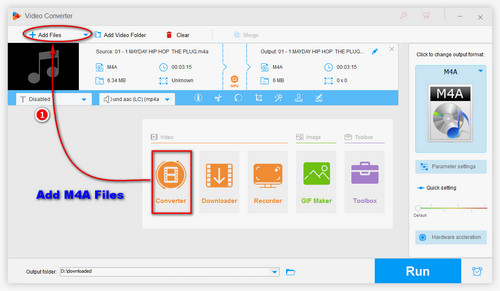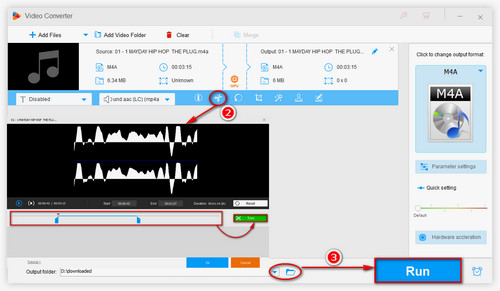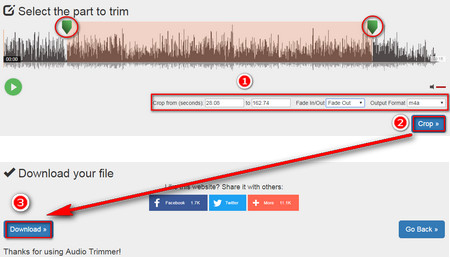There are many tutorials available for M4A trimming, but I'd like to share with you two great ways to cut M4A files effortlessly. Let's begin with the professional yet easy-to-use A/V processing toolkit - Wonderfox HD Video Converter Factory Pro, which can also work as a simple M4A cutter and converter. Whether you convert M4A files to MP3 and other formats, convert other formats to M4A formats, such as MP4 to M4A, or even you want to convert YouTube videos to M4A, this excellent tool will fulfil all your needs.