Creating a Shorts video with your phone camera is simple, but what if you want to capture your screen activity on PC—like gameplay highlights or funny group chats—and share them on YouTube Shorts? The main challenge is finding a reliable screen recorder for your PC. Don't worry—we've got you covered with three great options, plus a step-by-step guide on how to record YouTube Shorts on PC. Keep reading!
To create a perfect YouTube Shorts, you need first to know optimal Shorts dimensions, video length, and aspect ratio.
Video resolution: 1080 x 1920 or 1080 x 1080
Aspect ratio: 9:16 (vertical), 1:1 (square)
Video length: Starting on October 15, 2024, you can upload Shorts up to 3 minutes long
To compete with TikTok and other short-form video platforms, YouTube launched Shorts. Billions of monthly active users have access to this feature on YouTube. Generally, it’s more common to record and upload videos using a YouTube app on a phone. But you can also make Shorts videos and upload them to YouTube from your computer.
Here are the top 3 YouTube Shorts recorder we’re going to talk about in this article:
1. WonderFox HD Video Converter Factory Pro (Windows)
2. OBS (Mac)
3. Veed.io (Online)
Aside from capturing videos on PC for YouTube Shorts, they also support recording other types of on-screen activities. Next, let’s take a closer look at the 3 recording tools and learn how to record YouTube Shorts on PC using them.
Disclaimer: The video recorders presented in this article are intended for personal use only. We do not encourage the recording of videos from websites and live TV shows that may include copyrighted content.
WonderFox HD Video Converter Factory Pro is a well-respected screen recorder on Windows. It features four recording modes that allow you to capture anything on your screen, including gameplay, live stream, TV shows, voice-overs, music from websites, and more. It also offers options to customize the recording area, video format, audio source, frame rate, and quality. Overall, this one-top program is the best choice for your YouTube Shorts recording needs.
Now, launch launch the software, and then let’s see how to record a YouTube Shorts video with it in detail:
WonderFox HD Video Converter Factory Pro can record all desktop activities with audio (system audio and microphone) simultaneously. High-quality, no time limit, no lag, and watermark. Download to take a shot now!
Step 1. Launch the YouTube Shorts Recorder on your PC. Select Recorder on its startup interface.
Step 2. On the top of the Recording window, select the first Custom mode to speficy the recording area.
Step 3. Then go on to set the recording format, quality, frame rate, turn on/off GPU acceleration, and choose an audio source.
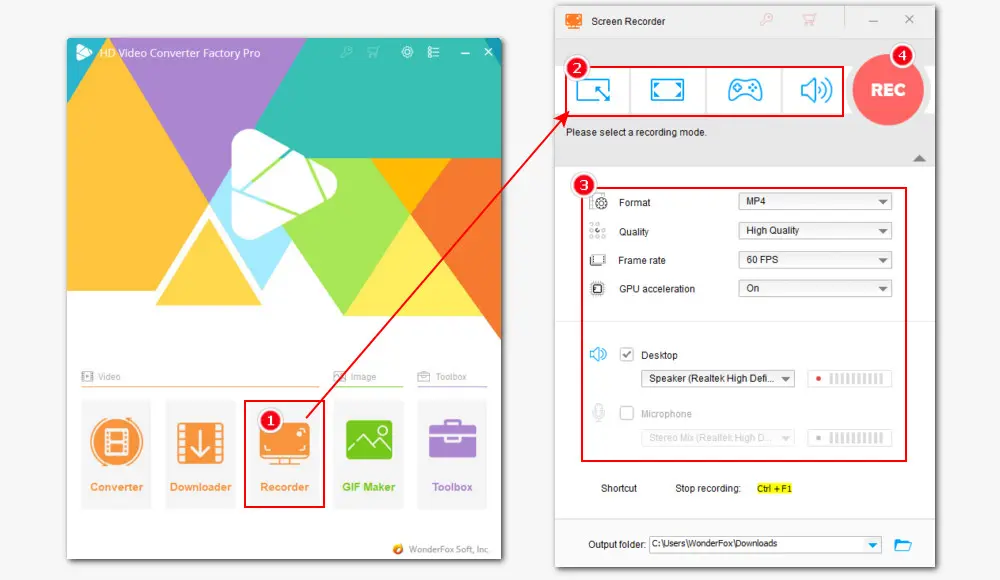
Step 4. Click on the bottom inverted triangle button to choose a destination for recordings. Finally, hit the red REC to start recording and press keyboard shortcuts Ctrl + F1 to stop.
As mentioned, YouTube Shorts videos have a maximum length of 3 minute. If you record a long video or want to edit your videos before uploading, you can import the recordings to the Converter module to:
∙ trim the video length
∙ crop the unwanted portions
∙ change aspect ratio to 9:16 (vertical) or 1:1 (square)
∙ Add effects and watermarks to personalize your content
∙ Modify video resolution, aspect ratio, frame rate, etc., to fit the specs
OBS, aka. Open Broadcaster Software, is a free and open-source program for video recording and live streaming. It is one of the most popular software available to help users record videos on Windows, macOS, Linux distributions, and BSD.
You can use it to capture the full screen, applications, games, and so on. It offers a range of customizable settings to strike a balance between export quality and computer performance. However, this recorder can be a bit intimidating for beginners at first.
To help you out, we break down the process of how to record YouTube Shorts on PC using OBS. Let’s get started:
Step 1. Download and install the latest OBS.
Step 2. Launch it. Navigate to the Sources box and click on the + icon to select a recording mode.
Step 3. For instance, if you want to capture a specific window and its contents, choose Windows Capture. It enables you to record the selected window only even if there are other windows in front of it.
Step 4. In the Properties window, choose the needed window to record and click OK.
Step 5. When you are ready, click on the Start Recording button in the Controls box to begin recording the video from your PC for YouTube Shorts.
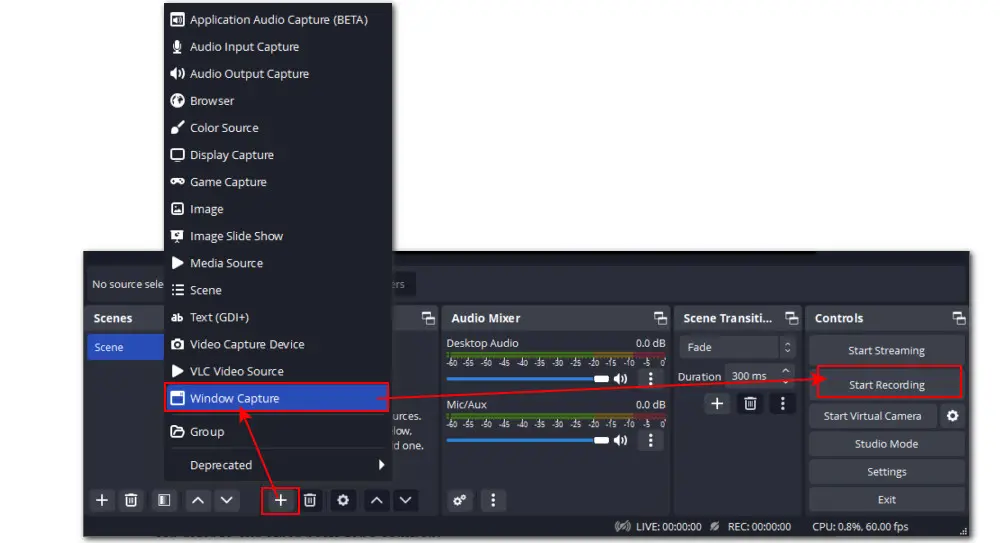
In addition to desktop YouTube Shorts recorders, there are many web-based recording tools available. Veed.io is a simple online video recorder that I often use on desktop and tablet. Without login or sign-up, you can use it to record Chrome Tab, a specific window, or the entire screen. Webcam recording is supported as well.
Another important reason why I take it as a suitable YouTube Shorts recorder is that it offers a 9:16 aspect ratio preset for YouTube Shorts, making it easy and quick to create videos for Shorts.
Then we’ll walk you through how to record YouTube Shorts on PC using Veed.io:
Step 1. Visit the veed.io recorder website: https://www.veed.io/tools/screen-recorder
Step 2. On this web page, you can choose to record the Screen only or capture the Screen & Camera together. A popup will prompt you to enable the microphone or camera permission if needed.
Step 3. Here I choose Screen and then tap on the red Start Recording button.
Step 4. Select the content you intend to share from the Chrome Tab, Window, or Entire Screen.
Step 5. Below the recording preview window, expand the Size list and choose YouTube Shorts (9:16). Also, you can adjust the audio source, change the layouts, choose a background, and set output quality. Then hit the upper-right Record button to start recording.
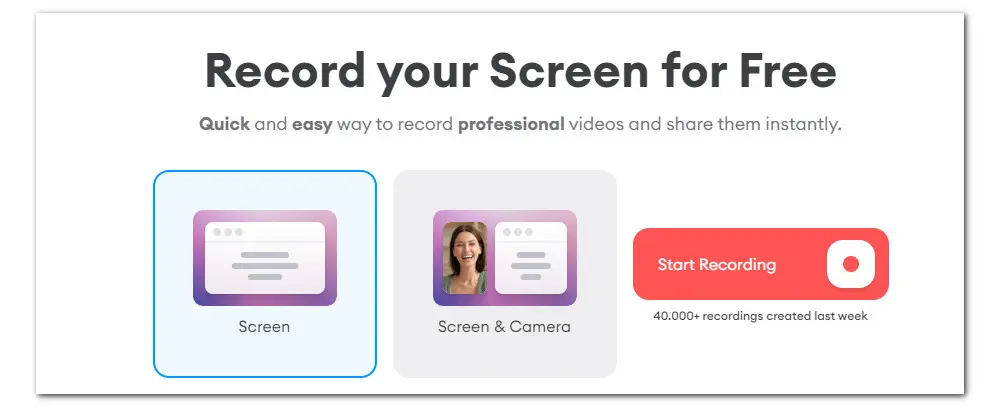
This online service allows users to record an MP4 video up to 10 min with a maximum of 720p quality for free. Moreover, the export has a watermark. To access higher output quality and remove other limits, you need to upgrade to a Paid plan.
HD Video Converter Factory Pro offers an all-in-one solution to record 4K videos and then edit, compress, convert them with simple clicks on Windows. It also features a batch mode and GPU acceleration to deliver quality results at a fast speed. Get the toolkit here!
Uploading a video to YouTube Shorts on PC is an easy process, then follow these steps to quickly and easily post the recorded video to YouTube Shorts.
∙ First, login to your YouTube Studio account.
∙ Click on the CREATE button located at the top right corner of your screen and choose Upload videos from the dropdown menu.
∙ Tap on SELECT FILES to locate the video you just recorded. Bear in mind that the video length for Shorts must be under 60s and have a vertical (9:16) or square (1:1) format.
∙ Then add details to the video including video title, description, thumbnail, playlists, etc. Continue to tick off other options. At last, set the Visibility to Public and press the Publish button to upload.
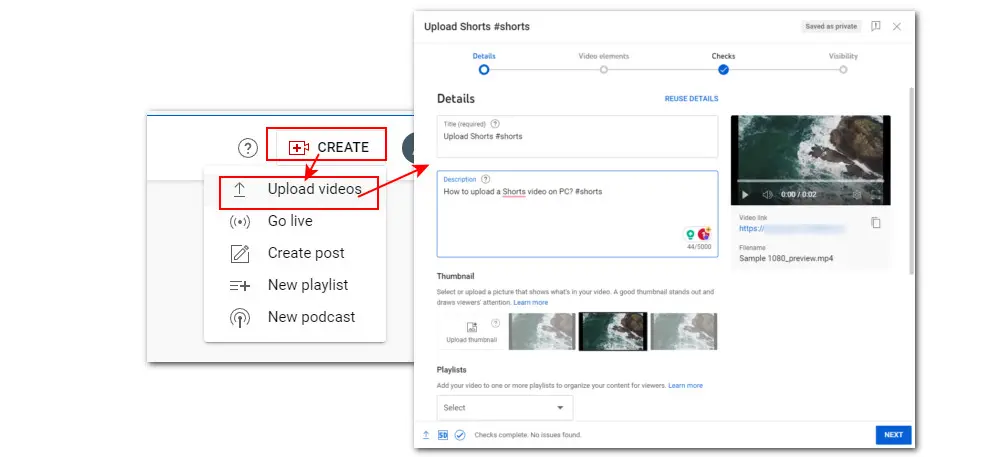
Tips: To make the YouTube algorithm correctly categorize your video and recommend it to more audiences, you can include the hashtag #Shorts in the title or description.
Well, that’s all about how to record YouTube Shorts on PC using the 3 practical recording tools. Which one will you go for? Personally, when it comes to ease of use and practicality, WonderFox HD Video Converter Factory Pro is more advisable. You can not only use it to record videos for YouTube Shorts but also use it to download videos from YouTube, Vimeo, & 1,000+ sites for repurposing. Free download and install this functional software to record YouTube Shorts on PC effortlessly.
Sincerely hope this article will be helpful. Thanks for reading. Have a nice day!
Privacy Policy | Copyright © 2009-2025 WonderFox Soft, Inc.All Rights Reserved