Before we learn how to create low-quality audio, let’s take a quick look at the factors that determine sound quality.
There are three main factors that affect sound quality: bit rate, sampling rate (frequency) and encoder. Generally, the higher the bitrate and sample rate, the better the audio quality. In addition, lossless encoders like WAV and FLAC have higher quality than lossy MP3, AAC, etc. Therefore, we have three ways to reduce audio quality on purpose:
1️⃣ Reduce audio bitrate.
2️⃣ Reduce the audio sampling rate.
3️⃣ Convert audio to a lossy format.
Apart from these, we can also reduce or increase the volume to make the audio quality as bad as possible. The good news is, a simple audio editor is enough for the job.
WonderFox HD Video Converter Factory Pro is a full-featured program that is able to decrease audio quality in simple steps. It offers customizable output settings, and you can easily change the audio bitrate, sample rate, codec, and other parameters such as channels and volume to intentionally make terrible sound quality.
It supports all audio formats, and you can even cut and merge audio files within the program. In addition, you can also make a poor quality video, or make the sound quality of a video even worse.
The software works on all Windows systems. Now, download download the software and follow the tutorial below to make a song sound low quality.
Open the software and select Converter. Then, drag audio files into the blank interface or click the + Add Files button to import files from a local folder.
Next, click the ▼ button at the bottom of the converter to set the output folder in advance.
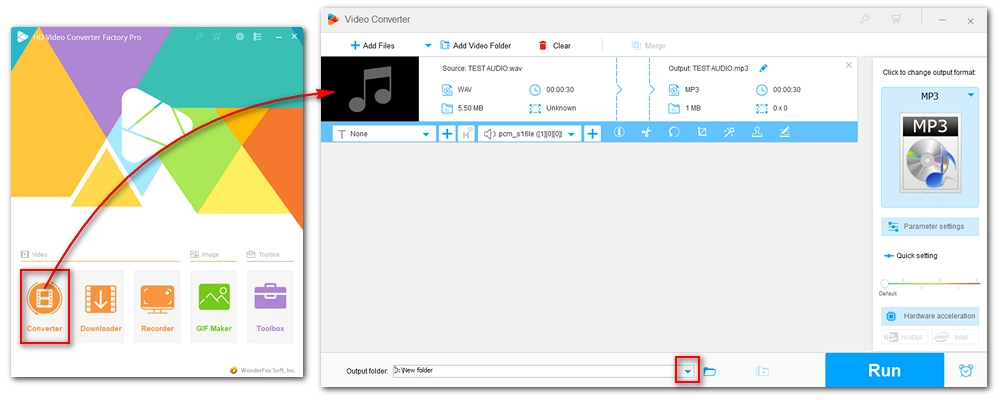
Go to the right side of the program and click on the format image. A complete list of output formats will appear. Navigate to the Audio section and select a lossy format such as MP3, AAC, M4A, etc.
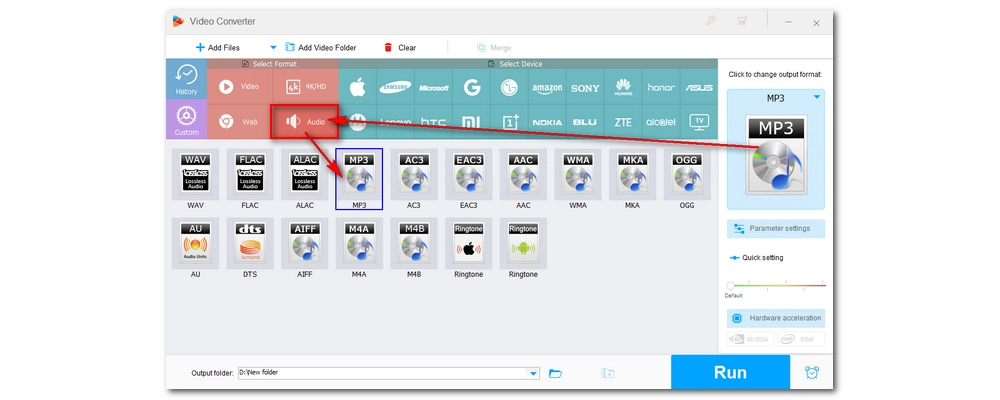
Now, open Parameter settings and find audio settings. Change the audio channel to mono, change the bitrate to 8kbps, and select the lowest sample rate.
💡 If you want a blown out effect, first decrease the audio volume to 50%, then follow the next two steps.
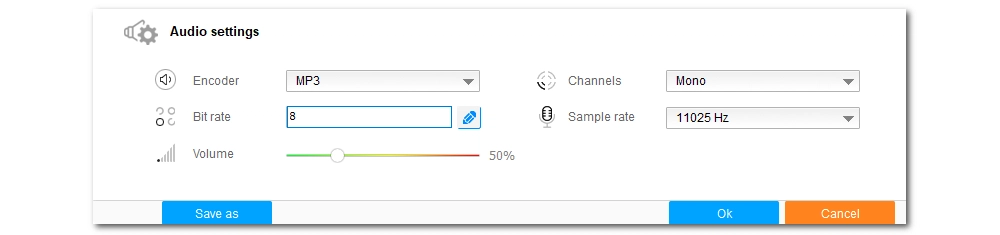
Click the Run button to export the audio. The converted file should now sound quite low quality.
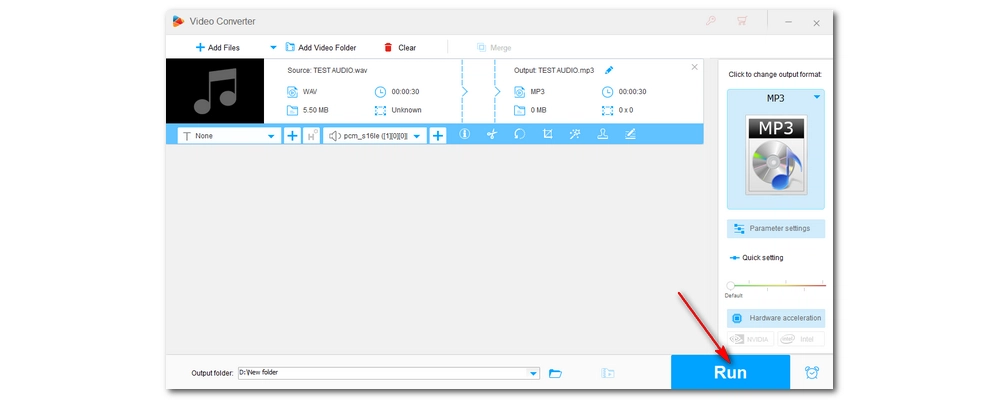
If you want to make the audio quality even worse, you can import the converted file into the program again and repeat the first two steps. Then, in Parameter settings, keep the bitrate, channels, and sample rate the same as before, and increase the volume to 200%.
Now, output the file and you should get very poor quality audio.
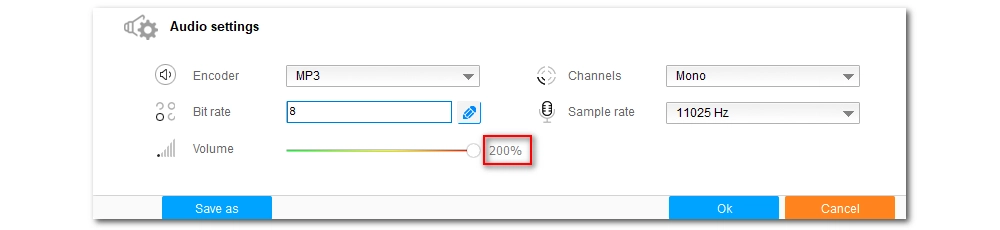
💡 Repeated conversions between lossy formats can also significantly degrade audio quality.
Audio bitrate determines audio fidelity. If you reduce a high bitrate audio file to a lower bitrate, information will be lost, thereby reducing the audio quality.
The sampling rate is how many samples are recorded per second. The more samples, the more detail preserved and the better the audio quality. To make the audio quality worse, you can lower the sample rate.
As for encoders, there are lossless encoders and lossy encoders. Lossless audio codecs such as WAV, FLAC, and ALAC represent the highest quality audio, while lossy MP3, AAC, etc. are generally of lower quality. Transcoding audio using a lossy encoder may also make the audio sound worse.
Music of "bad" quality sometimes brings back a nostalgic feeling of music from the late 90s and early 00s. This kind of audio can also add more fun to video memes. Fortunately, making your audio sound poor is easy, especially now that we know what directly affects the sound quality. And with the steps above, we can easily create a low quality audio. You can download the software and try it now:
That's all we want to share. Thanks for reading. Have a great day!
Bitrate, sampling rate, and encoder choice are key. Lowering these parameters intentionally reduces audio quality. Also, repeated conversions between lossy formats such as MP3 to MP3 worsen the quality.
You can achieve this by using WonderFox HD Video Converter Factory Pro to reduce bitrate, sampling rate, convert to lossy formats, and adjust volume.
You can make your audio quality worse online by using online audio editors or converters that allow you to change audio bitrate, sampling rate, volume and encoder.

WonderFox DVD Ripper Pro
WonderFox DVD Ripper Pro is a professional DVD ripping program that can easily rip any DVD, be it homemade or commercial, to all popular formats including MP4, MKV, MP3, WAV, H264, H265, Android, iPhone, etc. without a hitch. It also lets you edit and compress DVD videos at high efficiency. Download it to enjoy fast and trouble-free DVD ripping experience.
Privacy Policy | Copyright © 2009-2025 WonderFox Soft, Inc.All Rights Reserved