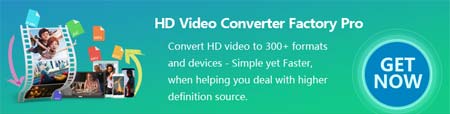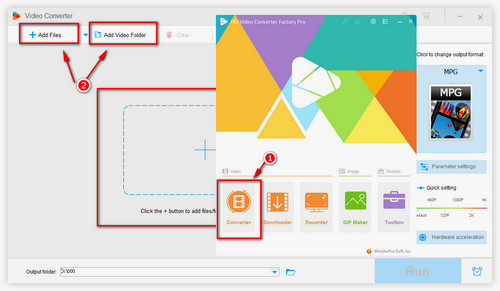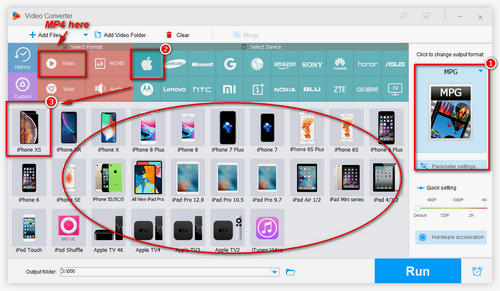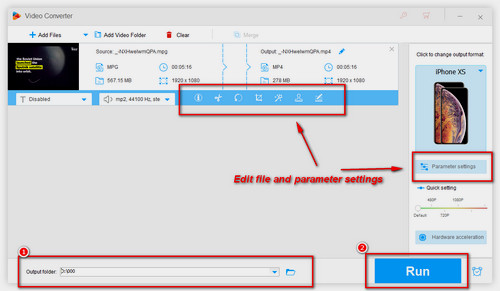Although iPhone supports the MPEG4 codec, it does not support MPEG1 and MPEG2 codecs. At this time, you need a converter to convert the codec to the ones supported by iPhone. There are so many video converters on the market, but sometimes, it is not easy to find the most suitable and feasible one. HD Video Converter Factory Pro stands out as the best solution to handle all video conversion tasks. It offers a variety of Apple device profiles to help you convert MPEG to any Apple device easily, hence allowing you to play video without restrictions. Here is how to convert MPEG files for iPhone.
Before the conversion, free downloadfree download and install the converter on your computer.