Audio extracting is a standard procedure in video editing. And you can extract audio from video online through the following 5 web-based audio extractors.
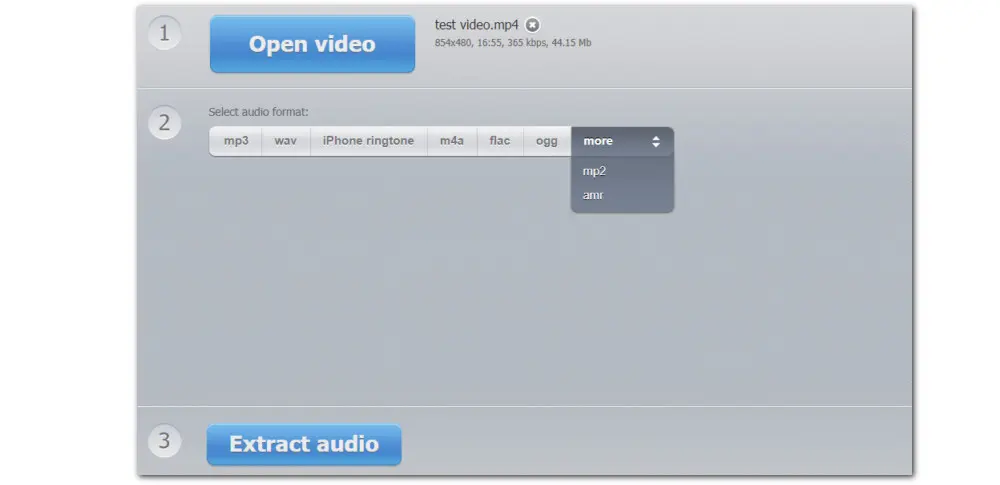
123APPS includes a collection of converters for audio, video, PDFs, archive, documents, images, etc. And the video-to-audio conversion is just one feature. With it, you can extract audio in your browser for free and export the audio files to MP3, WAV, M4A, FLAC, OGG, MP2, AMR, or an iPhone ringtone format.
Pros:
Easy and safe to use
Support a stock of video formats
Offer multiple output formats
Export audio to iPhone ringtone
Cons:
Free extract 5 files (up to 500MB each) daily
Doesn’t support batch extracting
The free plan has ads
Here is a simple how-to guide:
Step 1. Visit the online audio ripper via this link: https://audio-extractor.net/
Step 2. Click Open file to import your video file from your PC.
Step 3. Select a needed audio format.
Step 4. Hit the Convert button below to separate audio from video online.
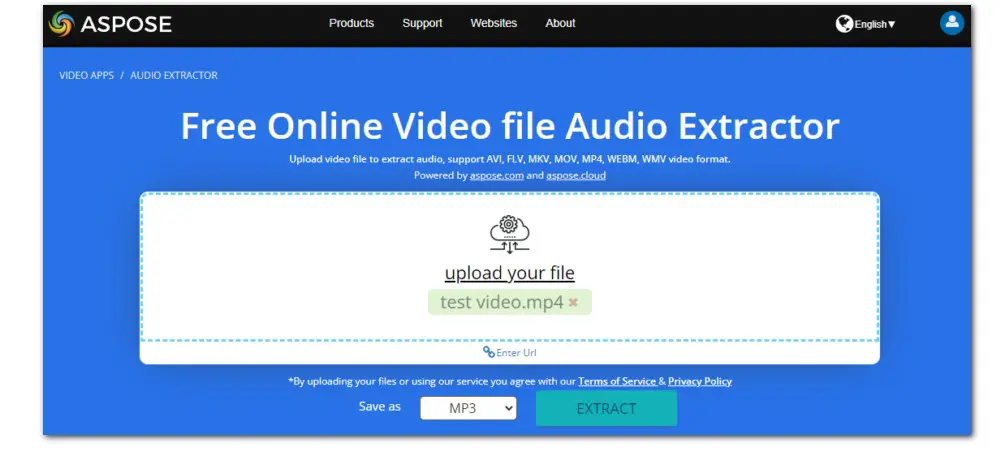
Featured with a simple interface, Aspose Video Audio Extractor is a free web app that works from all platforms. It enables you to save audio from video AVI, FLV, MKV, MOV, MP4, WebM, and WMV.
Pros:
Beginner-friendly interface
Free to use
Extract audio from a URL video
Multiple audio formats (AAC, AIFF, FLAC, M4A, MP3, WAV, WMA, AC3, CAF, OGG)
Cons:
Process one file each time
Max file size less than 150MB
No additional audio editing options
Here is a simple how-to guide:
Step 1. Visit it from here: https://products.aspose.app/video/audio-extractor
Step 2. Drag your video file or click the white area to import.
Step 3. Hit the Save as box to choose an output format.
Step 4. Finally, press the EXTRACT button to start the process.
Step 5. Once done, click the DOWNLOAD NOW button to save the exported audio files locally.
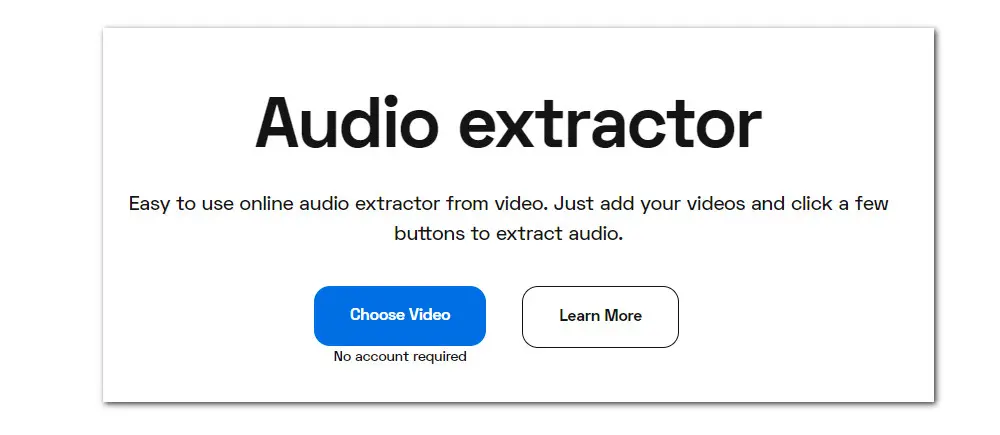
Flixier Audio Extractor allows you to save audio from video online with a built-in Detach audio feature. Besides, it offers a set of editing tools to help enhance the audio file. You can add fade in/out, adjust the volume, alter the gain, customize the equalizer, and so on.
Pros:
Support different import sources
Offer rich editing features for audio
Upload outputs to YouTube, OneDrive, TikTok, etc., directly
Cons:
Limited features for free plan
Export 10 min monthly for free
Output file with watermarks for free users
Limited audio formats support
Here is a simple how-to guide:
Step 1. Go to the web-based tool via this link: https://flixier.com/tools/audio-extractor
Step 2. Hit the Choose Video button to enter the editing page.
Step 3. Then click the left-side Library button and press Import to load your source video file.
Step 4. As you can see, you’re allowed to add files from either your local drive or from some cloud service such as Google Drive and SoundCloud, or via a Link.
Step 5. Drag the imported video onto the timeline and click Export on the upper-right of the page.
Then choose to save the file as an audio file. Tick off the Automatically download option to export and save the final file.
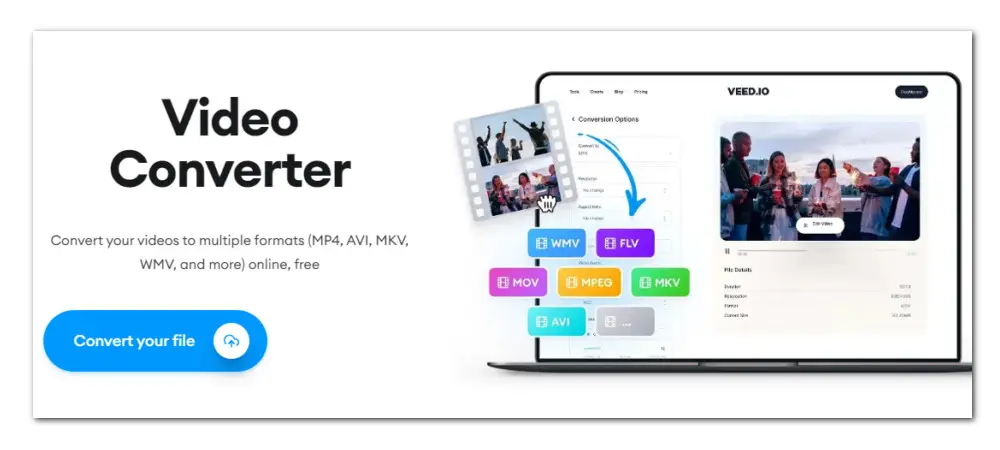
VEED.IO can deal with many kinds of video and audio-related tasks, including editing, screen recording, downloading, as well as audio extracting. It enables you to save audio from a variety of video formats such as MP4, MKV, MOV, WMV, and more. Besides, you can select sample rate and audio channels when making a conversion.
Pros:
Allow setting audio to mono or stereo
Compatible with all popular browsers
Cons:
Extract one video file each time
250MB file size limit for free plan
No editing feature available for the audio extractor
Here is a simple how-to guide:
Step 1. Visit the website by clicking https://www.veed.io/convert/video-converter
Step 2. Hit the blue Convert your file button and click Upload a File to load your source video file.
Step 3. On the right side of the page, go to the Audio category from the Convert to drop-down list and select an audio format you need.
Step 4. Expand the Advanced Settings section to set the sample rate and audio channels.
Step 5. At last, hit Convert to extract audio from video online immediately and then click Download file to save the audio file to your local disk.
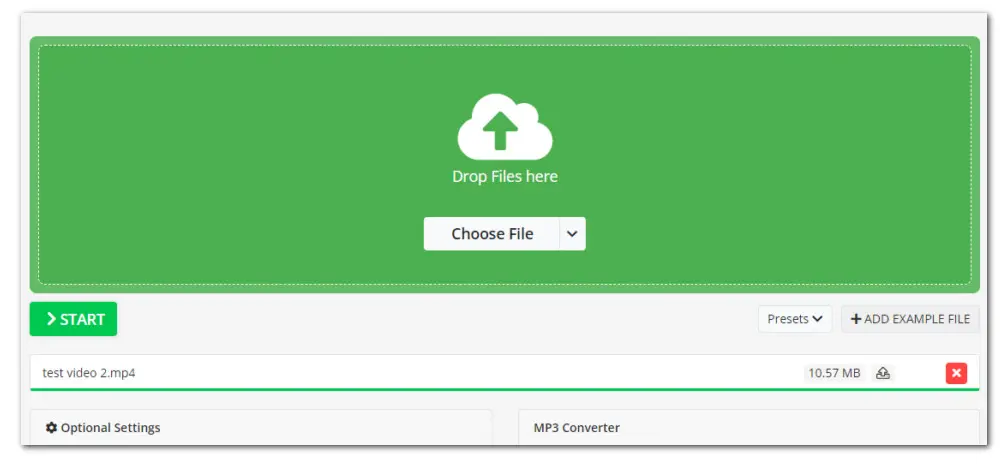
OnlineConverter supports a lot of different source video formats, letting you extract audio files from MP4, MOV, MKV, AVI, and more. Before extracting audio from video online with it, users can also adjust the sample rate, bitrate, and volume, as well as trim the audio to remove unneeded parts. Requiring no prior knowledge, this web-based tool is fantastic for beginners.
Pros:
Intuitive interface and simple workflow
Support lots of source video formats
Offer options to customize sample rate, bitrate
Come with a simple trimmer
Cons:
Batch processing is only available for premium users
No built-in audio player for preview
Max upload size is under 100MB for free users
Here is a simple how-to guide:
Step 1. Visit https://audio.online-convert.com/ and choose an audio converter.
Step 2. Upload your video file by clicking the green box or simply drag it into the free online audio extractor.
Step 3. Optionally, you can change the bitrate from VBR to CBR and vice versa, modify the sampling rate and channels, along with other settings.
Step 4. Once ready, hit the below START button to rip audio from video online at once.
These online tools do offer you a convenient way to extract audio from video online. And you can do well with them especially if the video is small and you plan to do very little in the way of editing. But, if you are looking for a quicker way to extract audio files from large-sized videos, then desktop audio extractors are the best way to go. In the subsequent part, we’re going to share with you such a desktop software to save audio from a video with desired format and settings. So go ahead and dive deep into the details!
WonderFox Free HD Video Converter Factory includes a powerful video converter and video downloader, offering a one-stop solution to save audio tracks from any video, be it a video saved on your local disk or an online video from YouTube. You can export the audio in a preferrable format and settings. Easy, free, and no watermark! Download the program and then follow the instructions below to learn how to rip soundtrack from your video using it:
Step 1. Run WonderFox Free HD Video Converter Factory on your PC. Then open Converter. Directly drag your video into the software window.
Step 2. Click the format image on the right side of the interface to expand the output format list. Go to the Audio section and choose one audio format compatible with your viewing device or player.
Step 3. Back to the main interface, set an Output Folder. Then click Run to start.
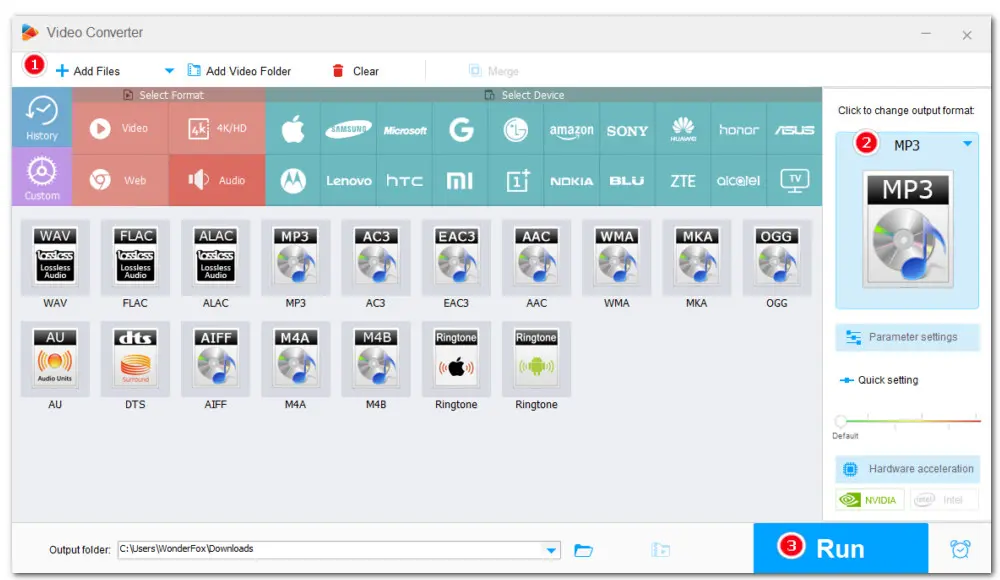
The above 5 online audio extractors as well as the efficient desktop alternative will let you extract audio from video online and offline fast and easily. Go through their features carefully and find the most suitable one and give it a shot now!
1. How can I separate audio from a video for free?
All above-listed online tools have a free version allowing you to separate audio from a video up to 500MB for free. Of course, there are many other offline audio extractors to help you free extract music files on various devices, such as VLC, Audacity, or WonderFox Free HD Video Converter Factory.
2. How to extract audio from video using VLC?
While VLC was primary designed to play various types of media files, it is capable of extracting sound from videos. Follow the steps here:
▪ Open VLC media player.
▪ From the top nav bar, click Media and then Convert/Save.
▪ Next in the File Selection box click Add to import your video file.
▪ Then click Convert/Save.
▪ Next from the Profile dropdown box select an audio format.
▪ Finally, in the destination box select Browse to set a location.
▪ Delete the .mp4 file extension and give a file name before saving.
▪ Finally, click Start.

WonderFox HD Video Converter Factory Pro
Batch convert any video/audio to 500+ profiles;
Edit videos by trimming, merging, rotating,and more;
Compress video/audio files in bulk with quality;
Download video/music files from 1000+ sites;
Capture various screen activities with audio;
Make GIFs from videos and images;
Toolbox with subtitle extractor, ringtone studio, split-screen video maker...
Privacy Policy | Copyright © 2009-2025 WonderFox Soft, Inc.All Rights Reserved