![]() by Oswald
by Oswald
Updated on Jan 13, 2025
Have you tried playing or storing videos on Google Drive but wound up failing? That might be the result of compatibility problems. There are a few specific formats & codecs that Google Drive supports. Follow the article to find out the Google Drive supported video formats and the solution to upload unsupported files to Google Drive.
Tips. Get the best Google Drive video converter to convert unsupported videos for uploading to Google Drive without error.
You must have been in a situation where you were unable to upload a video file or videos were not playing on Google Drive and received an error message that says "Video is unplayable." or "This video is currently unavailable.", etc. This may be caused by the video format not being supported by Google Drive.
Learn About Google Drive Video Formats/Codecs Support
Please note there are specific formats and codecs that Google Drive supports. According to Google Drive Help, files that you can save & play on Google Drive are of those formats and codecs:
From the above, you can see that newer video coder formats like HEVC, VP9, and AV1 are not officially supported by Google Drive.
It would be annoying if a video you need to share for business or a class can't be saved/played on Google Drive due to the incompatibility issue. Here comes the question: "what can we do when we find out it's the format issue that caused the upload/preview failure?"
Plain and simple, to find an easy and practical Google video format converter to convert your video files to Google-Drive-friendly format is the best answer. Here's one I highly recommend: HD Video Converter Factory Pro. Now, I'll show you how to change video format to Google Drive supported formats with this professional video converter.

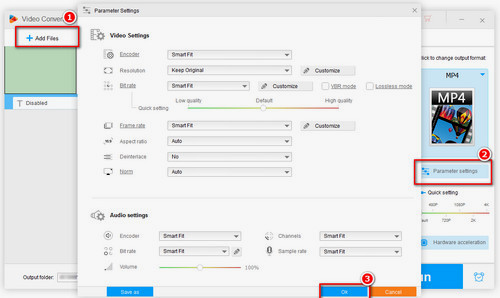
Before start, please free downloadfree download the software.
Launch HD Video Converter Factory Pro, click "Converter" to enter the converter section. Click on the blue "Add Files" bar to add multiple files from local to convert.
Then click on the small "Parameter settings" button to call out a new window (where you can optionally customize bit rate, frame rate, aspect ratio and resolution as well) to preset output files' encoder (I recommend MPEG4) before conversion. Once you're done with settings, click the "OK" button at the setting window to continue.
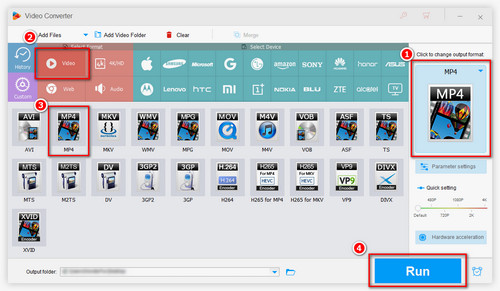
Click on format section on the right and select the MP4 icon in the "Video" section from the category box above. Then click on the "Run" button to convert videos to Google Drive video formats. Your files will be converted to MP4 (H.264 video/AAC audio), which is perfectly supported by Google Drive. You'll get Google Drive supported files in no time even if there are multiple files in the queue owing to the batch conversion function.
Hot post: Upload Video to YouTube | Rip DVD to OneDrive | Dropbox and Google Drive
* MP4 is just one recommended choice (best video format for Google Drive, best compatibility, minimal size while maintaining original quality, fits for online storage). You can also change videos to other formats, like AVI, MOV, etc. supported by Google Drive.
At last...
If you just want to store videos on Google Drive for further use, well, all kinds of files are supported. (But different formats of files have different upload speeds.) However, if you want to not only upload videos but play Google Drive videos on the other end, video formats and codecs must be taken into consideration.
Converting video files to Google Drive video formats is the best way to solve "can't upload/play on Google Drive" issues. So WonderFox HD Video Converter Factory Pro is recommended to you. It supports 600+ output formats and devices, like, if you happen to be a Google junky in possession of Chromecast, Chromebook, Android devices and etc., the ready-made device profiles within the program help you convert files to Google-device-friendly format with one click.
If you find this article and the software helpful, you can download the recommended program here. Thank you for your reading.
Learn more: Streaming AVI via Chromecast | Play WMV on Chromebook | YouTube to Google Drive
Q1. Does Google Drive support MP4?
Google Drive accepts MP4 container formats but only with specific codecs. If your MP4 videos are encoded with HEVC, VP9, or other codec formats that Google Drive doesn't support, then you may receive an "unable to process this video" error when uploading MP4 video files to Google Drive.
Q2. What's the best video format for Google Drive?
MP4 videos encoded with H.264 video codec and MP3 audio codec can be the best format supported by Google Drive. This kind of video can be played directly in a browser, and any other devices. So if you want to play or upload other files to Google Drive, convert them to MP4 H.264.
Q3. Can Google Drive convert MOV to MP4?
Google Drive doesn't allow to change video format. So you can only use a third-party video converter to transcode MOV to MP4.
Q4. Does Google Drive compress MP4?
Yes and no. If you directly upload your MP4 videos to Google Drive, the video will be saved as-is without reducing quality. However, if the video is uploaded through Google Photos on your Android or other devices, then your video may be compressed since the processes and tools are different.
Rip Your DVD Collections and Save them on Google Drive

WonderFox DVD Ripper Pro
Fragile discs aren't trustworthy, time to save them in digital form in safer places – Google Drive.
With this powerful and efficient DVD ripping tool, getting a flawless digital duplication of DVD video files whether you play or save is a piece of cake.
Get this handy DVD ripper now to backup your DVDs for saving/playing...