Fraps is a powerful screen capture program that is widely used for recording screen activities, especially in the gaming field. However, you may sometimes encounter issues like Fraps randomly stopping recording. No worries! This post discusses 3 methods in the following to fix the fraps stop recording issues.
By the way, trying another screen recording app like WonderFox HD Screen Recorder can easily help free yourself from the fraps not recording video issues. Download the software here!
https://www.videoconverterfactory.com/download/hd-video-converter-pro.exe https://www.videoconverterfactory.com/download/hd-video-converter-pro.exe
If you’re using the free trial of Fraps, you can only record content for less than 30 seconds, and then Fraps will automatically stop recording. In this case, the only solution to solve the Fraps only records for 30 seconds is to upgrade Fraps to its full version. Then you can record longer videos without a time limit as a registered user.
The registered version of Fraps costs $37.
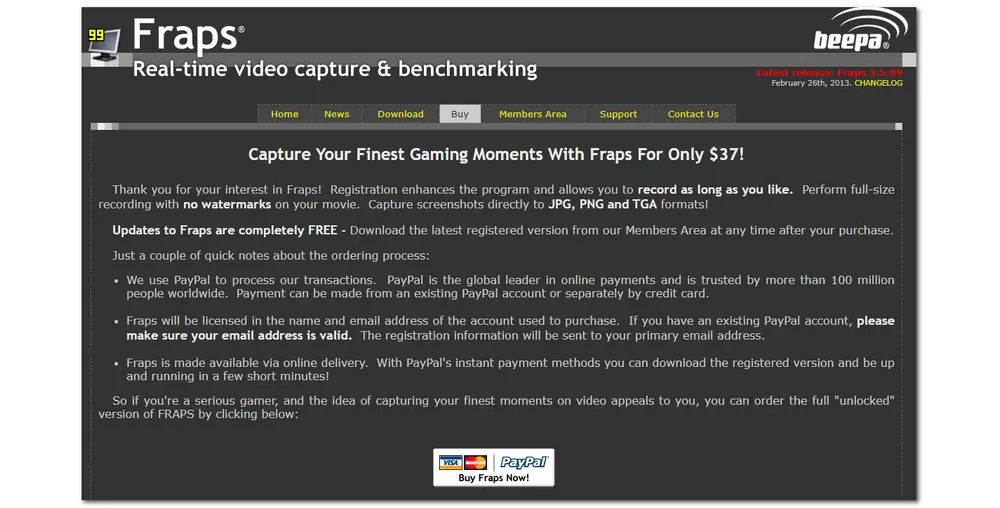
Sometimes, you may press the wrong key by mistake, and this can also cause Fraps stops recording. You just need to check the hotkeys and bindings. So clear your workspace and try again to see if Fraps can get back to normal.
If Fraps stops recording after 30 seconds or stop recording randomly still exist when you have a registered account and you have checked the hotkeys, the possible cause may be the insufficient storage space. You can delete something useless to free up the storage space. Or you can change the output folder for Fraps recorded videos. Just open Fraps, click “Movies”, and hit “Change” to choose a large enough drive for the recordings.
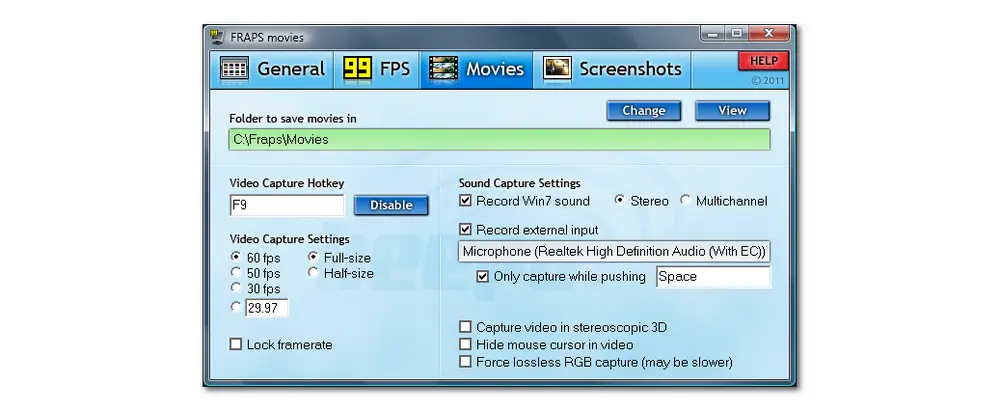
WonderFox HD Video Converter Factory Pro offers you the easiest way to record all screen activities in HD MP4, AVI, MOV, and MKV formats. Without a watermark, no length limited, and no lag! It also enables you to edit the recordings with some light editing features. Try it now!
If none of these solutions can fix the Fraps not recording issue, or if some other issues occur with your recording, you can give other screen recorders a try. Among a variety of screen recorders for Windows, WonderFox HD Video Converter Factory Pro is highly recommended.
The HD screen recorder built-in to HD Video Converter Factory Pro features multiple recording modes that allow you to record part of the screen or full screen with system and microphone sound. You can also use it for audio-only recording. This Fraps alternative also allows you to customize the recording formats, quality, and frame rate to help you produce high-quality recordings. The super simple interface and intuitive recording process enable you to get started in no time. More than just recording, HD Video Converter Factory Pro also provides features including converting, editing, compressing, downloading, and so forth.
It can be the best option when you are facing problems like Fraps randomly stops recording and you want to find an alternative. So just downloaddownload HD Video Converter Factory Pro and follow the simple steps below to start recording with it.
Step 1. Launch HD Video Converter Factory Pro and choose “Recorder” from its initial interface to enter the Screen Recorder window.
Step 2. Select a recording mode at the top of the interface, and then drag the cursor to select the recording region (part-screen mode).
Step 3. Then choose a recording format, quality, and frame rate and you can also turn on the GPU acceleration (if your computer supports hardware acceleration). Don’t forget to enable the Desktop and Microphone options if you want to record the system sounds and your voice with the screen.
Step 4. Set an output folder for the recorded videos by clicking the bottom inverted triangle button.
Step 5. Click the red “REC” button to start recording after a five-second countdown. To stop recording, you can hit the small square-shaped icon on the floating recording bar or press “Ctrl + F1”.
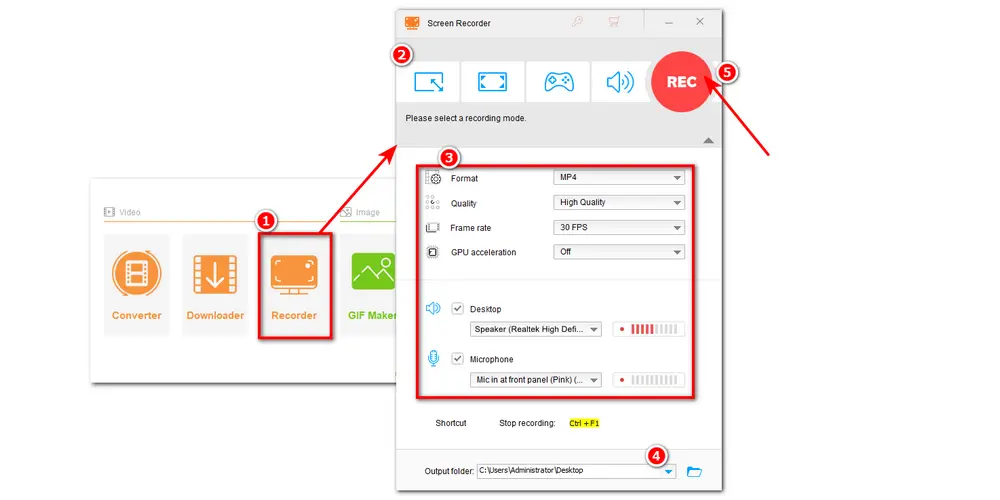
The above are all the methods you can try when encountering the Fraps stop recording issue. You can also try some general solutions that are widely used when an app fails to work, like restarting the computer or reinstalling Fraps. If all the solutions are not workable for your condition, just try another recording software. Thanks for your reading!
For more Fraps alternatives, refer to this post: Top 5 Fraps Alternatives for Windows with No Watermark

WonderFox DVD Ripper Pro
1. Bypass any kind of DVD copy protections
2. Convert DVD to MP4, MKV, AVI, and other digital video formats
3. Rip audio files from DVD movies to MP3, WAV, AAC, etc.
4. 1:1 quick copy to ISO image and DVD folder
5. Edit and compress DVD videos
* This software is designed for personal, noncommercial use only.
Privacy Policy | Copyright © 2009-2025 WonderFox Soft, Inc.All Rights Reserved