iPod users often find themselves at a crossroads when it comes to playing FLAC files on their devices. This guide will explore various methods to enjoy FLAC files on different iPod models, ensuring your listening experience is both high-fidelity and hassle-free.
The iPod Touch 7th generation brought a pleasant surprise for FLAC enthusiasts. Unlike its predecessors, this model natively supports FLAC playback, albeit with a twist.
While you cannot play FLAC files directly through the iTunes or Music app, there's a workaround - the "Files" app. This flexibility was introduced with iOS 11. So, if your iPod Touch runs on iOS 11 or newer, you're in luck!
Here's how you can play FLAC on iPod Touch using the "Files" app:
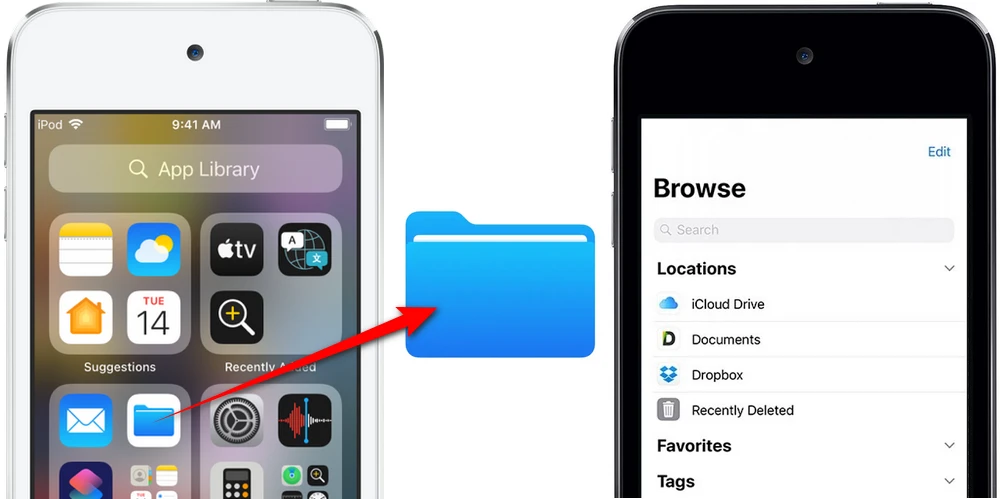
WonderFox Free HD Video Converter Factory is a 3-in-1 novice-oriented A/V processing toolkit for video and music downloading, editing, and converting. GET IT NOW, it won't let you down.
iPod-optimized media player apps from the App Store provide another workaround for enjoying FLAC music on iPod Touch!
Most of these players allow you to import FLAC files directly on your device instead of the standard "Sync" feature in iTunes. For instance, VLC for iOS is completely free and open source which enables you to play FLAC files with ease.
Also, there are multiple similar choices for you, such as FLAC Player+, Flacbox, VOX, foobar2000, Onkyo HF Player, Golden Ear, etc. You just open the APP Store, input the corresponding name of FLAC player, install, and have fun.

Older iPod models, including the Classic, Nano, and Shuffle, DO NOT support FLAC natively. This is primarily due to Apple's preference for its own lossless format, ALAC (Apple Lossless Audio Codec). However, there are two ways to circumvent this limitation.
Rockbox is an alternative firmware that can be installed on CERTAIN iPod models. This firmware supports a wide range of audio formats, including FLAC. Here's an overview of adding Rockbox support for FLAC on legacy iPods:
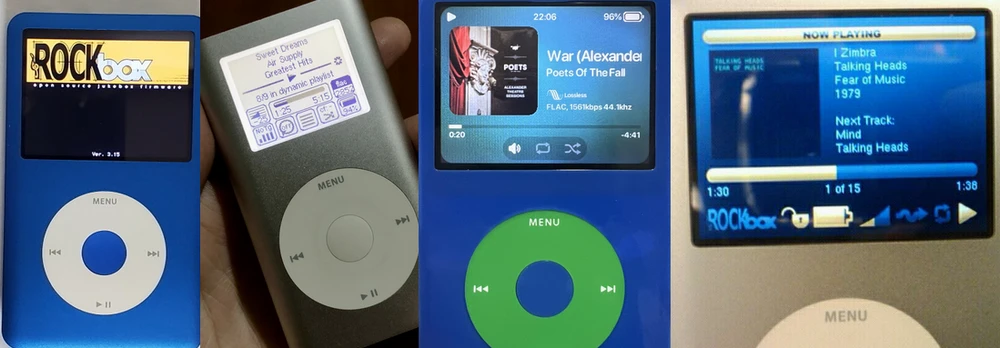
If installing alternative firmware seems daunting, converting FLAC files to an iPod-friendly format, which is natively playable in iTunes and the Music app, is a simpler solution. There are numerous software options available for this purpose, both free and paid. Take WonderFox Free HD Video Converter Factory as an example:
After conversion, sync the files to your iPod using iTunes or any other media management tool compatible with your iPod model.
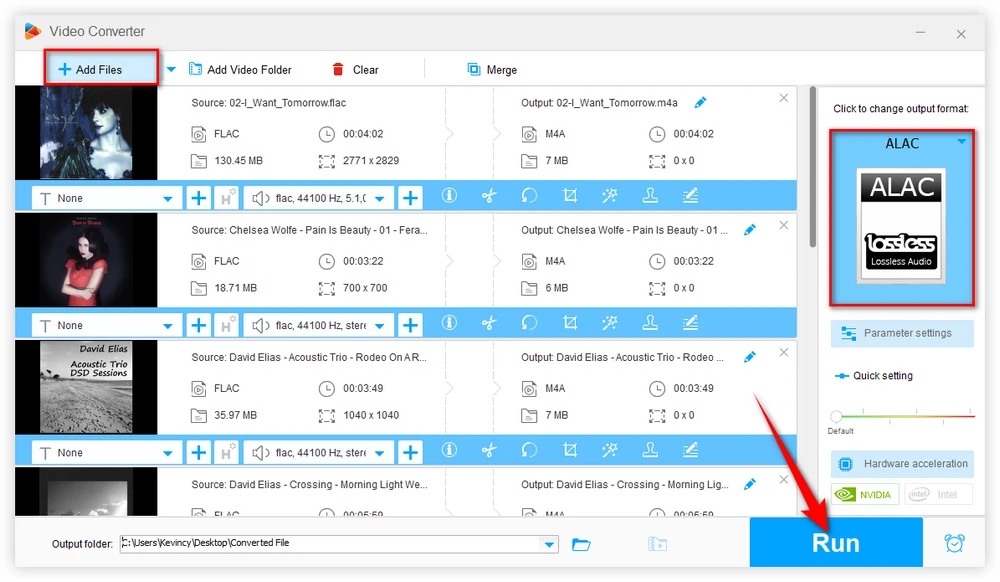
Tips. FLAC to ALAC lossless conversion retains the original high-quality sound while making the files compatible with Apple devices. AAC or MP3 is lossy format but provides good audio quality at manageable file sizes.
A: You can use USB, AirDrop, Finder, iTunes File Sharing or Wi-Fi transfer methods to move FLAC files to a compatible app on your iPod Touch.
A: Yes, Rockbox is safe but it replaces the original firmware, so it should be done cautiously and preferably by someone familiar with firmware installations.
A: Top options include XLD, Audacity, Fre:ac, ffmpeg, Foobar2000 or Switch which work across platforms. Many are free while still providing robust conversion capabilities.
A: ALAC is your best bet which retains the original quality, as both are lossless formats. Converting to AAC or MP3 will result in some quality loss.
Playing FLAC files on the iPod series, particularly on models like the iPod Touch 7th generation, iPod Classic, Nano, and Shuffle, requires specific approaches. While the latest iPod Touch supports FLAC natively via the Files app, older models need workarounds like using Rockbox, converting files, or employing third-party applications.
Each method has its pros and cons, but they all ensure that audiophiles can enjoy high-quality FLAC music on their beloved iPods. Remember, the key is to choose the method that best suits your technical comfort level and iPod model.

WonderFox HD Video Converter Factory Pro
1. 600+ optimized presets for fast conversion in bulk.
2. Compress large-sized videos with no quality loss.
3. Trim, merge, crop, rotate, flip, watermark video.
4. Download HD/FHD/4K/8K videos from 1000+ sites.
5. Record live streams, gameplay, webinar, video call
6. Make animated GIFs from video or image sequence.
7. Make ringtones, extract subtitles & more...
Privacy Policy | Copyright © 2009-2025 WonderFox Soft, Inc. All Rights Reserved