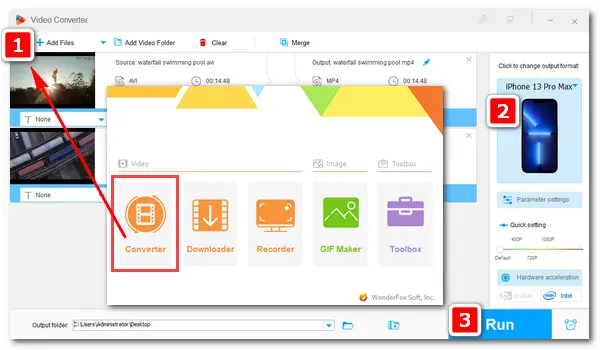
AVI is one of the commonly used video formats in daily life. Sometimes, you may encounter issues when playing AVI files on iPhone or other Apple devices. Actually, iPhones and iPads cannot play AVI files except those with M-JPEG video & stereo audio. We know that the default video format for Apple is MOV. But MP4 and M4V encoded with H.264/MPEG-4 video & AAC audio can also be played on these devices. Therefore, if you want to watch AVI videos smoothly on your iOS device, you’d better convert AVI files to iPhone/iPad/iPod supported formats like MOV, MP4, and M4V. The following part shows how to achieve that. Please read on.
A good Apple video converter is necessary to convert AVI files to iPhone or other Apple devices. I’d suggest WonderFox HD Video Converter Factory Pro, a powerful video converter which can help you convert AVI to iPad/iPhone/iPod with the original quality effortlessly. This converter offers the best presets for each device model, so you don’t need to worry about how to set the output parameters. Additionally, you can edit these videos for better visual enjoyment, such as cutting and cropping unwanted parts, rotating and flipping, adding subtitles, watermark and effects, merging clips into one, etc.
Now, free downloadfree download this practical converting software and follow the simple steps to convert AVI to iPhone/iPad/iPod.
Run HD Video Converter Factory Pro. Choose Converter to enter the Video Converter interface. Click + Add Files, find the videos you want to convert, and load them to the program.
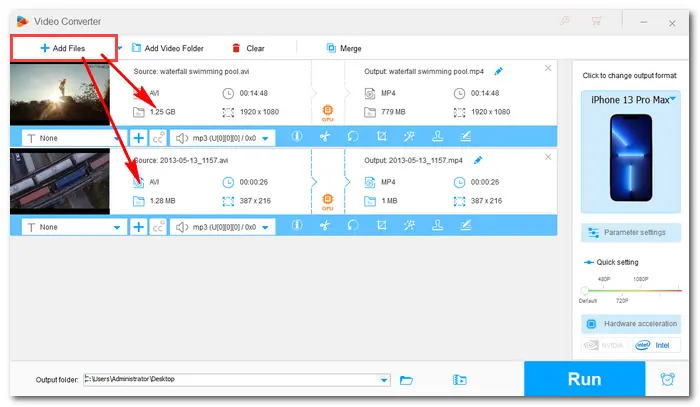
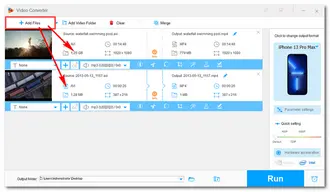
Click the format image on the right side of the program. This video converter offers more than 500 formats and devices so that you can freely convert between different video/audio files. It has optimized presets for the latest devices, such as iPhone 13 Pro Max, iPad Pro 12.9, and iPod Shuffle. Just select the one you have from the Apple products as the output device.
Note: HD Video Converter Factory Pro provides MP4 video container format for iPhones/iPads, and M4A audio container format for iPod Shuffle.
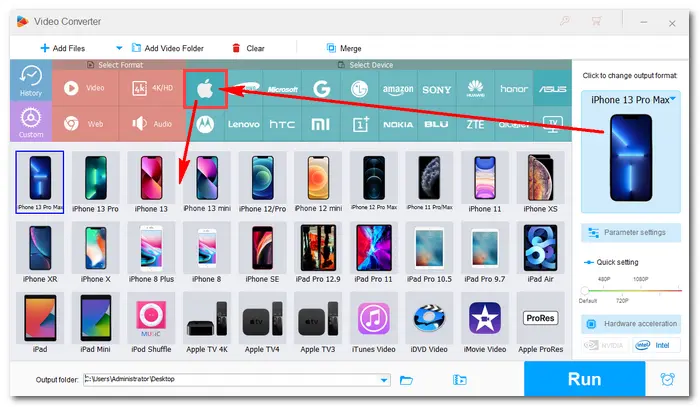
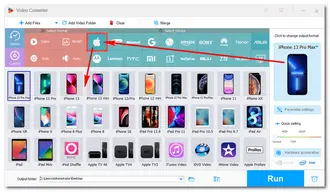
In Parameter settings, you can set the video encoder as H264 or MPEG-4, customize resolution, bitrate, frame rate, sample rate, channels, and adjust the volume as you wish.
When all the preparation is done, specify an output path at the bottom, and then press Run to transfer AVI Files to iPad/iPhone/iPod.
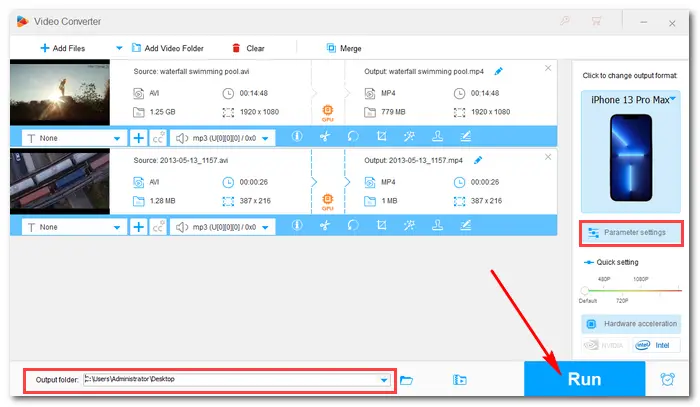
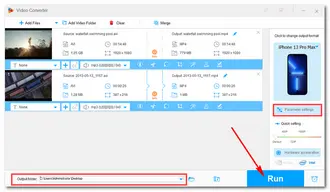
That’s all the information on how to convert AVI files to iPhone/iPad/iPod. A good Apple video converter does help you convert any video to Apple-supported formats without any hassle. Besides the converter feature, HD Video Converter Factory Pro has more other functions, including downloader, recorder, GIF maker, ringtone studio, and so forth. Try it now: https://www.videoconverterfactory.com/download/hd-video-converter-pro.exehttps://www.videoconverterfactory.com/download/hd-video-converter-pro.exe
Terms and Conditions | Privacy Policy | License Agreement | Copyright © 2009-2025 WonderFox Soft, Inc.All Rights Reserved