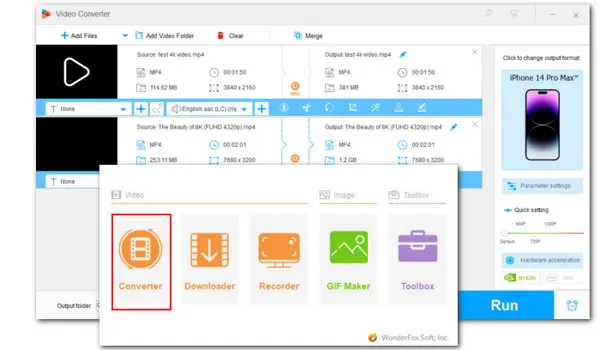
Have you ever wanted to play some HEVC videos on an iPhone or iPad, only to be greeted with an annoying playback error message? Then you may wonder whether HEVC is supported by iOS devices and how to fix the HEVC not playing issue. That’s where this post comes in handy. Continue reading for the answers now!
On June 5, 2017, Apple announced HEVC (H.265) support for iOS 11. Therefore, devices with iOS 11 or later are supposed to play HEVC videos smoothly.
Several common reasons are listed below:
1. You still work with iOS 10 or the older versions.
As mentioned, only iPhones or iPads with iOS 11 or later add the support for HEVC. You can update the OS to the latest version to quickly fix the playback error.
(* Check the device list that is compatible with iOS 11 here: https://support.apple.com/en-us/103832 )
2. HEVC is paired with an iOS-incompatible container.
HEVC is a video compression standard (codec) and is generally stored in container formats like MP4, MKV, and MOV, among which MKV is not compatible with iOS currently. By converting it to other iPhone/iPad acceptable formats, you can easily solve the HEVC not playing error.
3. The HEVC video has a higher resolution or fps.
HEVC supports resolutions up to 4K and 8K UHD. If your iPhone/iPad has insufficient RAM or a weak processor, you’ll encounter the HEVC 4K/8K playback error. The way to fix is easy. You can use a converter to downscale the resolution and lower the fps as well as modify other parameters.
To enjoy HEVC videos on any iOS device, you can try the methods below:
Though iOS 11 or later (macOS High Sierra or later for MacOS devices) can handle HEVC, they only support HEVC files aligned with .mp4 and .mov extensions. To play HEVC with an iOS-incompatible wrapper like MKV, you can try a third-party player, such as VLC, MX Player, XPlayer, KM Player, etc.
Another quicker and more efficient method is to convert the unplayable HEVC video to other iPhone/iPad formats with a reliable video converter.
The recommended encoding settings for iOS devices are:
Video container formats: MP4, MOV
Video codec: MPEG-4, H.264 (AVC)
Audio codec: AAC-LC stereo
WonderFox HD Video Converter Factory Pro is a fantastic video format & codec converter. You can use it to convert any video to MP4 or MOV along with the recommended codec H.264/MPEG-4 for video and AAC for audio. Also, it enables you to downscale the resolution from 8K/4K to 1080p/720p/360p and even lower. Other settings including frame rate, bitrate, aspect ratio, audio bitrate, channel, etc., are also adjustable.
Download and install this handy converter on your Windows. Then follow the instructions below to fix the HEVC not playing on iPhone/iPad error effortlessly:
Step 1. Run HD Video Converter Factory Pro and open “Converter” from the startup screen.
Step 2. Click on the “+Add Files” button to import your problematic HEVC videos, or just perform a simple drag-n-drop action.
Step 3. Hit the format image to open the 500+ output presets. Then go to Video and select MP4 or MOV as the export format. Also, you can go to the Device category and select the Apple model you’re using.
Step 4. To change the codecs, open "Parameters settings" and set H.264 or MPEG4 as the video codec and AAC as the audio codec. You can also customize other settings here if needed.
Step 5. Choose a destination folder on the bottom and click Run to start the conversion immediately.
*With a certain Nvidia graphics card or an Intel CPU, the GPU acceleration will be activated when encoding video to H.264 or H.265(HEVC).
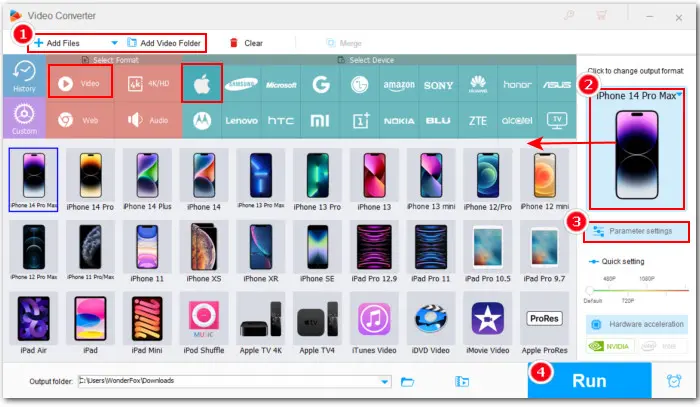
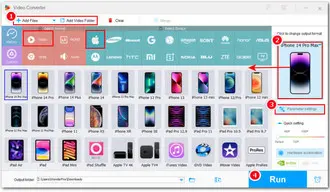
*With a certain Nvidia graphics card or an Intel CPU, the GPU acceleration will be activated when encoding video to H.264 or H.265(HEVC).
Apart from the outdated iOS, incompatible wrapper, and unsupported video settings, file corruption could also lead to the HEVC not playing on your iPhone error. In that case, you may repair the file or re-download the video. Luckily, WonderFox HD Video Converter Factory Pro also features a powerful video downloader that allows you to save videos from YouTube and 1,000+ sites. More features are included such as video editing, video compression, screen recording, GIF creation, ringtone making, and more!
Free downloadFree download this comprehensive toolkit and give it a shot now:
1. Can iPhone open HEVC files?
Yes, HEVC files can only open on iOS 11 and later. However, HEVC can be wrapped in different formats (MP4, MOV, or MKV), iOS devices only support HEVC files contained in MP4 or MOV.
2. How do I play HEVC videos on my iPhone?
There are 3 ways to play HEVC videos on your iPhone:
Method 1. Update your iPhone to the latest iOS 11 and later;
Method 2. Try a HEVC video player;
Method 3. Convert HEVC to other codecs/formats.
Terms and Conditions | Privacy Policy | License Agreement | Copyright © 2009-2025 WonderFox Soft, Inc.All Rights Reserved