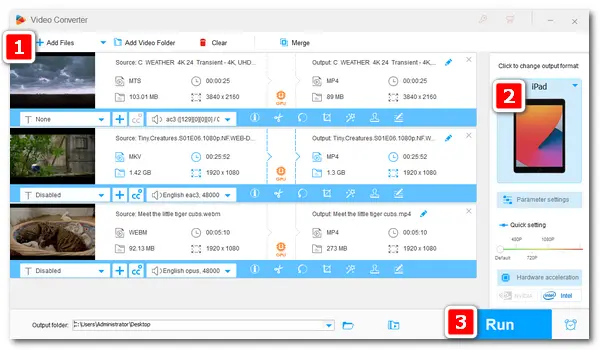
If you are an Apple user, you may have found that WMV, MKV, MTS, and some other video files cannot be opened on your iPad, iPhone, or other Apple devices. That’s because Apple doesn’t support these video formats natively.
• iPad plays files of H264, MP4, M4V, MOV, MPEG-4, and M-JPEG.
• iPod plays files in MP4, MOV, and M4A format.
• iPhone supports MP4, M4V, MOV (H264/MPEG-4 video and AAC audio), and AVI (M-JPEG video and stereo audio).
So is there any way to convert the unsupported videos to be compatible with Apple devices? Absolutely there is, and the conversion is very simple. All you need is a reliable iPod, iPhone & iPad video converter. The following part shares an expert converter and demonstrates how to convert video to iPad and other iOS devices. Keep reading.
WonderFox HD Video Converter Factory Pro supports all mainstream video formats and offers optimized presets for a wide range of devices and platforms. With it, you can transfer video to iPad/iPhone/iPod without a hitch. Besides Apple devices, you can also convert videos to Huawei, Samsung, YouTube, FC2, etc. This software will smart fit all the video parameters for the target device, or you can customize the video bitrate, resolution, frame rate, and boost up the volume based on your needs.
Next, I’ll show you how to convert video to iPad in the recommended converter. Please free downloadfree download it on your PC for preparation.
Launch HD Video Converter Factory Pro. Choose Converter from the five modules. On the Video Converter window, click Add Files to import all the videos you want to convert.
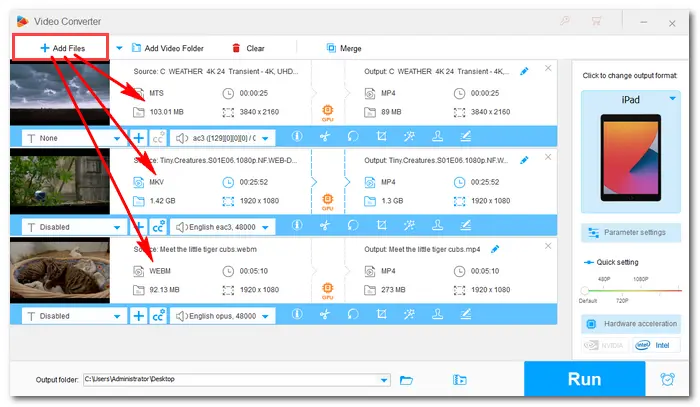
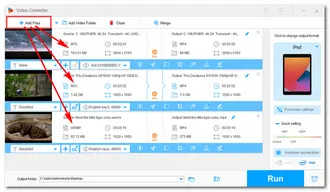
On the right side of the program, click the format image to open the folded output format list. Tap on the Apple image under Device. Choose iPad, iPad Mini, or iPad Pro as your target device.
Tips. All the Apple devices are supported in this converter, including iPhones, iPads, iPods, and so forth. In most cases, the video format converted to Apple devices is MP4, because it has the best compatibility with most devices and players.
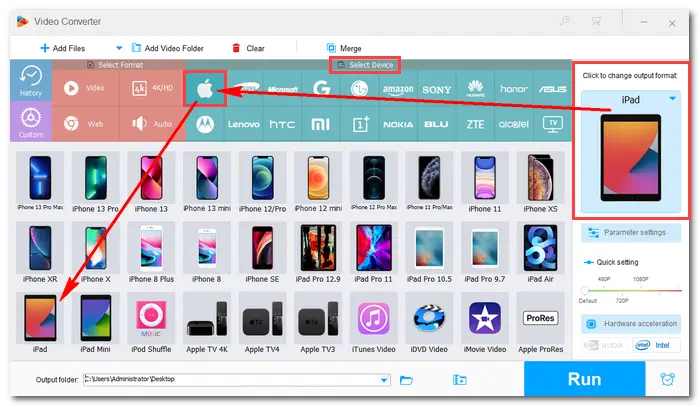
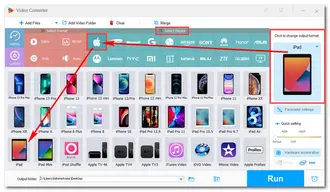
Set an output folder by hitting the triangle button or leave it as default. When everything is ok, press Run to start the conversion in batch mode at once. The process would take several seconds to minutes with hardware acceleration.
When the conversion is over, find the converted videos on your PC. Then plug in your USB and transfer the video files to your Apple device.
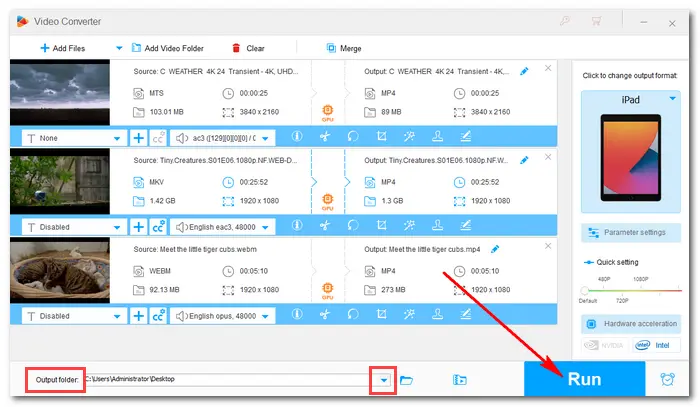
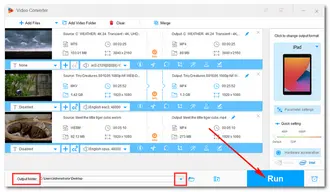
That’s the whole process of converting video to iPod, iPad, iPhone, and other Apple devices. Can you freely watch these videos on your iPad now? Anyway, hope this article could be helpful to you. Thanks for reading!
Hot Searches: Fix "Videos Wont Play on iPhone" Errors | Convert iPhone to Android Videos
Terms and Conditions | Privacy Policy | License Agreement | Copyright © 2009-2025 WonderFox Soft, Inc.All Rights Reserved