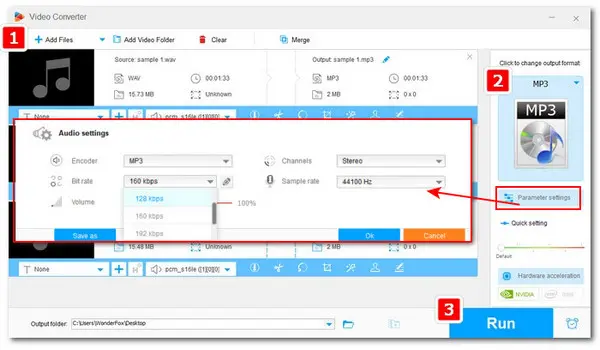
Easiest Way to Convert WAV Files to MP3 on Windows:
Wonder how to let FFmpeg convert WAV to MP3? Check the detailed steps below. Besides, given that FFmpeg is command-line software and beginners easily make mistakes when inputting command lines for conversion, this post also got you covered with an easy-to-use, free audio converter alternative to FFmpeg. Please read on.
Here, we’ll guide you through how to convert WAV to MP3 using FFmpeg.
1. First, locate your target .wav file in File Explorer. Left-click to select the full path of your wav file in the address bar and input CMD to bring up the Command Prompt in the selected directory.
2. Type the following commands in the window:
ffmpeg -i input.wav output.mp3
(Note: replace “input” with your WAV filename and create a different name for the MP3 output.)
3. Now, press Enter on your keyboard to start the conversion. The exported .mp3 file will be saved in the same location as the source WAV file.
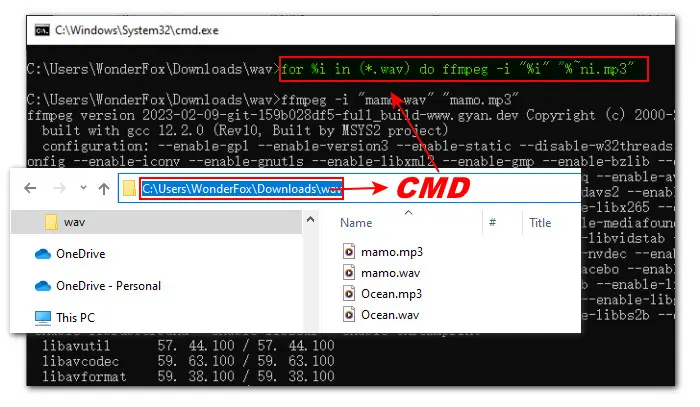
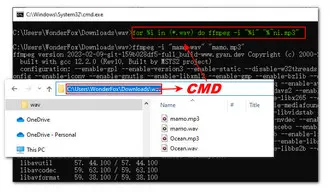
Want to make ffmpeg batch convert WAV to MP3? Then run this command:
for %i in (*.wav) do ffmpeg -i "%i" "%~ni.mp3"
By running this command, all WAV files in this directory will be converted into MP3. You can replace the file extension accordingly to process other files.
Related: M4A to MP3 with FFmpeg | WMV to MP4 with FFmpeg | FLAC to MP3 with FFmpeg
However, there might be instances where you always get an error message like “No such file or directory” or “XX was unexpected at this time”, causing frustration for users. We understand this frustration and get you an easier alternative for WAV-to-MP3 conversion. This alternative converter comes with a graphic user interface so it is easier to use. You’ll learn more details about this handy converter in the following part, please read on.
WonderFox Free HD Video Converter Factory is a powerful Windows-based converter that allows anyone to perform audio and video conversions with a few mouse clicks in a convenient GUI with drag and drop, file details, and progress information.
Not just WAV to MP3, you can also use it to convert MP3 to WAV, MP4 to MP3, MKV to WAV, and so on. Besides, it can also function as a volume booster, a/v editor, downloader, and compressor.
Free download this functional toolkit to make conversions within clicks.
Launch the freeware and enter Converter. Click on the + Add Files button or straightly drag and drop your .wav file to import.
Hit the format image on the right side to check the full list of 500+ predefined profiles for formats and devices. Go to Audio > MP3.
You can press Parameter settings to adjust the audio sample rate, bitrate, channels, and volume to your liking.
Related: Convert Audio Sample Rate | Convert Mono to Stereo | Convert MP3 128kbps to 320kbps
Choose a file location and hit Run to start the conversion at once.
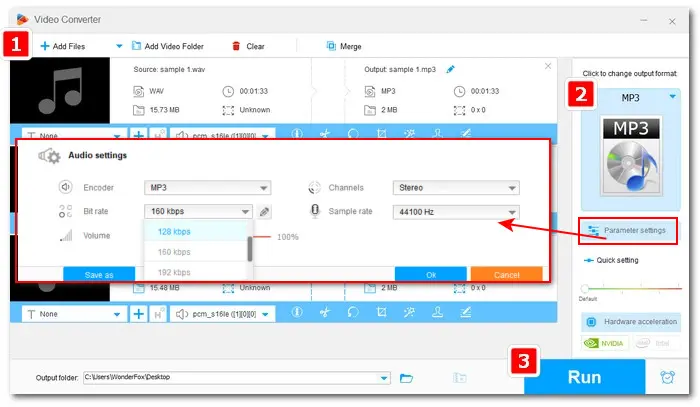
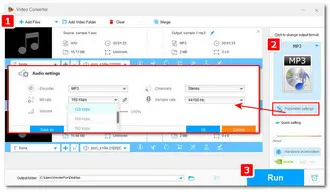
That’s all about how to make FFmpeg convert WAV to MP3. If you don’t want to go through any learning curve, WonderFox Free HD Video Converter Factory is the best way to go. Free downloadFree download the ease-to-use converter to convert, edit, compress, and download audio and video files effortlessly right now!
Terms and Conditions | Privacy Policy | License Agreement | Copyright © 2009-2026 WonderFox Soft, Inc.All Rights Reserved