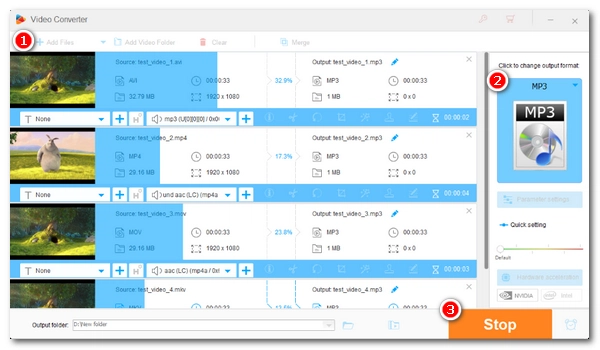
Extracting audio from a video is easy as you can do it directly with an online converter. But what if you have multiple files (say two hundred) and want to extract audio from them all at once? 🤔
Online tools are certainly not possible. To save your time and energy, a suitable audio bulk extractor is essential.
Below, I’ll show you a program that can help you bulk extract audio from multiple videos on your PC in seconds. It’s easy to do and no skills are required. Let’s get start!
To batch extract audio from video files on your PC, the top-rated WonderFox HD Video Converter Factory is an excellent choice.
It’s a versatile video converter featuring a batch mode that can easily extract audio from multiple videos. Thanks to its powerful format support, it can extract audio from any video and output it to MP3, AAC, M4A, Ogg, WAV, FLAC, and more.
The software also allows you to control the output quality and size by adjusting the audio bitrate, codec, sample rate, channel and volume. In addition, you can also use its built-in audio editor to trim and merge your audio files when necessary.
The entire workflow takes just a few clicks to complete. Without further ado, let me show you how to bulk extract audio from multiple MP4 files to MP3 below.
Please free download free download the bulk audio extracting software and follow the instructions.
Launch WonderFox HD Video Converter Factory Pro on your desktop and open the "Converter" program. Next, click "Add Files" or "Add Video Folder" to import the source videos into the program. You can also drop files into the interface directly.
At the bottom of the interface, you can click the ▼ button to specify an output path.
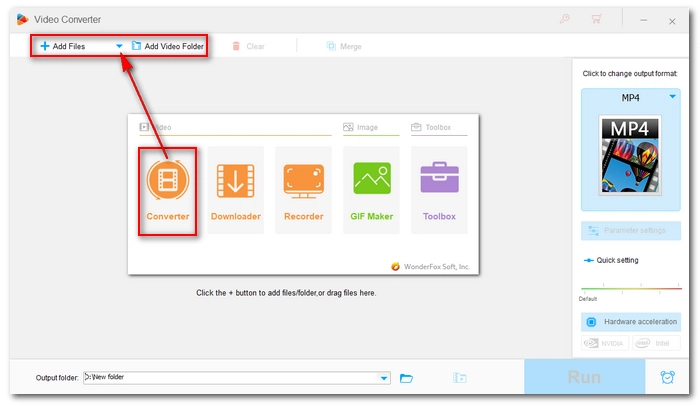
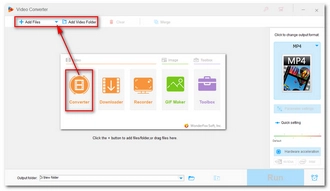
On the right side of the converter interface, hit on the format image to open the output format list. Then, head to the "Audio" category and select your preferred audio format.
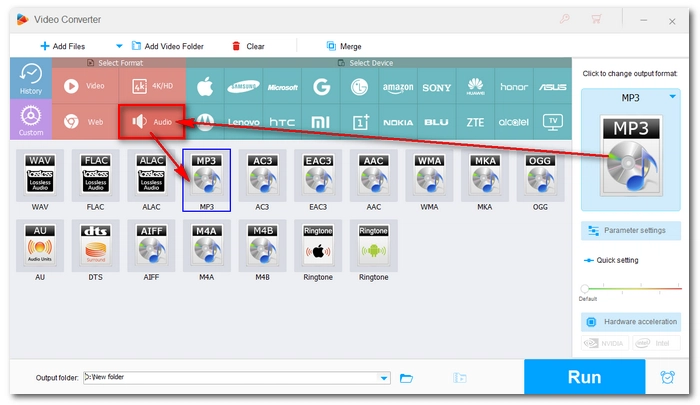
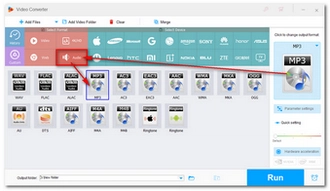
If you wish to output higher-quality audio, you can go to the "Parameter settings" and adjust the audio options, including bitrate, sample rate, channel, volume, and encoder. For example, you can extract audio to MP3 320kbps, 44100 Hz, stereo to preserve the highest quality.
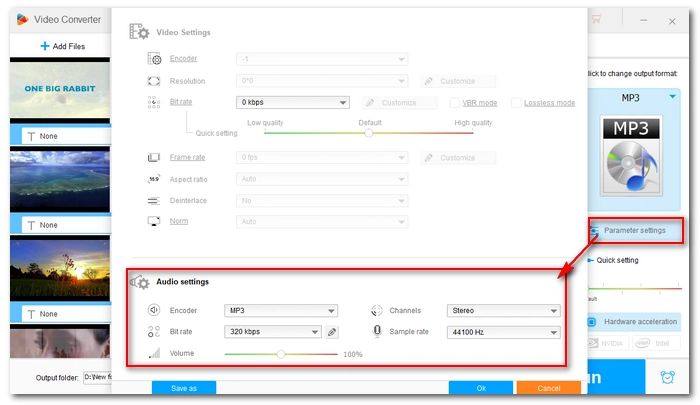
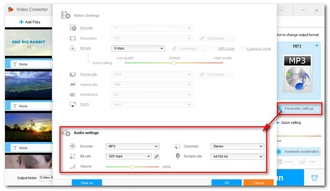
Finally, click "Run" to start bulk extracting audio from the video files.
🔔 Note: If there is more than one audio track in the video, please select the audio track you want to extract before you convert.
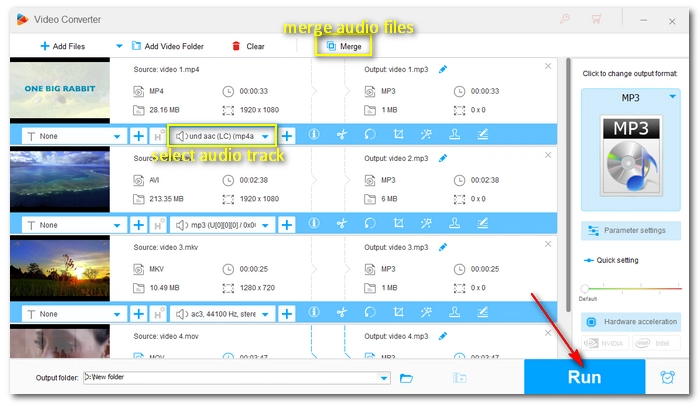

Unfortunately, WonderFox HD Video Converter Factory Pro is not available for Mac. However, if you’re looking for a Mac solution, there is still a workaround.
The good news for Mac users is that a built-in utility called avconvert can convert media files on your computer to other file types. It can also be used to extract audio from videos in bulk. But this requires a bit of command code knowledge. You can open a terminal and navigate to the directory containing the files you want to extract the audio from, then try the following command to see if you can handle it:
avconvert -i "*.mp4" -vn -c:a libmp3lame "converted_%d.mp3"
Note:
If you want a user-friendly tool, you need to find a third-party app. There are multiple media conversion apps available in the App store. Permute is one of them and it can strip the audio off your video files by dragging-and-dropping.
When you have dozens of video files to convert to audio, you will find batch audio extractor most efficient. With the same tool, you can also handle other video and audio tasks you may meet in your daily life. I hope the solution has offered what you want. Now you can download the software and try it out:
Terms and Conditions | Privacy Policy | License Agreement | Copyright © 2009-2025 WonderFox Soft, Inc.All Rights Reserved