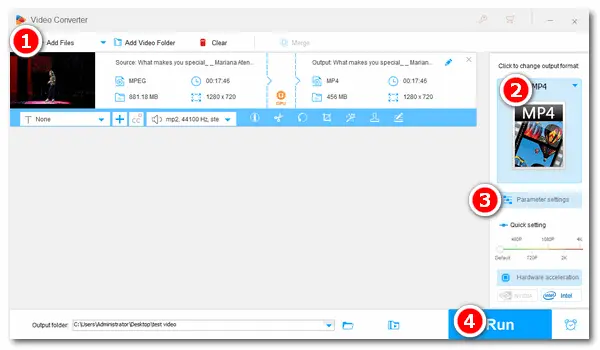
Apart from songs and pure music, there may be other audio files that you want to enjoy, such as the audio in music videos, celebrity speeches, talk shows, and so on. But how to extract audio from video is probably a bit difficult unless you use the right audio extractor like WonderFox HD Video Converter Factory Pro, which can help you rip audio from any video. And this article will guide you through extracting audio from MPEG video with it. Read on!
To extract audio tracks from MPEG video effectively, a good MPEG audio extractor plays an important role in the process. Here, I’d recommend WonderFox HD Video Converter Factory Pro as your helper. It’s a practical audio/video processing program with multiple features. With it, you can convert MPEG to any common audio format within 3 steps, such as MPEG to WAV, MPEG to AAC, MPEG to MP3, and so on. The next part will demonstrate how to do the extraction.
Now, free downloadfree download the handy tool and follow my steps.
Run HD Video Converter Factory Pro and open Converter. Click + Add Files to open your video folder, and choose the MPEG file from which you want to extract the audio. You can also directly drag and drop the video to the program.
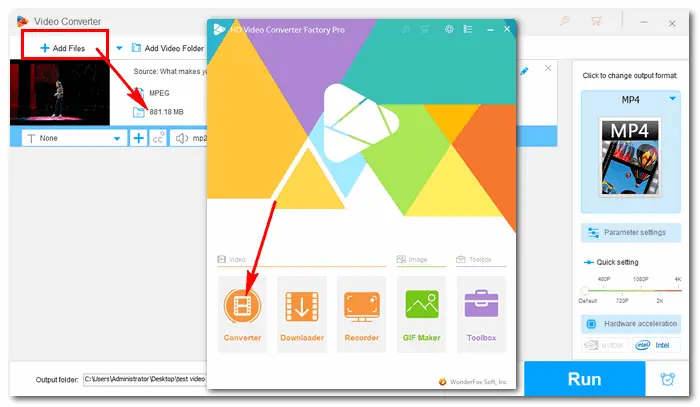
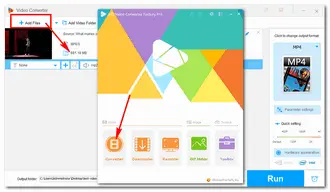
Click the format image on the right side of the converter. Go to Audio on the left of the format list, choose an output format and hit its icon. For example, you can convert MPEG to MP3 and other audio formats you want.
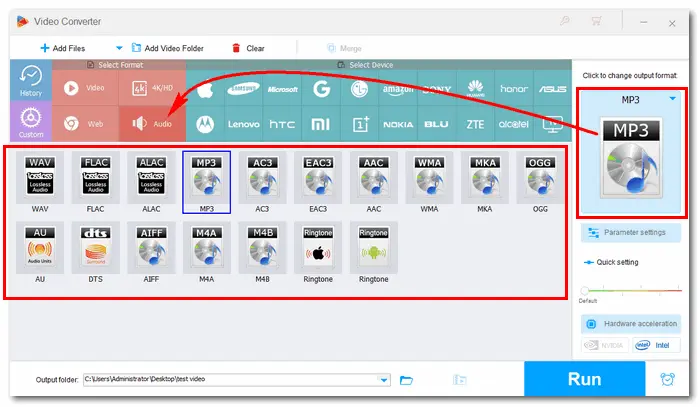
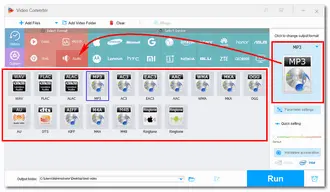
HD Video Converter Factory Pro also allows you to modify audio parameters as you wish. In the Parameter settings under the format image, you can change audio bitrate, sample rate, encoder, channel, and volume of the extracted audio.
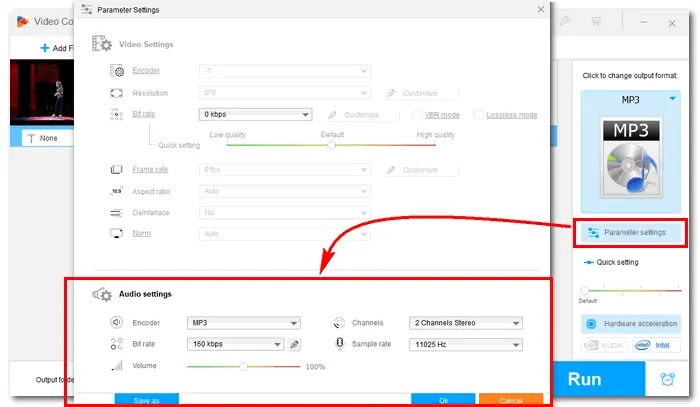
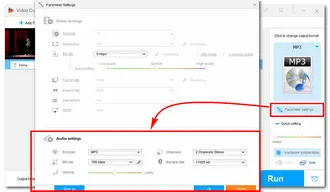
Set an output folder at the bottom to save the output audio. Then press Run to start converting MPEG to audio immediately. Several seconds later, you can find and enjoy the audio with leisure.
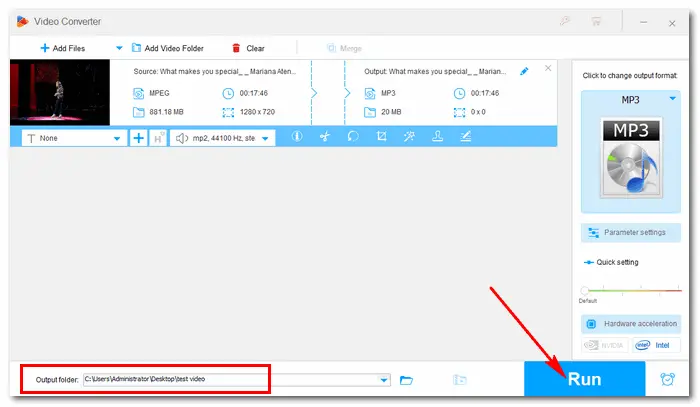
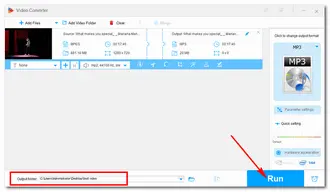
Another effective method for extracting audio from MPEG files is by using VLC Media Player, a popular, free, and open-source tool. Here's how you can extract MPEG audio using VLC:
This method is a great alternative, offering a quick and easy solution for users who already have VLC installed. Though it doesn't offer as many advanced options as WonderFox, VLC is suitable for basic extraction tasks.
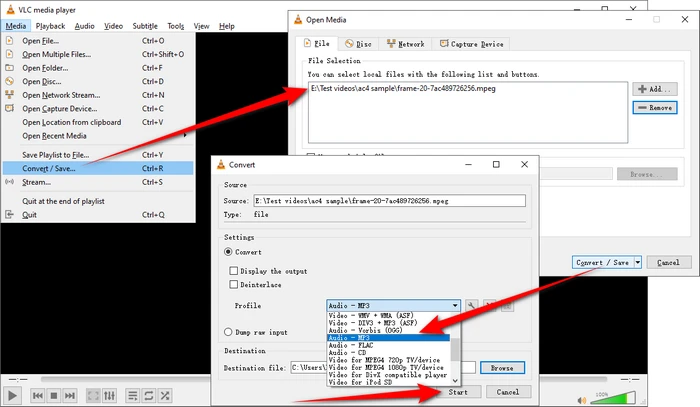
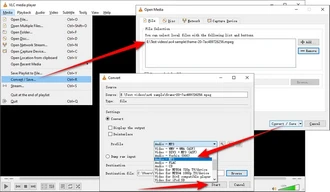
There are several online tools that allow you to extract audio from MPEG files without installing any software. One of the most popular options is Online Audio Converter, a free web-based tool that supports a wide range of audio formats.
This online method is especially convenient for users who want a quick, no-installation solution to extract audio from MPEG files. However, keep in mind that conversion speeds and file size limits may vary depending on your internet connection and the platform’s limitations.
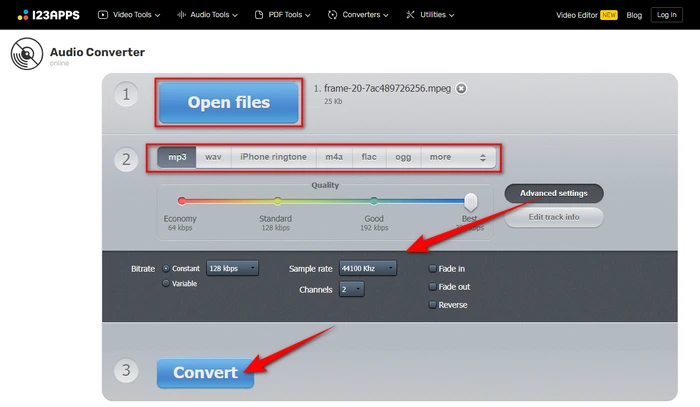
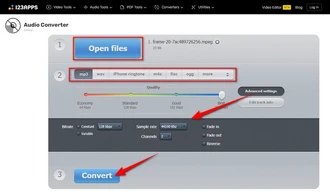
That’s all I want to share with you how to extract audio from MPEG without trouble. HD Video Converter Factory Pro provides a really straightforward and efficient solution for ripping audio from MPEG files. It’s not a simple MPEG audio extractor but an all-in-one audio/video processing toolkit. Finally, hope this article could help you in some way. Thanks for reading!
Terms and Conditions | Privacy Policy | License Agreement | Copyright © 2009-2025 WonderFox Soft, Inc. All Rights Reserved