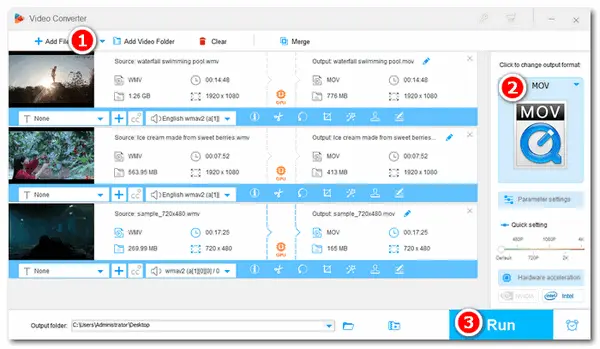
WMV, short for Windows Media Video, is a compressed video format developed by Microsoft. It’s widely used to store video files in Windows PC and stream videos on the internet. However, Apple users may be disappointed since Apple devices don’t support .wmv files. If they want to play WMV on iPhone, iPad, or other iOS devices, they need to convert WMV to Apple-supported formats like MOV.
MOV files, also known as QuickTime Movie files, are commonly stored in the QuickTime File Format (QTFF). Both Windows platforms and QuickTime frameworks can recognize this type of file.
The following part shares an easy way to convert WMV to MOV. Read on if you are interested.
To convert from .wmv to .mov efficiently, the most recommended converter tool is WonderFox HD Video Converter Factory Pro. It’s the best video converter for Windows and it can help you convert WMV to MOV in batches with simple clicks. Moreover, the program can balance perfectly between the video quality and size, and does the conversion with minimal quality loss. For those who want to save time and keep (even enhance) the quality, this converter should be their first and best choice.
Please free download free download the program and follow the steps.
Launch HD Video Converter Factory Pro and open Converter. Next, click Add Files or Add Video Folder to import all the WMV files that you want to convert. Or you can drag and drop them to the program directly.
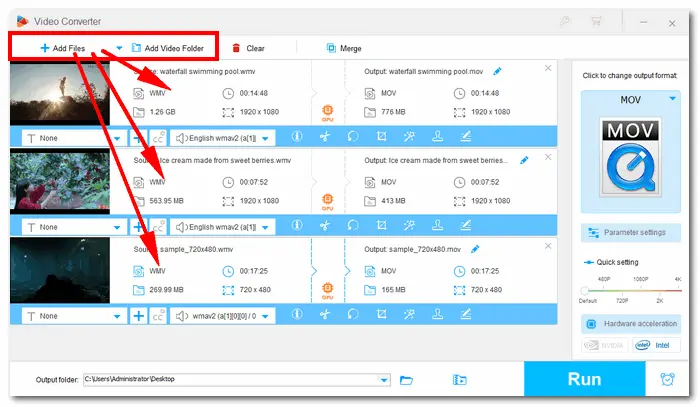
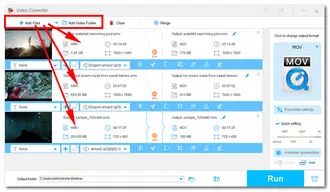
Click the format image on the right side of the main interface to open the list. There are two main sections: Format and Device. Go to the Video category under Format and hit the MOV icon.
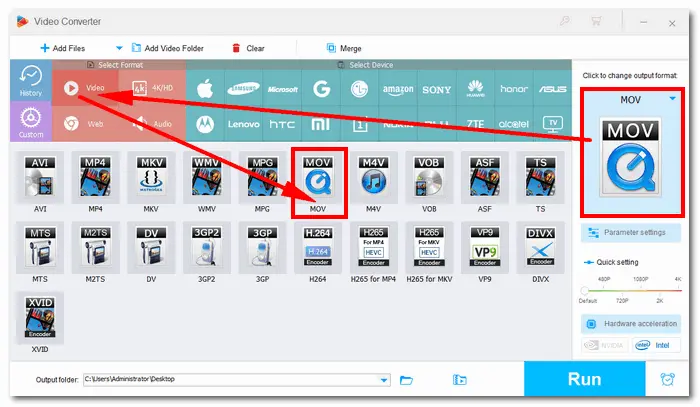
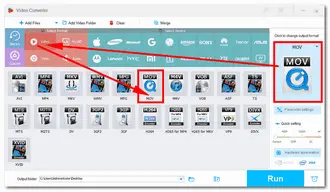
Press Parameter settings under the format image. The new window presents two parts: Video settings and Audio settings. From the Video setting, you can change the encoder, video resolution, bitrate, and aspect ratio or customize by yourself. You can also boost your videos to 60fps. For the videos with multi-channel, you can change them into mono-channel, stereo-channel, or 6 channels (also known as Dolby Sound). Besides, you can increase the volume and alter audio sample rate as you wish.
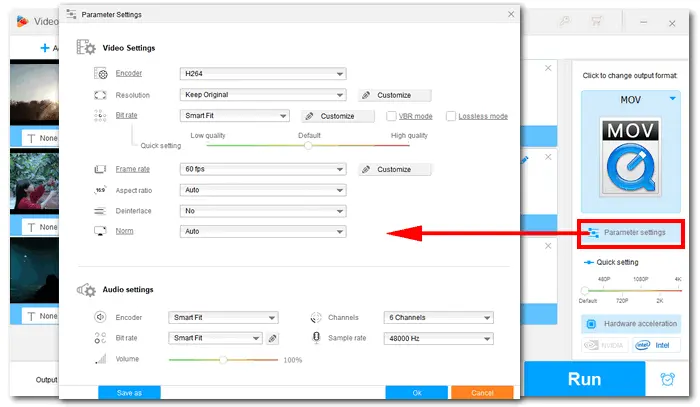
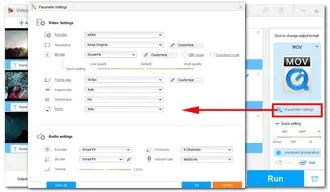
Click the inverted triangle button at the bottom of the interface to set an output folder for your converted videos. Then hit Run to convert WMV to QuickTime videos at once. Wait a few seconds to minutes until the process is done.
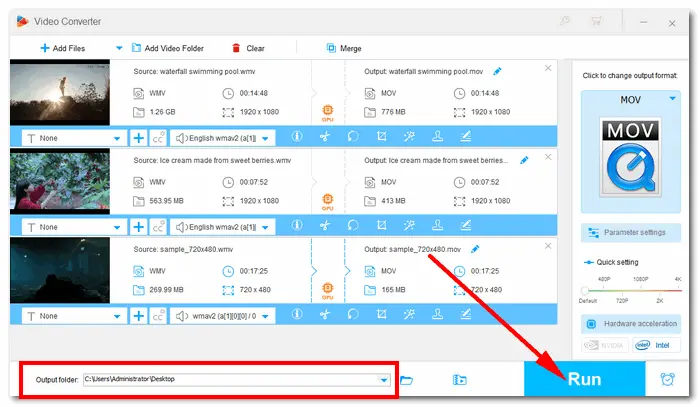
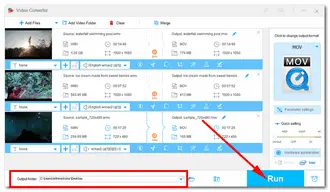
That’s all I want to share with you about how to convert WMV to MOV in batches easily and efficiently. Have I made everything clear? Hopefully, this post could be of some help to you. Thanks for reading!
Terms and Conditions | Privacy Policy | License Agreement | Copyright © 2009-2025 WonderFox Soft, Inc.All Rights Reserved