![]() by Cooper
by Cooper
Updated on Feb 2, 2023
Considering different video files, I have summarized 2 different video to text transcription methods in this article, which can handle videos with and without subtitles.
Transcribing video into text does a lot of help in our daily life, such as helping the deaf view a speech, translating the subtitle into another language that you could't find online, or copying the lyrics for practicing songs, etc. Since we need to transcribe video into text, is there any good way and tool to help us get the job done? Keep reading, and consequently, you will find the answer to this question.
Hot search: Hardcode Subtitles to Video | MKV Subtitle Extractor
HD Video Converter Factory Pro is a powerful subtitle extractor, which can help you transcribe video with soft subtitles into TXT, SRT, SSA, and ASS. By this way, you can directly open the TXT file and copy the text. Take advantage of this extractor, you can also convert video for uploading to YouTube and Facebook, extract MP3 from video, edit video and so forth.
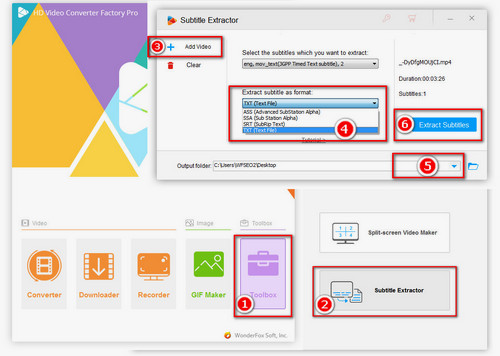
Before start the conversion, please free downloadfree download the best video to text Converter.
As soon as you have installed the converter, launch it and click Toolbox to choose the Subtitle Extractor tool.
Click Add Video to load the video you want to transcribe. What is also worth noticing is that you should make sure the video contains soft text subtitles.
Click the subtitle drop-down list to select a subtitle, and afterwards click the format drop-down list and select TXT here. Click the inverted triangle at the bottom to set the output path and last hit the blue Extract Subtitles button.
Thanks to the rapid development of machine learning and AI in recent years, speech recognition technology has also gained enormous development. Today's speech recognition technology can help you extract voice information from video and convert it to text. Let’s take a look at an example of adopting the speech recognition technology - the voice input of Google Doc.
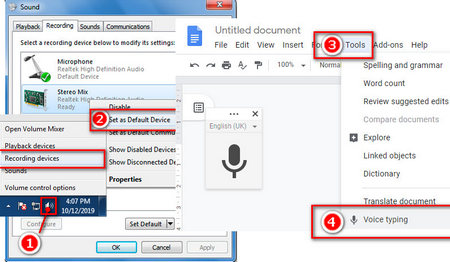
Step 1: Open Google Doc and start a new document.
Step 2: Set Stereo Mix as the Default Recording Device.
Right click the speaker at the right bottom corner of the windows, and choose Recording devices. And then right click the Stereo Mix to set it as the default recording device.
Step 3: Enable the Voice Recorder in Google Doc and Record.
Click Tools in the new document window, and then click the Voice typing. After that you will see a recorder, click the language bar to choose the corresponding language used in the video. Play the video you want to transcribe on PC and click the microphone shaped button immediately.
If you encounter any problem during enabling the speaker, you can find some approaches for fixing them in the following articles: Fixing Facebook Videos No Sound, Fixing MP4 no sound
It is important to mention that this method cannot completely help you finish these tasks, because it cannot achieve 100% accuracy, and you may also need to process the converted documents further. Fortunately, this method can also run smoothly on Mac. Now, let's take a look at how to implement this method on Mac.
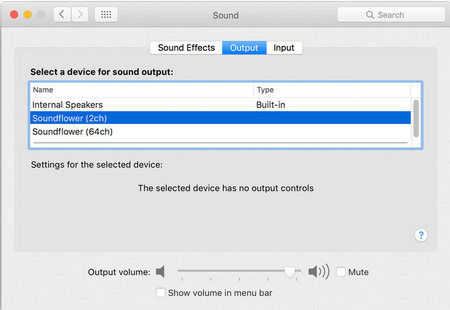
In fact, the approaches on these two operating systems are similar. All we need to know is how to enable the "Stereo Mix" option on a Mac.
Step 1: Download a third-party recorder, named Soundflower, which can help us record the system voice.
Step 2: Open Sound set, change Soundflower as both output and input devices.
At last...
Ok, I have already shared two methods I know with you. If you have some practical methods, or know of such a powerful video to Text converter, I hope that you can share it with us. I will add these methods into the article so that everyone can benefit from them.
Rip DVD into Digital Video