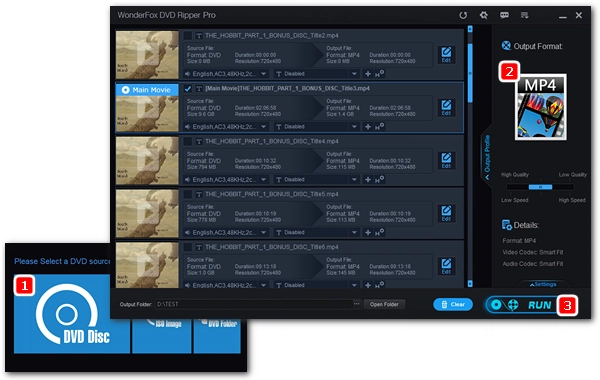
“I have three Region 2 DVDs that I'd like to convert so that they can be played on a Region 1 DVD player. I have a player that will play them but, when it eventually fails, I'd like to have a copy of the three DVDs that will play in a Region 1 player. I run Windows 10 on my computer so I'm looking for a Windows solution.”
DVD region codes are developed to protect the copyright and profits of DVD distributors and agents in each region. Region 2 DVDs are supposed to play on region 2 DVD players. You may wonder if you can convert region 2 DVD to region 1 for playback on region 1 DVD players. Well, you can't convert DVD region 2 to 1 on a physical disc. But you can rip region 2 DVD to region-free digital media and then play it through your media player.
Below, I will introduce a high-efficiency DVD ripper to help you rip and convert region 2 DVDs to region-free files for easy playback. Please read on.
Note: If you want to copy and convert region 2 to region 1 DVD, you need to rip the content first and then burn it onto a blank DVD. For more info, check out this article about how to burn a DVD on Windows.
If your budget allows, you can also buy a region-free DVD player that plays DVDs from all regions.
WonderFox DVD Ripper Pro is a professional DVD ripping program with advanced decryption technology, which can remove multiple DVD encryptions (including region codes) and rip DVD to more than 300 popular formats and devices. Here, it can help you remove region codes from region 2 DVDs and convert DVD main movie/title to MKV, MP4, MPG, AVI, MOV, etc. At the same time, it can also quickly copy DVD to ISO, MPG and DVD folder in 1:1 quality. The whole ripping process is simple. After ripping, you can play the ripped DVD files on any media player without a problem.
Next, free download free download this DVD ripper and follow the instructions below to rip your region 2 DVDs to region-free files.
* Please insert a region 2 DVD into your computer’s DVD drive.
Launch WonderFox DVD Ripper Pro on your PC. Next, click DVD Disc to select the DVD source you just inserted and hit OK. The software will automatically strip the regional coding and load the DVD with the main movie/titles marked.
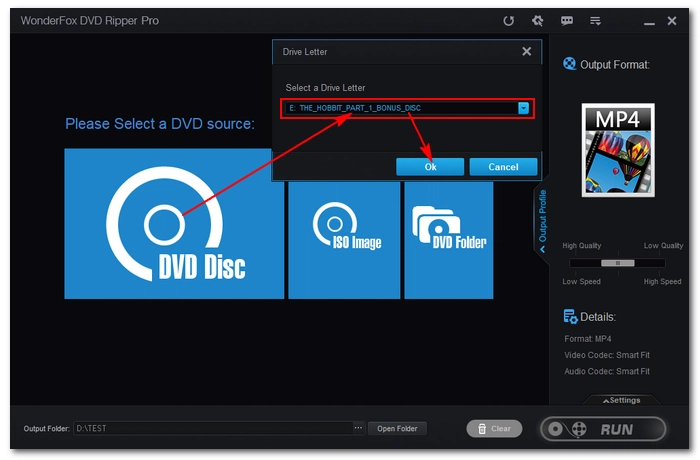
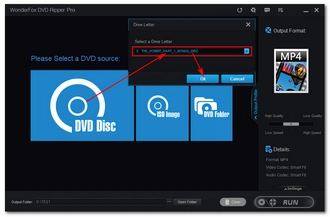
Hit the format image the right side of the program to unfold the output format list. You can see three main groups - 1:1 Quick Copy, Format, and Device with different categories. Open your preferred category and choose one output profile that you desire. For most people, MP4 and MKV are the best options for they can hold small-size high-quality video with subtitles and audio tracks.
Note: After selecting the output format, the program will smart-fit the encoding settings for your conversion. If you have extra requirements, you can open the Settings and modify the parameters freely. For example, you can change video quality, aspect ratio, or even convert region 2 Pal DVD to region 1 NTSC. In the ripping list, you can also change the subtitles and audio tracks and even edit the DVD video.
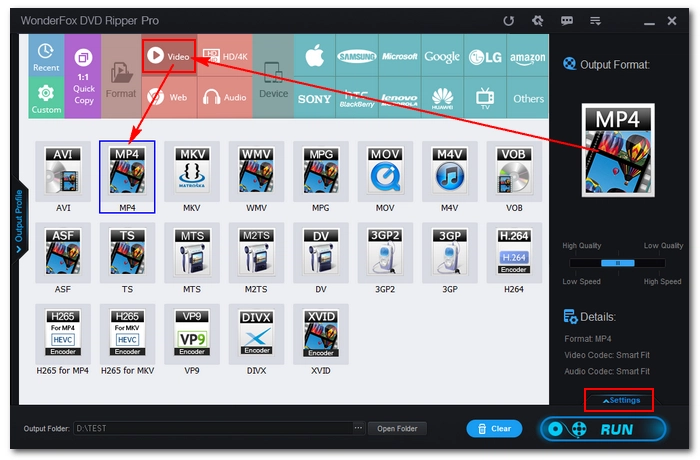
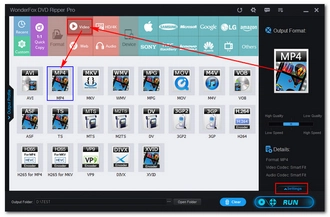
Now, go back to the main interface and click the three-dot icon at the bottom to choose an output folder. Make sure it has enough room for your output file. Finally, hit the RUN button to rip region 2 DVD now. It should be done soon, and you can view the file in the folder you just set.
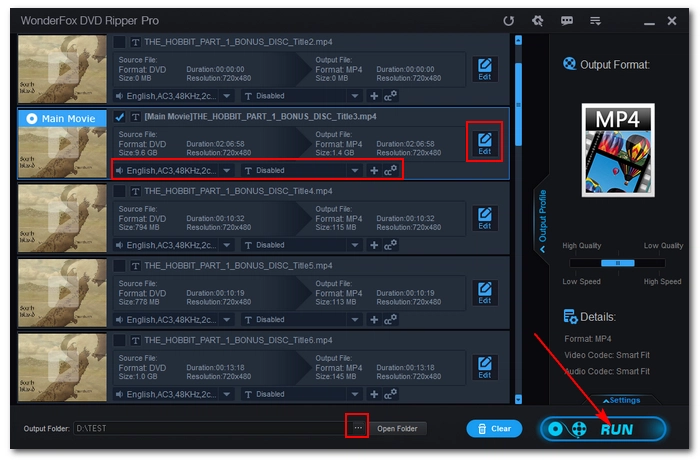
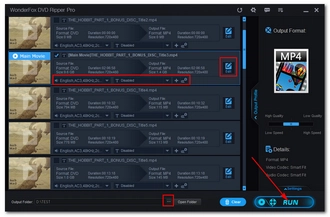
Disclaimer: WonderFox does not advocate any illegal duplication and distribution of DVDs. Please refer to the DVD copyright laws in your country before you rip any DVDs.
That’s the complete guide on how to rip and convert Region 2 DVD to Region 1 or region-free for smooth playback without restrictions. To play Region 2 DVDs in the US, you can also buy a region-free DVD player or make your DVD player region-free. I hope that you’ll find this article helpful. Thanks for reading.
Terms and Conditions | Privacy Policy | License Agreement | Copyright © 2009-2025 WonderFox Soft, Inc.All Rights Reserved