Ripping DVDs with menus included keeps the interactive features and navigation of the original DVD. This is great for backing up instructional DVDs or creating digital copies of your favorite movies, as it makes the viewing experience better. This guide will show you how to do it using WonderFox DVD Ripper Pro, an easy-to-use tool that copies DVD and keeps the menus intact. You can download the DVD ripper here: https://www.videoconverterfactory.com/download/dvd-ripper.exe dvd-ripper.exe
DVD menus are helpful, especially when watching an instructional DVD as they can navigate us quickly to the chapters we want. You may want to back up DVDs with original menus preserved. Yet, due to the special structure of DVD menus, only ISO and VIDEO_TS formats support the menus. Therefore, to copy DVDs with menus kept, we need to rip DVDs to ISO or VIDEO_TS.
WonderFox DVD Ripper Pro can help you copy DVDs to ISO/VIDEO_TS folder with functional menus and other features intact. It is simple, fast, and efficient. Try the professional DVD ripper now!
Disclaimer: WonderFox does not support illegal duplication or distribution of copyrighted DVDs. Please consult DVD copyright laws in your country before proceeding.
WonderFox DVD Ripper Pro is a perfect tool for ripping DVDs with menus. It can handle all kinds of DVDs and copy them to Video_TS folder or ISO with the menus intact. At the same time, it has a very fast ripping speed, allowing you to rip a DVD up to two hours long in just 10 minutes. The whole process is very smooth. Now, let me show you how to use the software to copy a DVD with menus. Download Download the program to get started.
Tip: We recommend converting DVD to ISO format because it accurately preserves the menu features of the original DVD.
Insert your DVD into your PC’s disc drive. Then launch DVD Ripper Pro. Click on DVD Disc to load your DVD.
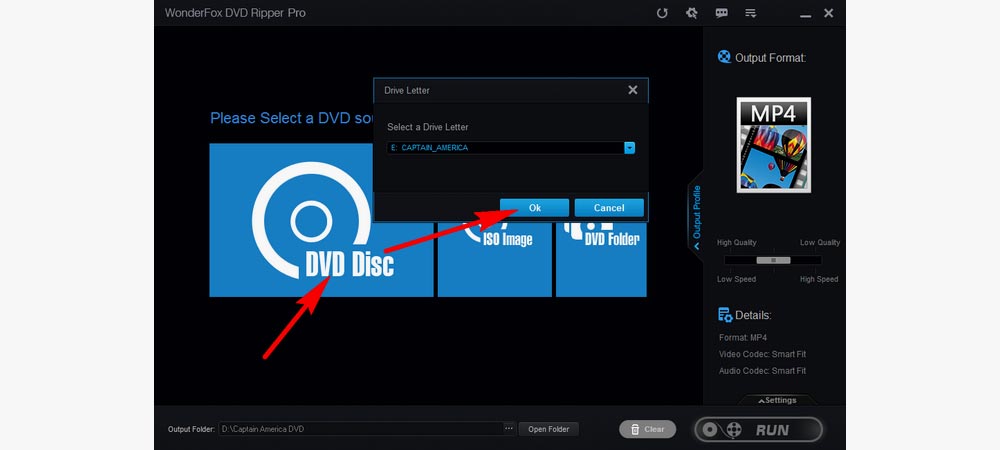
On the right side of the main workspace, click on the format icon and select 1:1 Quick Copy. Then you’ll see three formats Main Movie (MPG), ISO, and DVD Folder presented under this section. Select either ISO or DVD Folder as the output format.
Note. By ripping DVD to ISO/DVD Folder, you can also keep other special features like commentaries, behind-the-scenes, documentaries, etc.
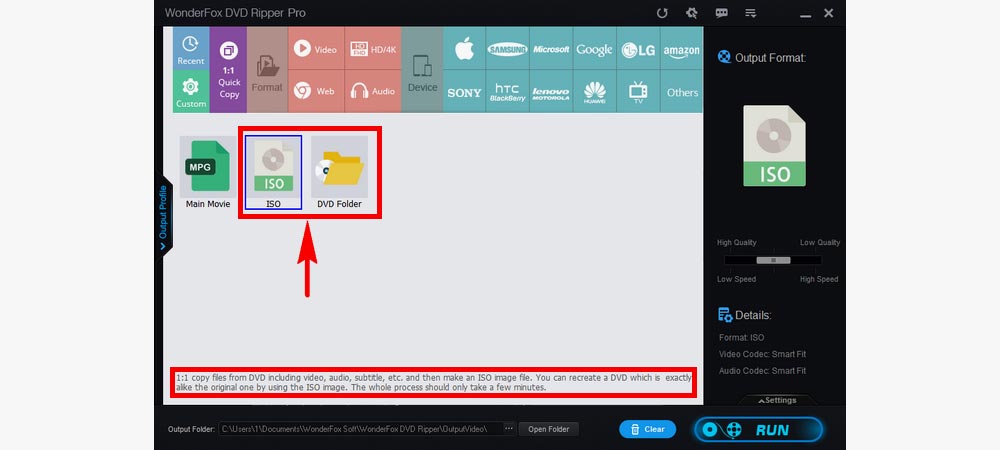
At the bottom area of the interface, click on the three dots “...” next to Open Folder to choose an output path (Please ensure the selected path has enough room for the output file). When all is set, click Run to rip DVDs with menus. It’ll only take about five minutes.
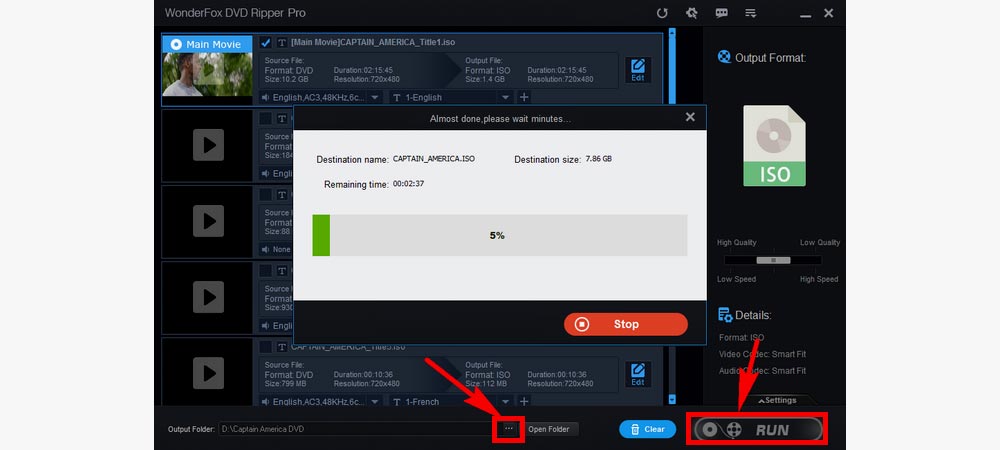
That’s how you rip DVDs with menus preserved. Explore and enjoy DVD movie menus on your computer. For guidance on playing ISO and VIDEO_TS files, refer to our articles: Play ISO File; Play Video_TS. Thank you for reading!
Unfortunately, MP4 and other mainstream formats do not support DVD menus. Only ISO and VIDEO_TS formats preserve menu structures.
No, HandBrake cannot rip DVDs with menus as it lacks ISO or VIDEO_TS output options.
ISO is a complete disk image that replicates the entire structure of a DVD, including menus, chapters, and special features. VIDEO_TS is a folder containing DVD video files, including VOB, IFO, and BUP files, that also preserves the DVD's original menu structure.
Yes, WonderFox DVD Ripper Pro can handle most copy-protected DVDs, allowing you to rip them with menus intact. However, make sure to comply with local copyright laws.

WonderFox HD Video Converter Factory Pro
• Convert video to 500+ presets for smooth playback;
• Download SD/HD/FHD/4K videos from 1000+ sites;
• Fast compress large videos and audio files in batches;
• Record meetings, gameplay, live streams… in HD;
• Trim, merge, crop, rotate, watermark video at will;
Privacy Policy | Copyright © 2009-2025 WonderFox Soft, Inc.All Rights Reserved