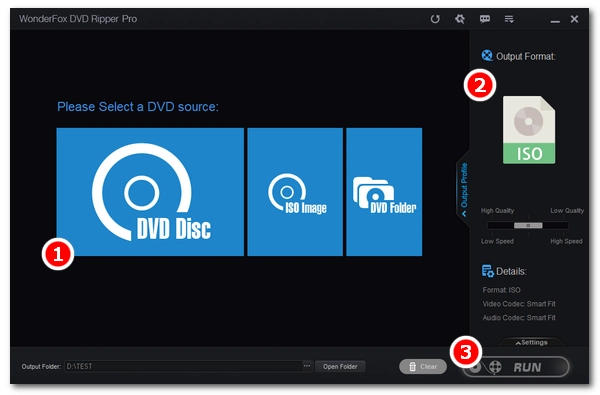
ISO file or ISO image contains the identical data of a DVD. While the physical DVD can easily get scratched or damaged due to inappropriate preservation, ISO images can last permanently. Hence, copying DVDs to ISO is a good way to archive DVDs with all the data intact.
Yet, most users find it hard to make ISO from DVD on Windows as modern Windows systems offer no built-in way to create ISO files. So, is it possible to convert DVD to ISO on Windows 10/11/7…? Well, it is possible, and it’s not as difficult as you think. Read on to learn the easy and fast way to turn DVDs to ISO on Windows.
Though you can’t create ISO from DVD on Windows directly, you can make it happen with third-party software. Considering that many DVDs (mostly the ones you purchased from the store) are DRM-protected, you will need a DVD ripping tool with a decryption function to assist you. Here, I’d recommend a top-rated program WonderFox DVD Ripper Pro to help you make ISO from DVD.
WonderFox DVD Ripper Pro is a Windows-based professional DVD copier. It offers a 1:1 quick copy function to create ISO from a 150-minute DVD in 5-10 minutes. And it provides many other output options besides ISO, including MP4, MKV, MPG, MOV, MP3, iPhone, iPad, Android, etc., to meet various conversion needs. Moreover, its built-in editing tools let you crop, clip, rotate, flip, and add filter before conversion.
It is simple to use and requires no skills. Now, get this DVD ripper free download free download on your PC and follow the instructions to create ISO from DVD on Windows 10 or 11.
Before start, please insert your DVD into your computer’s DVD drive.
Run DVD Ripper Pro. Next, click on DVD Disc and select a drive letter (your DVD disc). The program will start to load the DVD content into the workspace and auto-mark the main title.
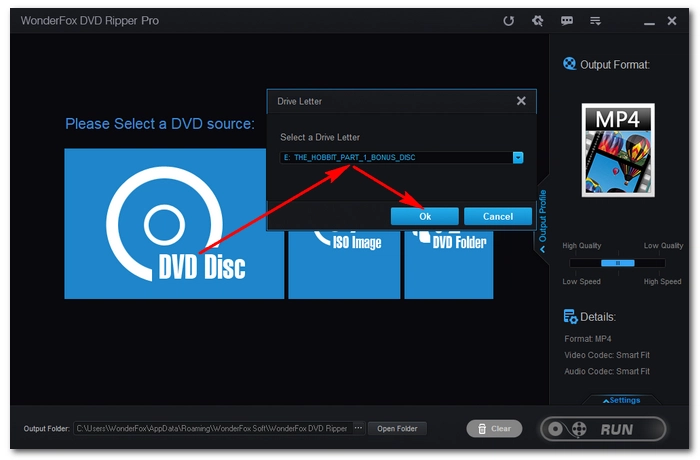
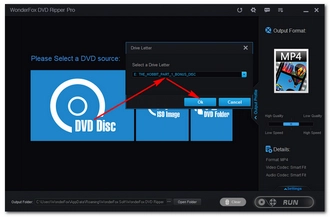
Click the right-side format image to unfold the output format list. Go to the 1:1 Quick Copy section and select ISO as the output format. You can freely choose other profiles if you have different ideas.
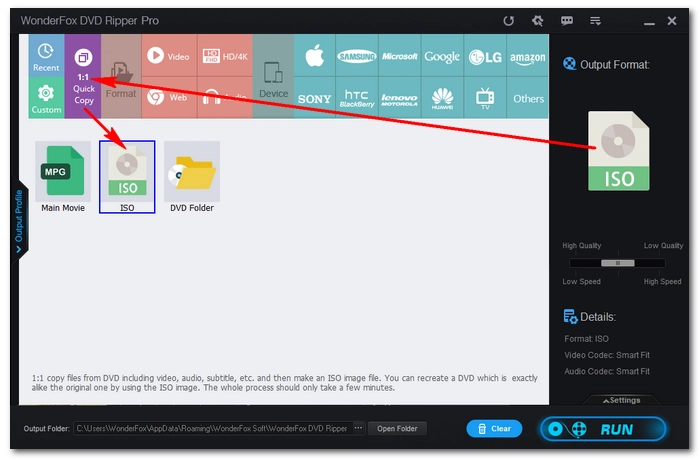
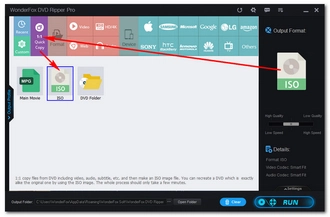
Click the bottom three-dot icon to set an output folder. Keep in mind that the destination folder should have enough space to store the output file. You can check the estimated output file size in the task. Finally, hit Run to start copying DVD to ISO.
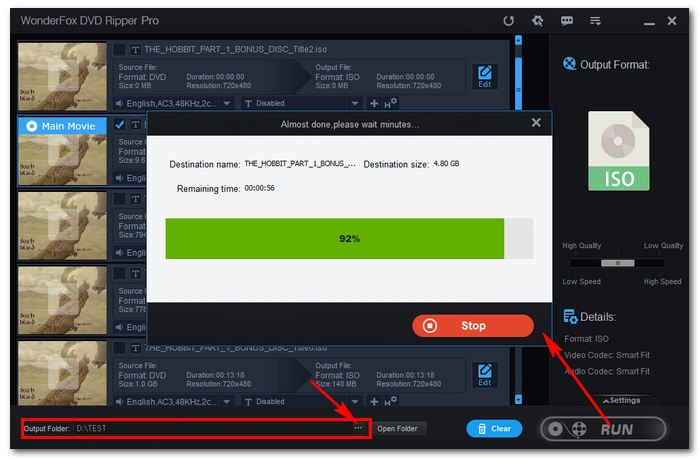
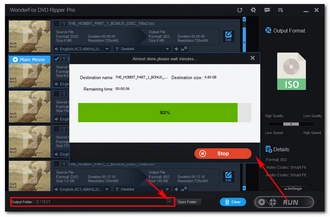
Disclaimer: WonderFox does not advocate copyright infringement in any form and all information provided in this article is presented for general informational purposes and personal fair use only. Please refer to the DVD copyright laws in your country before you rip any DVDs.
That’s all for how to convert DVD to ISO Windows 10/7/11 efficiently. Hope you’ll find this article helpful. If you have any questions during the ripping process, you can DM me on Twitter, and I’ll be glad to help. Thanks for reading.
Terms and Conditions | Privacy Policy | License Agreement | Copyright © 2009-2025 WonderFox Soft, Inc.All Rights Reserved