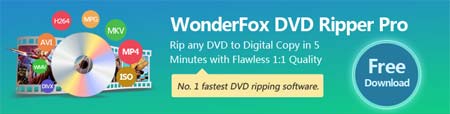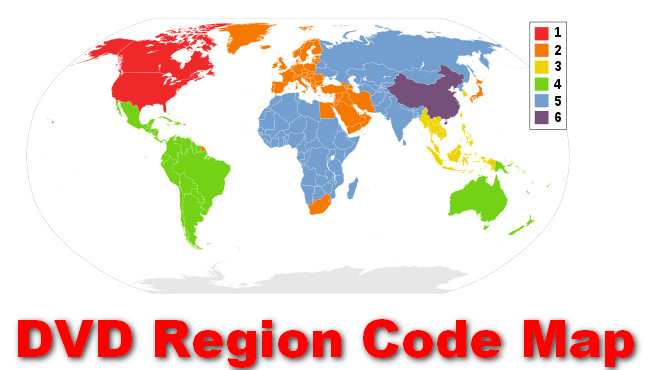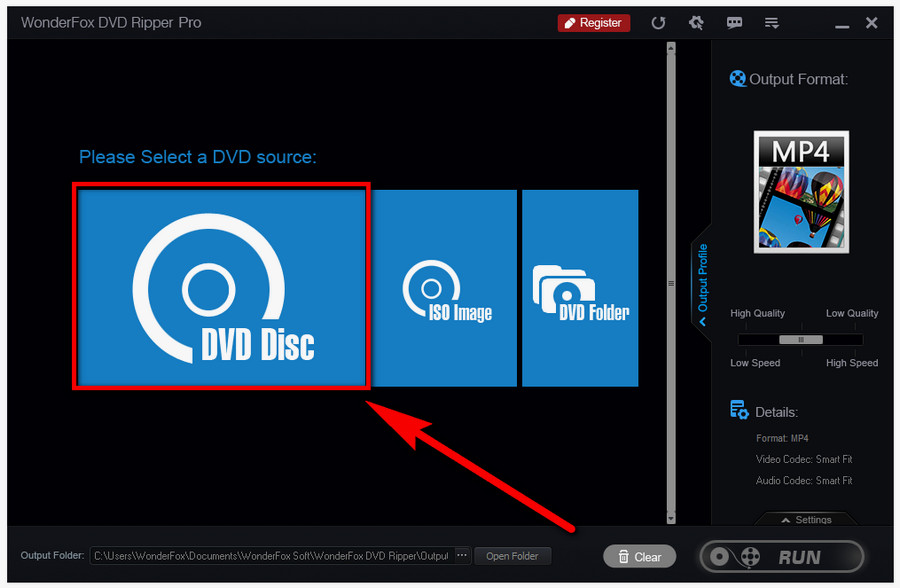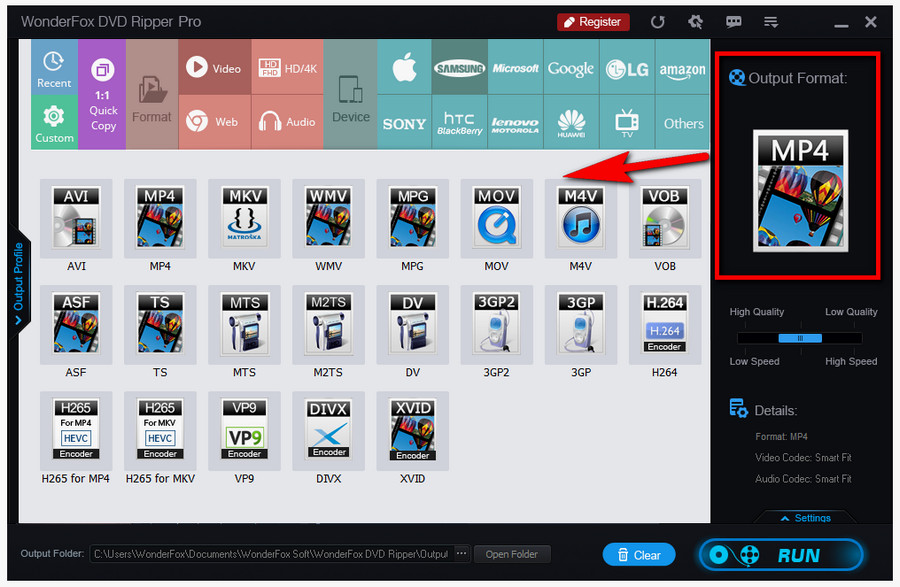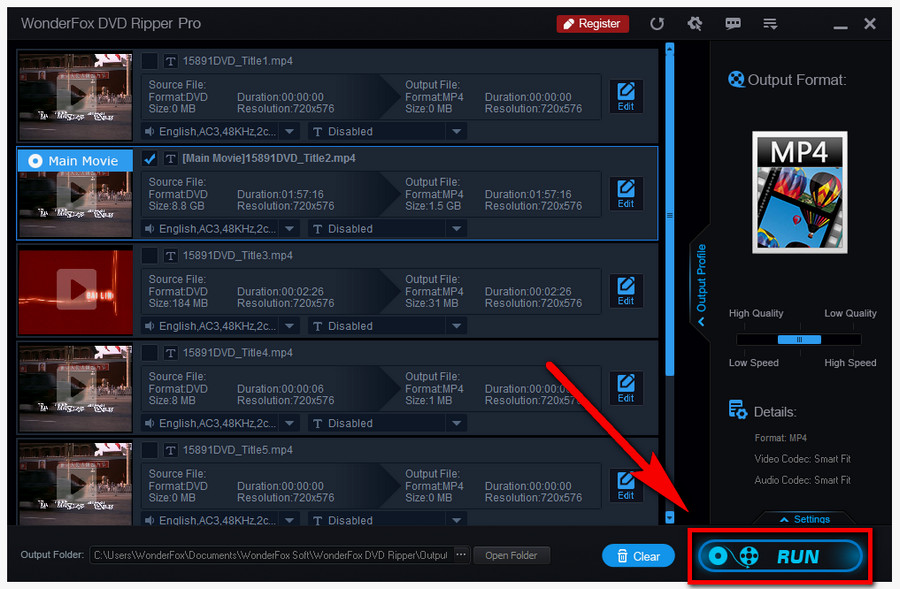By carrying out a series of actions for your DVD player, usually with remote control, you can make a convertible DVD player region-free.
Note that not all DVD player models are manufactured to be able to change to region-free, there's a chance that your device isn't at all documented hacks to open the region code selection option.
Also, different models of DVD players, even the same brand, can also vary in converting procedures.
Here are the conventional practices to make DVD players region-free:
• Sony DVD Players
1. Power on the DVD player, eject the tray, make sure there's no disc in the tray.
2. Press 9, 7, 3, 5 on the remote control.
3. Use up and down arrow key on remote to choose from region code box on-screen to change Sony DVD players to region-free.
• LG DVD Players
1. Power on the DVD player, eject the tray, make sure there's no disc in the tray.
2. Press PAUSE and then press 0, 0, 0, 0.
3. Enter region 0 and press PAUSE to change LG DVD players to region-free.
• Samsung DVD Players
1. Power on the DVD player, eject the tray, make sure there's no disc in the tray.
2. When "No Disk" message appears, press the REPEAT button.
3. Check out the following and press your region code on remote control.
Region 1- 2, 9, 3, 3, 4
Region 2- 5, 7, 5, 3, 8
Region 3- 5, 6, 7, 3, 2
Region 4- 7, 6, 8, 8, 4
Region 5- 5, 3, 8, 1, 4
Region 6- 2, 4, 4, 6, 2
4. Press 9 to change Samsung DVD player to region-free.
• Panasonic DVD Players
1. Power on the DVD player, eject the tray, make sure there's no disc in the tray.
2. Press Audio, 1, 9, 8, 2, Subtitle.
3. Press PAUSE to change Panasonic DVD players to region-free.
• Toshiba DVD Players
1. Power on the DVD player, eject the tray, make sure there's no disc in the tray.
2. Press 2, 4, 0, 3, 9, 6, 0 on remote control.
3. Press 9 for region 0 to change Toshiba DVD players to region-free.
• Sanyo DVD Players
1. Power on the DVD player, eject the tray, make sure there's no disc in the tray.
2. Press 8, 2, 8, 6, 0 on remote control to change Sanyo DVD players to region-free.
• Philips DVD Players
1. Power on the DVD player, eject the tray, make sure there's no disc in the tray.
2. Press DISPLAY on remote control.
3. Then press 9, 9, 9, 9, 0 to change Philips DVD players to region-free.
• Oppo DVD Players
1. Download super_disk.iso, burn that ISO file to CD-R.
2. Insert the CD-R into the DVD player.
3. The player will reject the CD-R, and your Oppo DVD players will be region-free after that.
When it's done, don't forget to validate the region conversion on your DVD player with a foreign DVD.
Though they all go with the same principle, but the particular processes for enabling the region-free feature on different DVD player models usually vary.
If you find our method to make DVD player region-free doesn't work for on your DVD player, that's probably because you're using a relatively less popular device. In that case, you can seek support from two websites: dvddemystifiziert.de and VideoHelp.
dvddemystifiziert.de is a website that teaches you how to unlock DVD players. It provides a continuously updated list that has rounded up feasible region code removing tutorials for thousands of devices.
On VideoHelp, one of the most popular forums for discussing videos and related guides, there's DVDhacks section where you can learn about possible solutions and other users' feedbacks. Just search your model number on these two sites' databases.